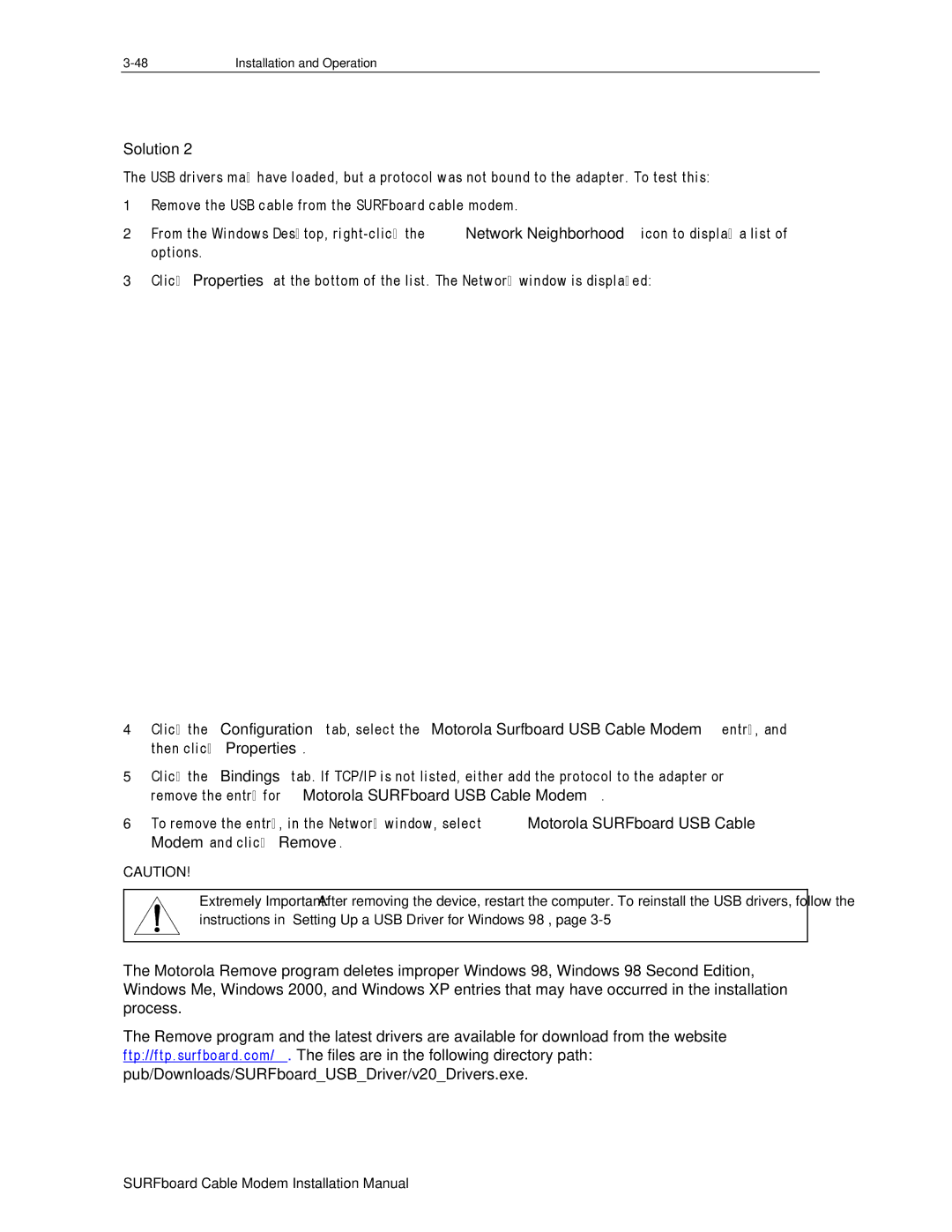Installation and Operation |
Solution 2
The USB drivers may have loaded, but a protocol was not bound to the adapter. To test this:
1Remove the USB cable from the SURFboard cable modem.
2From the Windows Desktop,
3Click Properties at the bottom of the list. The Network window is displayed:
4Click the Configuration tab, select the Motorola Surfboard USB Cable Modem entry, and then click Properties.
5Click the Bindings tab. If TCP/IP is not listed, either add the protocol to the adapter or remove the entry for Motorola SURFboard USB Cable Modem.
6To remove the entry, in the Network window, select Motorola SURFboard USB Cable Modem and click Remove.
CAUTION!
Extremely Important: After removing the device, restart the computer. To reinstall the USB drivers, follow the instructions in “Setting Up a USB Driver for Windows 98”, page
The Motorola Remove program deletes improper Windows 98, Windows 98 Second Edition, Windows Me, Windows 2000, and Windows XP entries that may have occurred in the installation process.
The Remove program and the latest drivers are available for download from the website ftp://ftp.surfboard.com/. The files are in the following directory path: pub/Downloads/SURFboard_USB_Driver/v20_Drivers.exe.