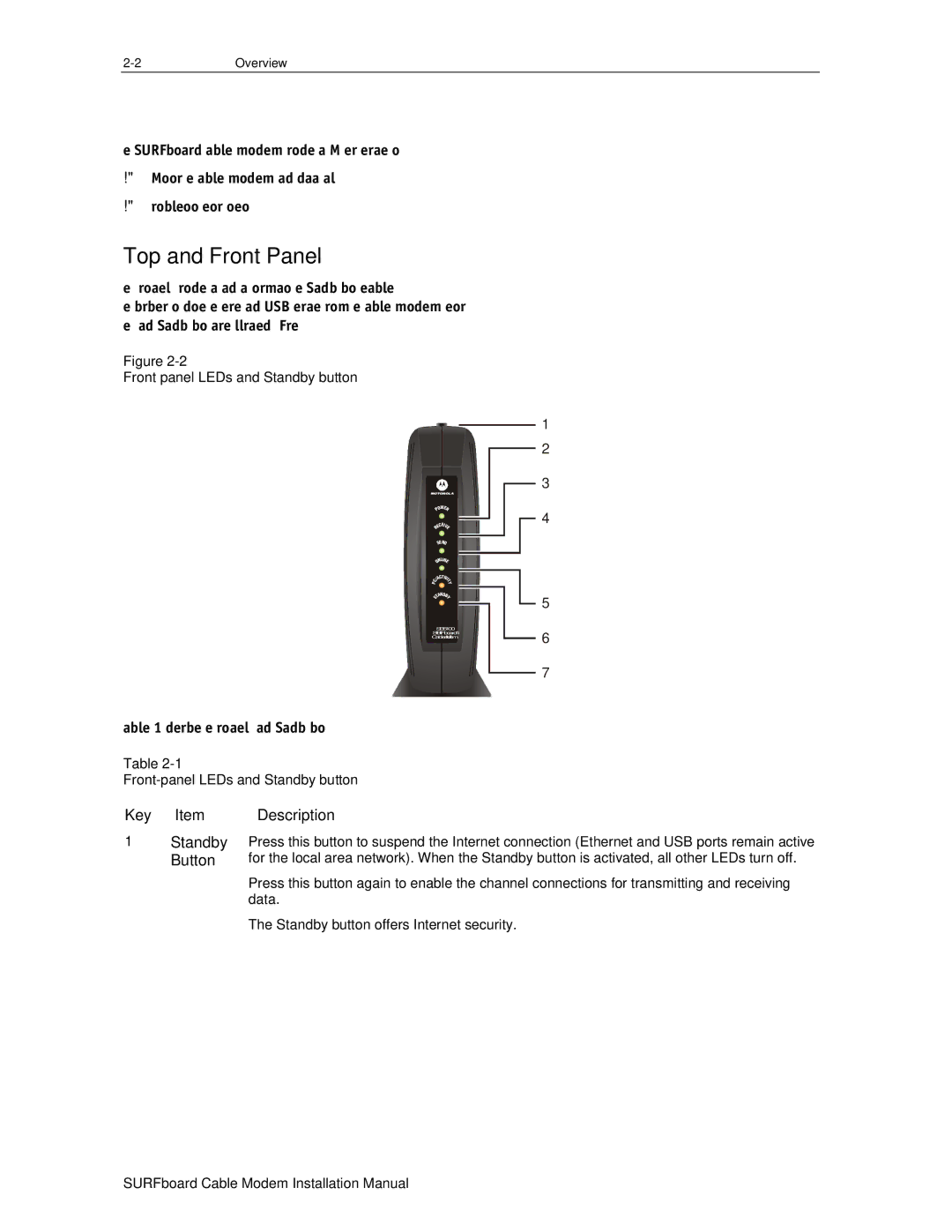The SURFboard cable modem provides an HTML user interface to:
!Monitor the cable modem and data signals
!Troubleshoot network connections
Top and Front Panel
The six
Figure
Front panel LEDs and Standby button
|
| W |
|
| O | E | |
P |
| R | |
|
| CEI |
|
| E | VE | |
R |
|
| |
| SEND | ||
| NLIN | ||
| O |
| E |
|
| CT | IVI |
| A | ||
/ |
| T | |
C |
|
| Y |
P |
|
|
|
| ANDB | ||
| T |
| Y |
S |
|
|
|
1
2
3
![]() 4
4
![]() 5
5
SB5100
SURFboard®
Cable Modem
6
7
Table
Table
Key Item | Description |
1Standby Press this button to suspend the Internet connection (Ethernet and USB ports remain active
Button | for the local area network). When the Standby button is activated, all other LEDs turn off. |
| Press this button again to enable the channel connections for transmitting and receiving |
| data. |
| The Standby button offers Internet security. |