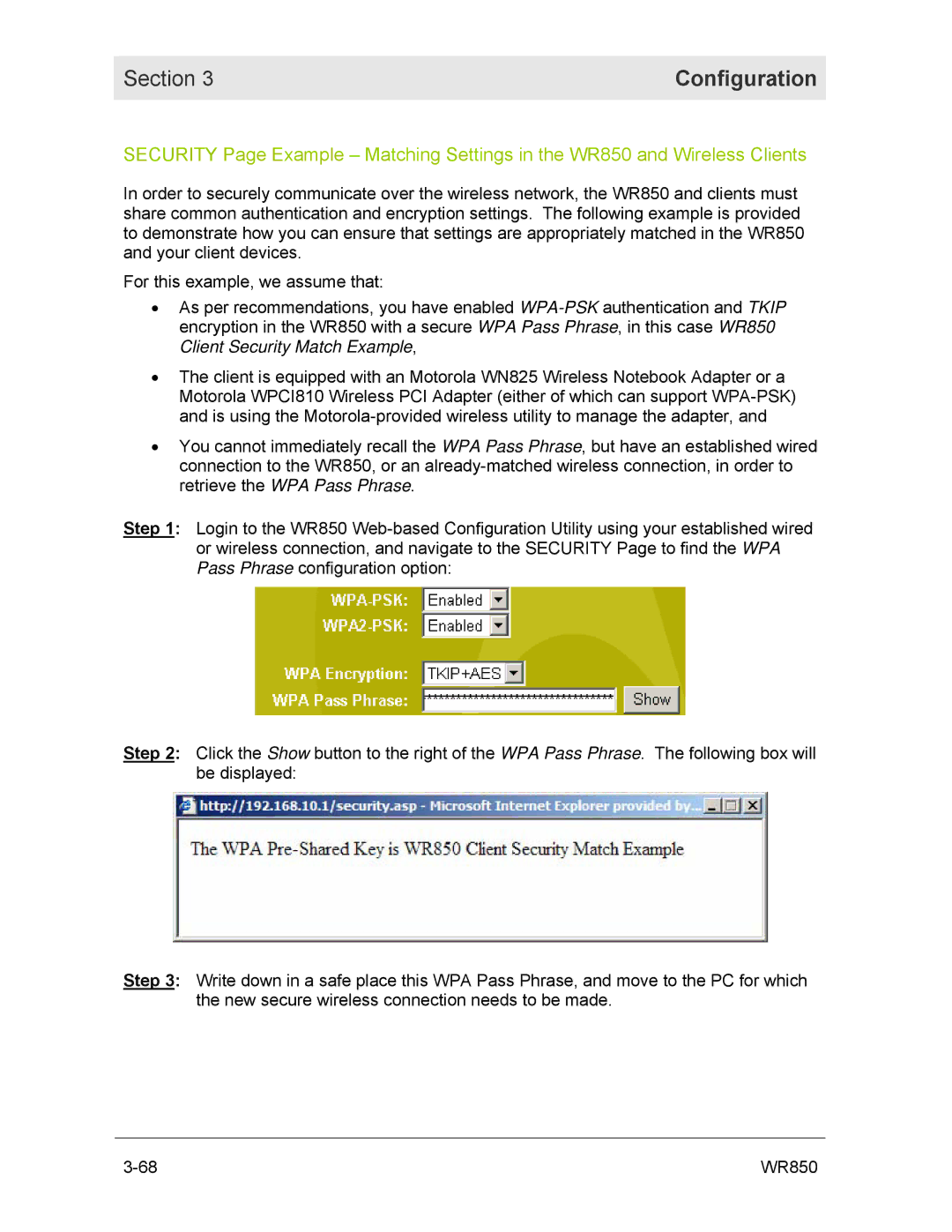Section 3 | Configuration |
|
|
SECURITY Page Example – Matching Settings in the WR850 and Wireless Clients
In order to securely communicate over the wireless network, the WR850 and clients must share common authentication and encryption settings. The following example is provided to demonstrate how you can ensure that settings are appropriately matched in the WR850 and your client devices.
For this example, we assume that:
•As per recommendations, you have enabled
•The client is equipped with an Motorola WN825 Wireless Notebook Adapter or a Motorola WPCI810 Wireless PCI Adapter (either of which can support
•You cannot immediately recall the WPA Pass Phrase, but have an established wired connection to the WR850, or an
Step 1: Login to the WR850
Step 2: Click the Show button to the right of the WPA Pass Phrase. The following box will be displayed:
Step 3: Write down in a safe place this WPA Pass Phrase, and move to the PC for which the new secure wireless connection needs to be made.
WR850 |