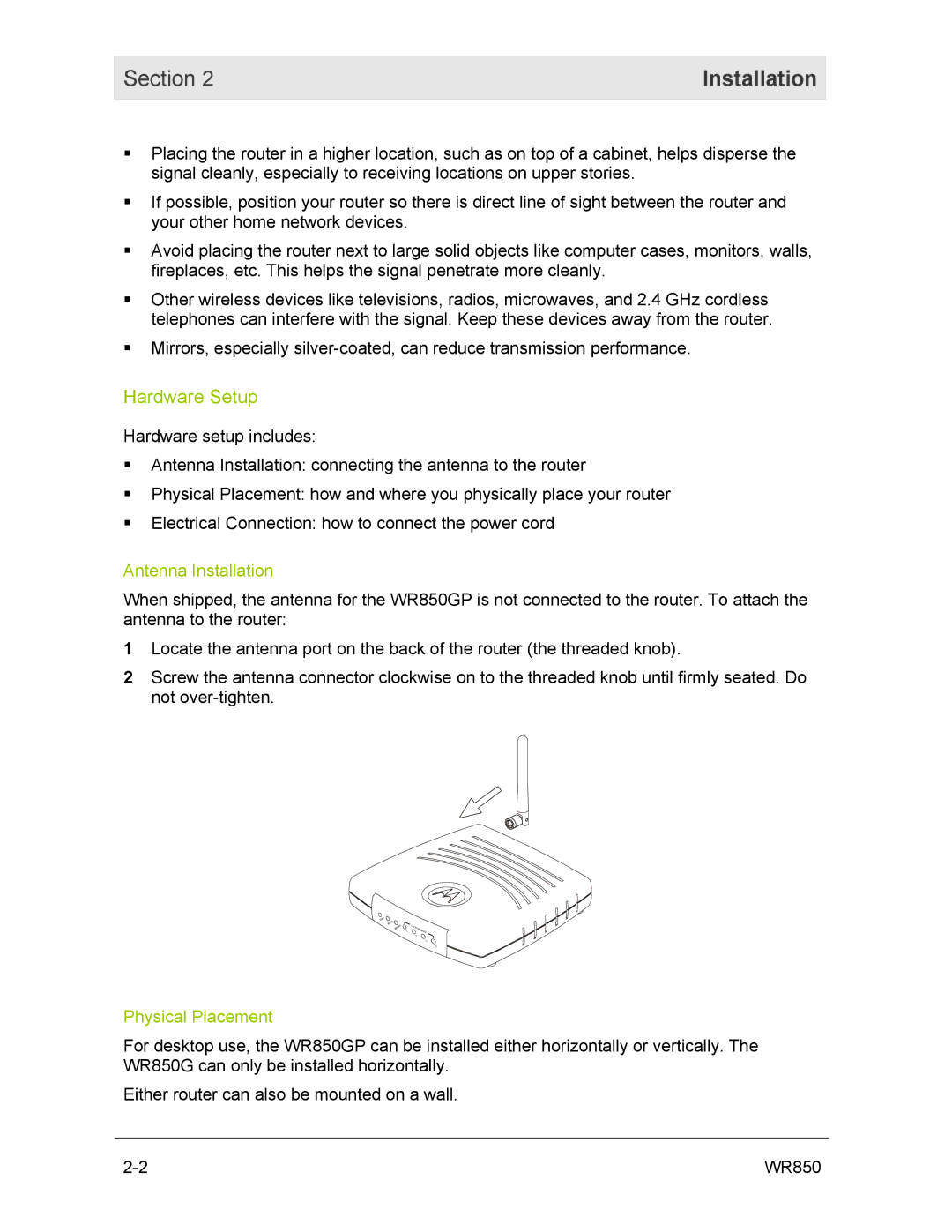Section 2 | Installation |
|
|
Placing the router in a higher location, such as on top of a cabinet, helps disperse the signal cleanly, especially to receiving locations on upper stories.
If possible, position your router so there is direct line of sight between the router and your other home network devices.
Avoid placing the router next to large solid objects like computer cases, monitors, walls, fireplaces, etc. This helps the signal penetrate more cleanly.
Other wireless devices like televisions, radios, microwaves, and 2.4 GHz cordless telephones can interfere with the signal. Keep these devices away from the router.
Mirrors, especially
Hardware Setup
Hardware setup includes:
Antenna Installation: connecting the antenna to the router
Physical Placement: how and where you physically place your router
Electrical Connection: how to connect the power cord
Antenna Installation
When shipped, the antenna for the WR850GP is not connected to the router. To attach the antenna to the router:
1Locate the antenna port on the back of the router (the threaded knob).
2Screw the antenna connector clockwise on to the threaded knob until firmly seated. Do not
Physical Placement
For desktop use, the WR850GP can be installed either horizontally or vertically. The WR850G can only be installed horizontally.
Either router can also be mounted on a wall.
WR850 |