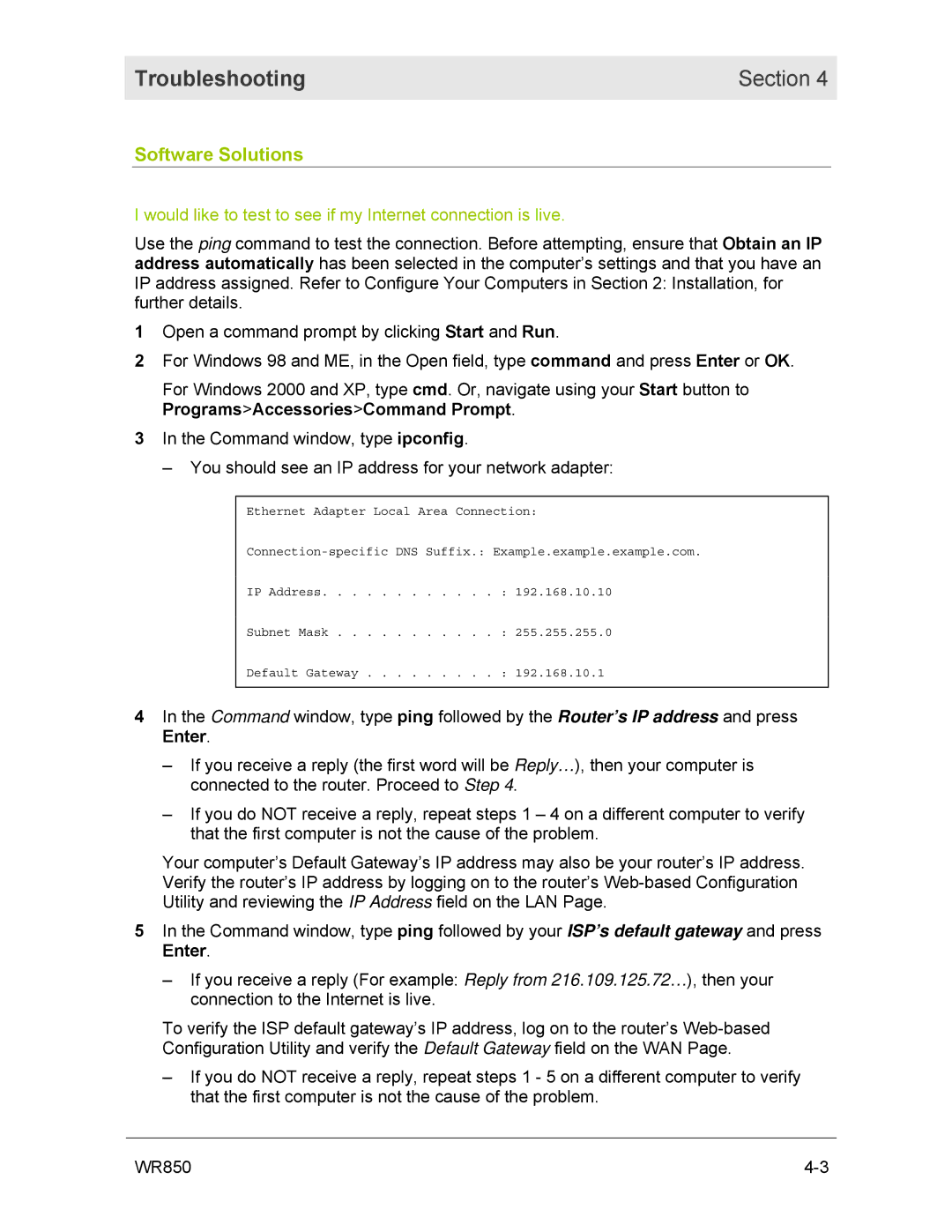Troubleshooting | Section 4 |
|
|
Software Solutions
I would like to test to see if my Internet connection is live.
Use the ping command to test the connection. Before attempting, ensure that Obtain an IP address automatically has been selected in the computer’s settings and that you have an IP address assigned. Refer to Configure Your Computers in Section 2: Installation, for further details.
1Open a command prompt by clicking Start and Run.
2For Windows 98 and ME, in the Open field, type command and press Enter or OK.
For Windows 2000 and XP, type cmd. Or, navigate using your Start button to Programs>Accessories>Command Prompt.
3In the Command window, type ipconfig.
– You should see an IP address for your network adapter:
Ethernet Adapter Local Area Connection:
IP Address | : 192.168.10.10 |
Subnet Mask | : 255.255.255.0 |
Default Gateway | : 192.168.10.1 |
4In the Command window, type ping followed by the Router’s IP address and press Enter.
–If you receive a reply (the first word will be Reply…), then your computer is connected to the router. Proceed to Step 4.
–If you do NOT receive a reply, repeat steps 1 – 4 on a different computer to verify that the first computer is not the cause of the problem.
Your computer’s Default Gateway’s IP address may also be your router’s IP address. Verify the router’s IP address by logging on to the router’s
5In the Command window, type ping followed by your ISP’s default gateway and press Enter.
–If you receive a reply (For example: Reply from 216.109.125.72…), then your connection to the Internet is live.
To verify the ISP default gateway’s IP address, log on to the router’s
–If you do NOT receive a reply, repeat steps 1 - 5 on a different computer to verify that the first computer is not the cause of the problem.
WR850 |