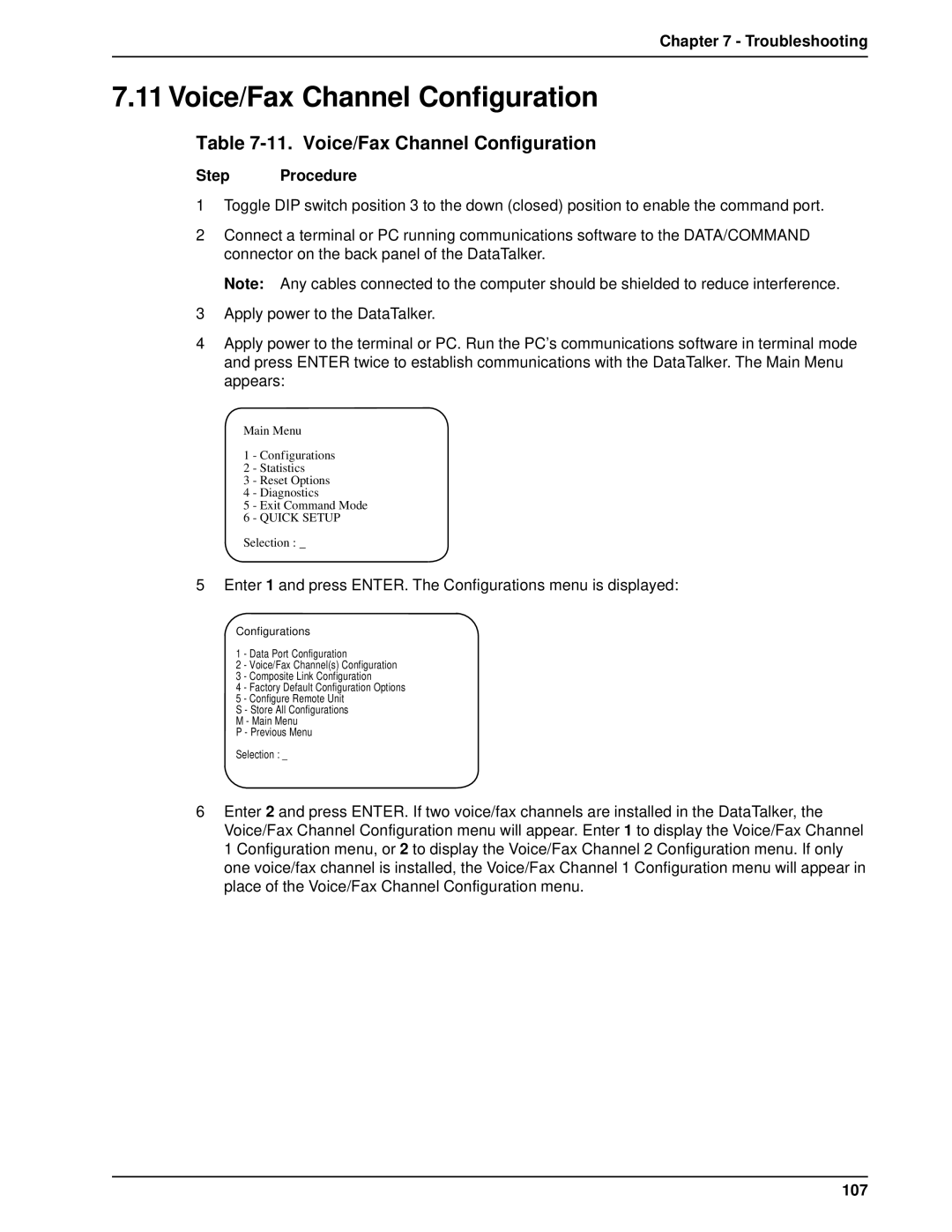Data/Voice/Fax Concentrator
Trademarks
DataTalker Series
Record of Revisions
Patents
Contents
Warranty, Service and Tech Support
Unpacking and Configuration
Installation
Troubleshooting
Glossary Index
Page
Introduction and Description
Introduction
Configuration Examples
Introduction
About This Manual
Service, Warranty and Tech Support
Unpacking and Configuration
Installation
Troubleshooting
+++ATCR
Product Description
Introduction and Description
System Features
Operational Statistics
Diagnostics
FCC Regulations for Telephone Line Interconnection
Canadian Limitations Notice
Sync Data Channel
Specifications
System Control Command Port
Async Data Channel
Voice/Fax Channel
Internal Modem
Internal DSU
Isdn Terminal Adapter
Rack-mount Models
Electrical/Physical
Desktop Models
Configuration
Valid Voice/Fax Configurations Description
DataTalker Configurations
Home Office
Configuration 1 Dial-Up Link
Configuration
Quick Setup
DOD/DOI
AT$D1 CR
Page
Adding Voice to Data-Only Network
Configuration 2 MMH900 Series with Voice/Fax
CTS
Composite Link Settings Internal DSU Speed
Ethernet Concentrator
Configuration 3 LAN to LAN
CTS
Enter
DOI
Local Site
Configuration 4 PBX to PBX
Remote Site
FXS
DOD/DOI
Front and Rear Panel Descriptions
Data/Command Indicators
Indicators
LED Indicators
Composite Link Status
Front and Rear Panel Descriptions Voice/Fax Channels
Page
Connectors
Modem DIAL-UP Connector
VOICE/FAX Channel 1 E&M Connector
8 DSU/TA Digital Connector
Modem Leased Connector
Power Switch
Switches and Shunts
Front Panel Switches
Position
DIP Switch
4 RS232C/V.35 Shunt
Unpacking and Configuration
Unpacking
Unpacking
Data Port Configuration Considerations
Configuration Summary
Voice/Fax Channel Configuration Considerations
Composite Link Configuration Considerations
Configuration Procedure
Configuration Procedure
CTS
Voice/Fax Channel Configuration
Composite Link Configuration
DOD/DOI
DOI
Page
Installation
Cabling
Cabling Procedure
Step Procedure Composite Link
Device DIP Switch
Isdn Terminal Adapter
Installation MMH2834 Modem, Leased Line
Voice/Fax Channel
External Modem, DSU, or Isdn Terminal Adapter
Data Channel
PBX Connection
Installation
V.35 Shunt
V.35 Shunt Procedure
Step Procedure
Composite Link Device
Power-On and Checkout
Power-On and Checkout Procedure
Composite Link
Installation Voice/Fax Channel
Page
Menus
Configurations Menu
Menus
Data Port Configuration
OUT
NRZ
Sync Data Port Configuration
Voice/Fax Channel 1 Configuration
Voice/Fax Channel Configuration
Configuration Local Remote
Page
Composite Link Settings Internal MMH2834
Composite Link Configuration
Selection
Composite Link Settings Internal TA
Composite Link Settings Internal 56K DSU
Enter the number of minutes P Previous Menu
Composite Link Settings External Device
Statistics
Diagnostic Tests
Reset Options
External Device Test
Loop Tests
Voice Loopback Test
Internal DSU Test
1 MMV8/16/32 Configuration Options
Configure Remote Unit
Do you wish to continue y/n?
Quick Setup
Digital DSU
Main Office Installation
MMH2834 Modem Dial-up
MMH2834 Modem Leased Line
DATA/COMMAND
Home Office Installation
DATA/COMMAND
Troubleshooting
Importance of the Composite Link Statistics Report
Test Cables
Troubleshooting
Troubleshooting Guide
XMT, and RD LED on
Command Port Troubleshooting
Composite Link Troubleshooting Internal DSU
Solution
Composite Link Troubleshooting Internal DSU
Internal Isdn Terminal Adapter
Internal MMH2834 Modem
External Composite Link Device
Solutions
Sync Data Channel
Data Channel Troubleshooting
Async Data Channel
Voice/Fax Troubleshooting
Voice/Fax Troubleshooting
Composite Link Settings Internal DSU
Composite Link Settings Internal DSU
100
Composite Link Settings Internal Isdn Terminal Adapter
Composite Link Settings Internal Isdn Terminal Adapter
101
Composite Link Settings Internal Modem
StepProcedure
102
Composite Link Settings External Device
103
Composite Link Statistics
Composite Link Statistics
104
105
10Data Port Configuration
10. Data Port Configuration
NRZ
106
107
Voice/Fax Channel Configuration
11. Voice/Fax Channel Configuration
FXS
108
109
12Diagnostic Testing
12. Diagnostic Testing
110
Warranty, Service and Tech Support
112
Limited Warranty
On-line Warranty Registration
Recording DataTalker Information
Service
Warranty, Service and Tech Support
Tech Support
To Download a file
Multi-Tech BBS
To log on to the Multi-Tech BBS
115
About the Internet
116
Appendixes
118
Appendix a Ascii Conversion Chart
119
Appendix B RS-232C Interface Specification
Appendix B RS-232C Interface Specification
120
Appendix C Cabling Diagrams
Channel Cables
121
Appendix C Cabling Diagrams
Composite Link Cabling
122
3 4 5 6 7
DSU Back-to-Back Cable
Voice/Fax Channel Connectors
Voice/Fax Channel Cable
124
Appendix D Flow Control Background
Pause Time for Comma
Appendix E MMH2834 Modem S-Registers
Number of Rings Until Modem Answers
Wait Time for Dial Tone
S18 Automatic Leased Line Restoral
S13 Remote Configuration Escape Character
S19 Dial-Back Timer
S11 Tone Dialing Tone Spacing and Duration
127
Appendix F MMH2834 Modem Commands Introduction
MMH2834 Command Summary
Appendix F MMH2834 Modem Commands
128
E15
Dialing a Stored Number N
Dialing Action Commands
Dial Command
Continuous Redial
Automatic Pauses in Dialing
Dial Modifier Commands
Pulse or Tone Dial P
Set Pulse Dial Ratios &P
Calling Card Detect Tones
Reverse the Mode of Operation R
Wait for New Dialtone
Flash On Hook
Listing Numbers Stored in Memory
Phone Number Memory Commands
Storing Phone Numbers
Number Linking
Async/Sync Mode Switching
Configuration and Default Storage Commands
Loading Factory Defaults &F
Modem Reset
Result Codes Multi-Tech or Standard AT
Command Response Result Code Commands
Echo Command Mode Characters
Result Codes Enable/Disable and No Response Answer
135
Result Codes Verbose/Terse
Result Codes Basic and Extended and Call Progress Selection
136
RS232C Interface Control Commands
Phone Line Conditioning Commands
138
Error Correction Commands
Mode Select
Auto-Reliable Buffering
139
Enable/Disable Auto-Reliable Fallback Character
Error Correction/300bps
Retransmit Count
140
Compression and Maximum Block Size Commands
Data Compression
Maximum Block Size
Modem Baud Rate $MB
Speed Conversion Commands
Speed Conversion $BA
142
Serial Port Baud Rate
AT$SB115200
= 115,200 bps
Listing Current Operation Parameters L5, L7
Immediate Action Commands
Help Screens $H
Inquiry for Product Code
144
Listing On-Line Diagnostics
145
Glossary
Glossary
146
147
Format
148
Parameter
149
150
151
152
Index
153
Index
154
42, 56