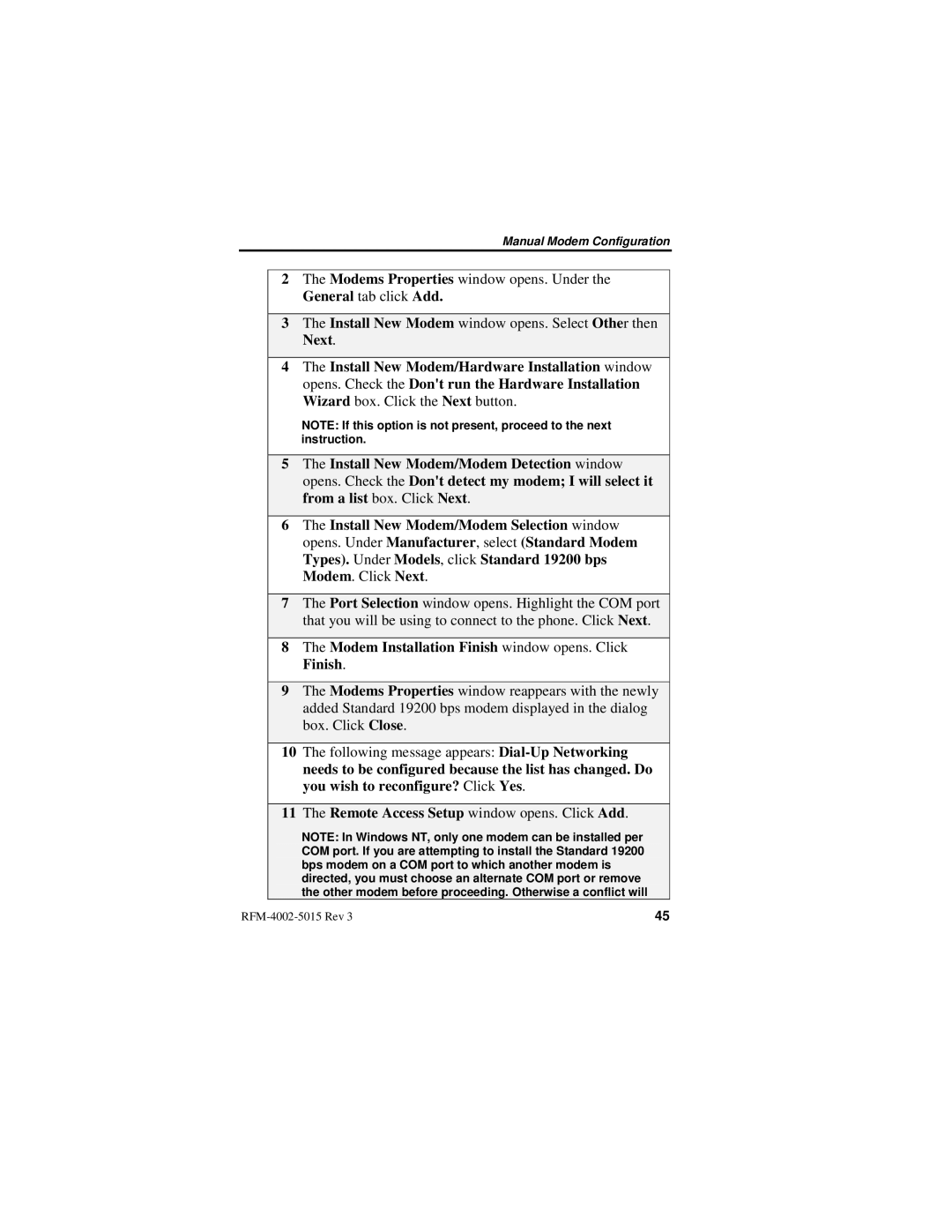Manual Modem Configuration
2The Modems Properties window opens. Under the General tab click Add.
3The Install New Modem window opens. Select Other then Next.
4The Install New Modem/Hardware Installation window opens. Check the Don©t run the Hardware Installation Wizard box. Click the Next button.
NOTE: If this option is not present, proceed to the next instruction.
5The Install New Modem/Modem Detection window opens. Check the Don©t detect my modem; I will select it from a list box. Click Next.
6The Install New Modem/Modem Selection window opens. Under Manufacturer, select (Standard Modem Types). Under Models, click Standard 19200 bps Modem. Click Next.
7The Port Selection window opens. Highlight the COM port that you will be using to connect to the phone. Click Next.
8The Modem Installation Finish window opens. Click Finish.
9The Modems Properties window reappears with the newly added Standard 19200 bps modem displayed in the dialog box. Click Close.
10The following message appears:
11The Remote Access Setup window opens. Click Add.
NOTE: In Windows NT, only one modem can be installed per COM port. If you are attempting to install the Standard 19200 bps modem on a COM port to which another modem is directed, you must choose an alternate COM port or remove the other modem before proceeding. Otherwise a conflict will
45 |