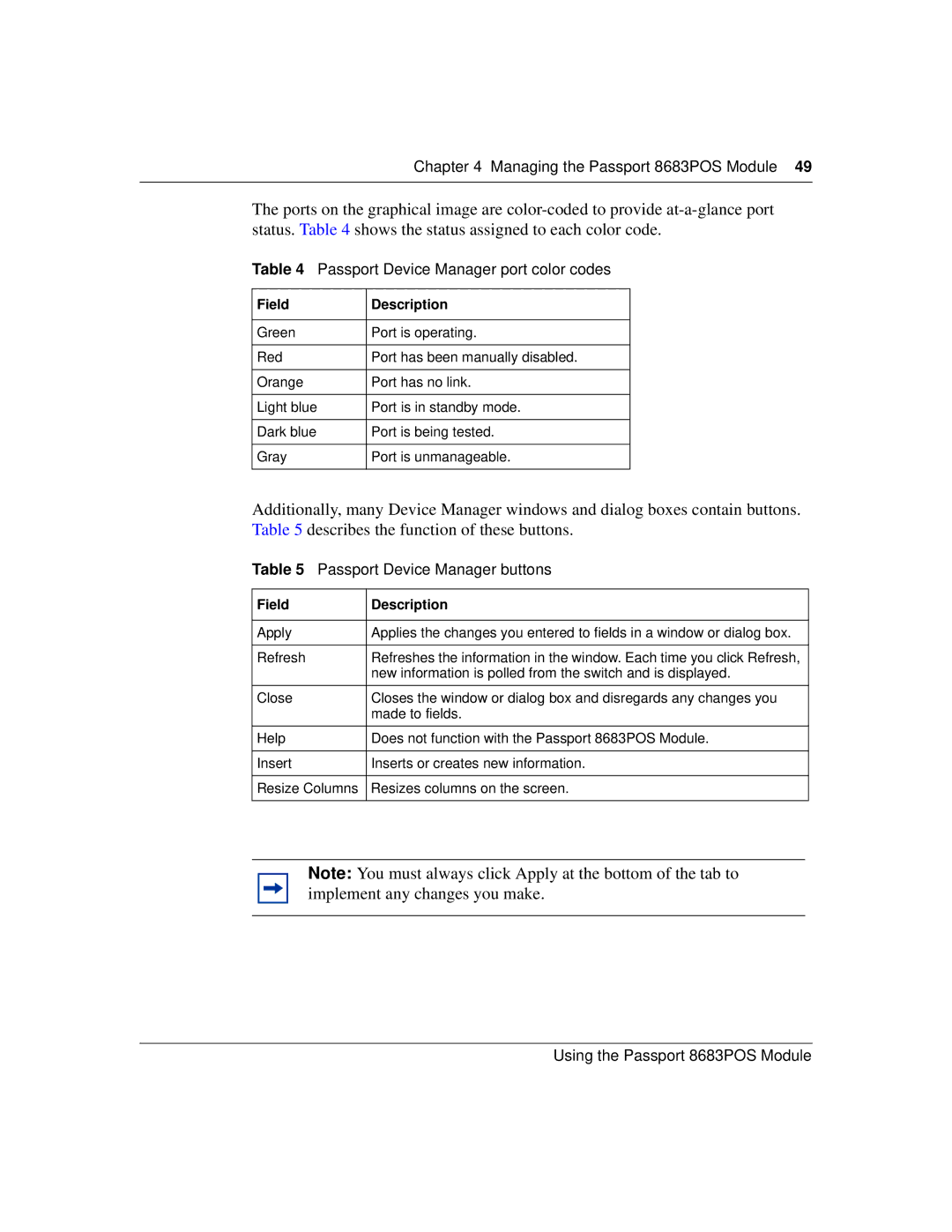Chapter 4 Managing the Passport 8683POS Module 49
The ports on the graphical image are
Table 4 Passport Device Manager port color codes
Field | Description |
|
|
Green | Port is operating. |
|
|
Red | Port has been manually disabled. |
|
|
Orange | Port has no link. |
|
|
Light blue | Port is in standby mode. |
|
|
Dark blue | Port is being tested. |
|
|
Gray | Port is unmanageable. |
|
|
Additionally, many Device Manager windows and dialog boxes contain buttons. Table 5 describes the function of these buttons.
Table 5 Passport Device Manager buttons
Field | Description |
|
|
Apply | Applies the changes you entered to fields in a window or dialog box. |
|
|
Refresh | Refreshes the information in the window. Each time you click Refresh, |
| new information is polled from the switch and is displayed. |
|
|
Close | Closes the window or dialog box and disregards any changes you |
| made to fields. |
|
|
Help | Does not function with the Passport 8683POS Module. |
|
|
Insert | Inserts or creates new information. |
|
|
Resize Columns | Resizes columns on the screen. |
|
|
Note: You must always click Apply at the bottom of the tab to implement any changes you make.