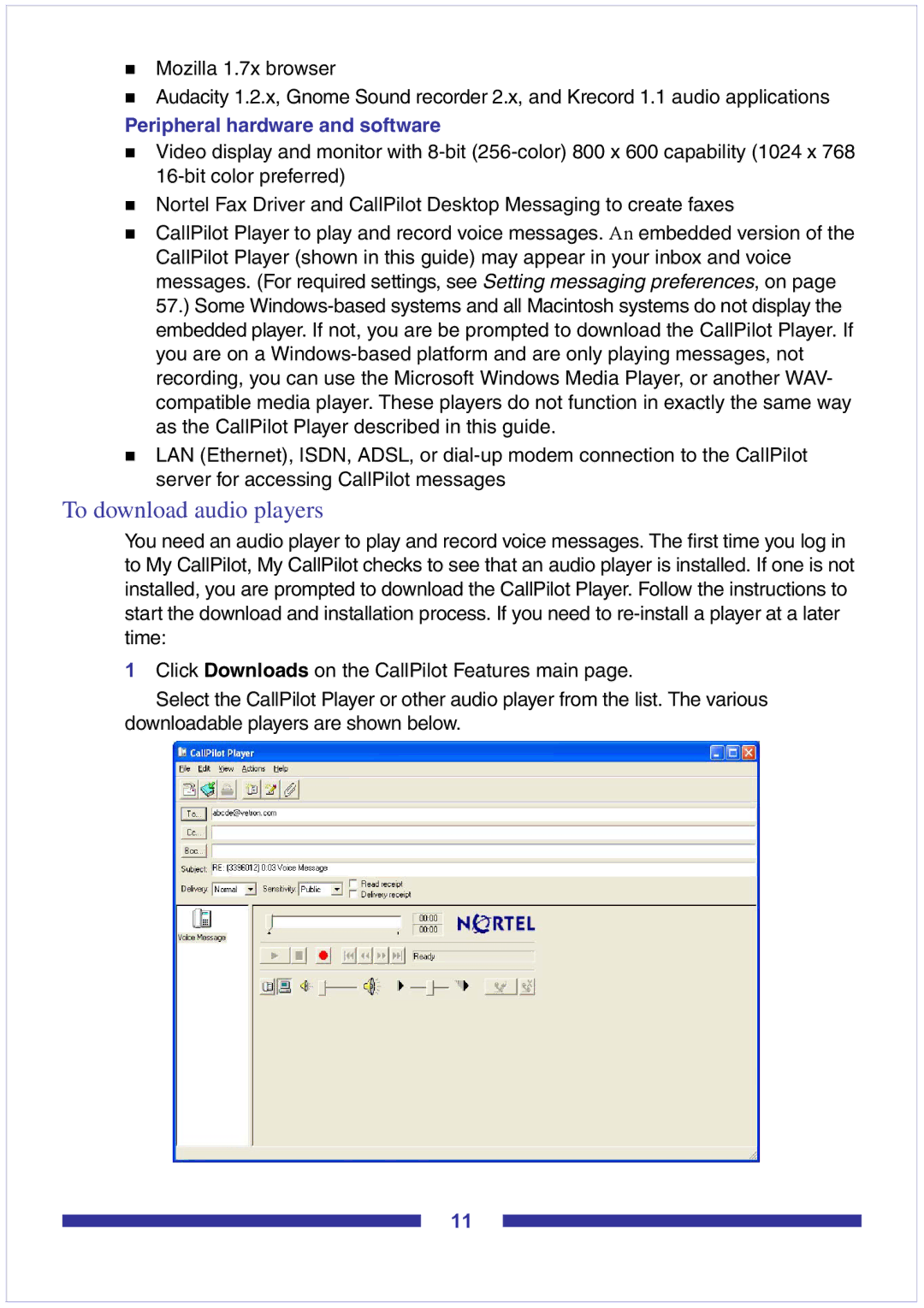Mozilla 1.7x browser
Audacity 1.2.x, Gnome Sound recorder 2.x, and Krecord 1.1 audio applications
Peripheral hardware and software
Video display and monitor with
Nortel Fax Driver and CallPilot Desktop Messaging to create faxes
CallPilot Player to play and record voice messages. An embedded version of the CallPilot Player (shown in this guide) may appear in your inbox and voice messages. (For required settings, see Setting messaging preferences, on page 57.) Some
LAN (Ethernet), ISDN, ADSL, or
To download audio players
You need an audio player to play and record voice messages. The first time you log in to My CallPilot, My CallPilot checks to see that an audio player is installed. If one is not installed, you are prompted to download the CallPilot Player. Follow the instructions to start the download and installation process. If you need to
1Click Downloads on the CallPilot Features main page.
Select the CallPilot Player or other audio player from the list. The various downloadable players are shown below.
11