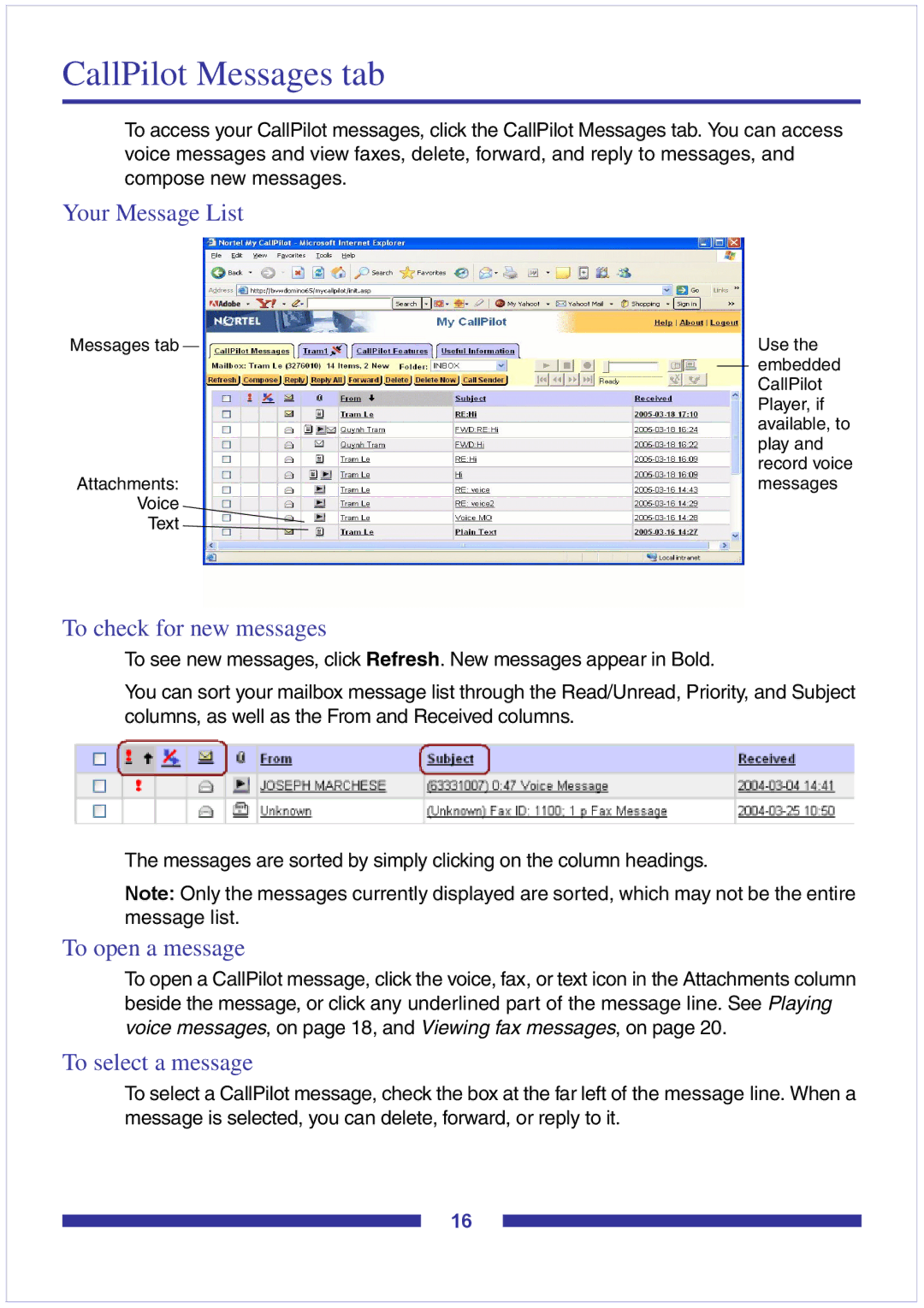CallPilot Messages tab
To access your CallPilot messages, click the CallPilot Messages tab. You can access voice messages and view faxes, delete, forward, and reply to messages, and compose new messages.
Your Message List
Messages tab |
|
|
| Use the |
|
| |||
|
|
|
| embedded |
|
|
|
| |
|
|
|
| CallPilot |
|
|
|
| Player, if |
|
|
|
| available, to |
|
|
|
| play and |
|
|
|
| record voice |
Attachments: |
| messages | ||
Voice |
|
| ||
Text |
|
| ||
To check for new messages
To see new messages, click Refresh. New messages appear in Bold.
You can sort your mailbox message list through the Read/Unread, Priority, and Subject columns, as well as the From and Received columns.
The messages are sorted by simply clicking on the column headings.
Note: Only the messages currently displayed are sorted, which may not be the entire message list.
To open a message
To open a CallPilot message, click the voice, fax, or text icon in the Attachments column beside the message, or click any underlined part of the message line. See Playing voice messages, on page 18, and Viewing fax messages, on page 20.
To select a message
To select a CallPilot message, check the box at the far left of the message line. When a message is selected, you can delete, forward, or reply to it.
16