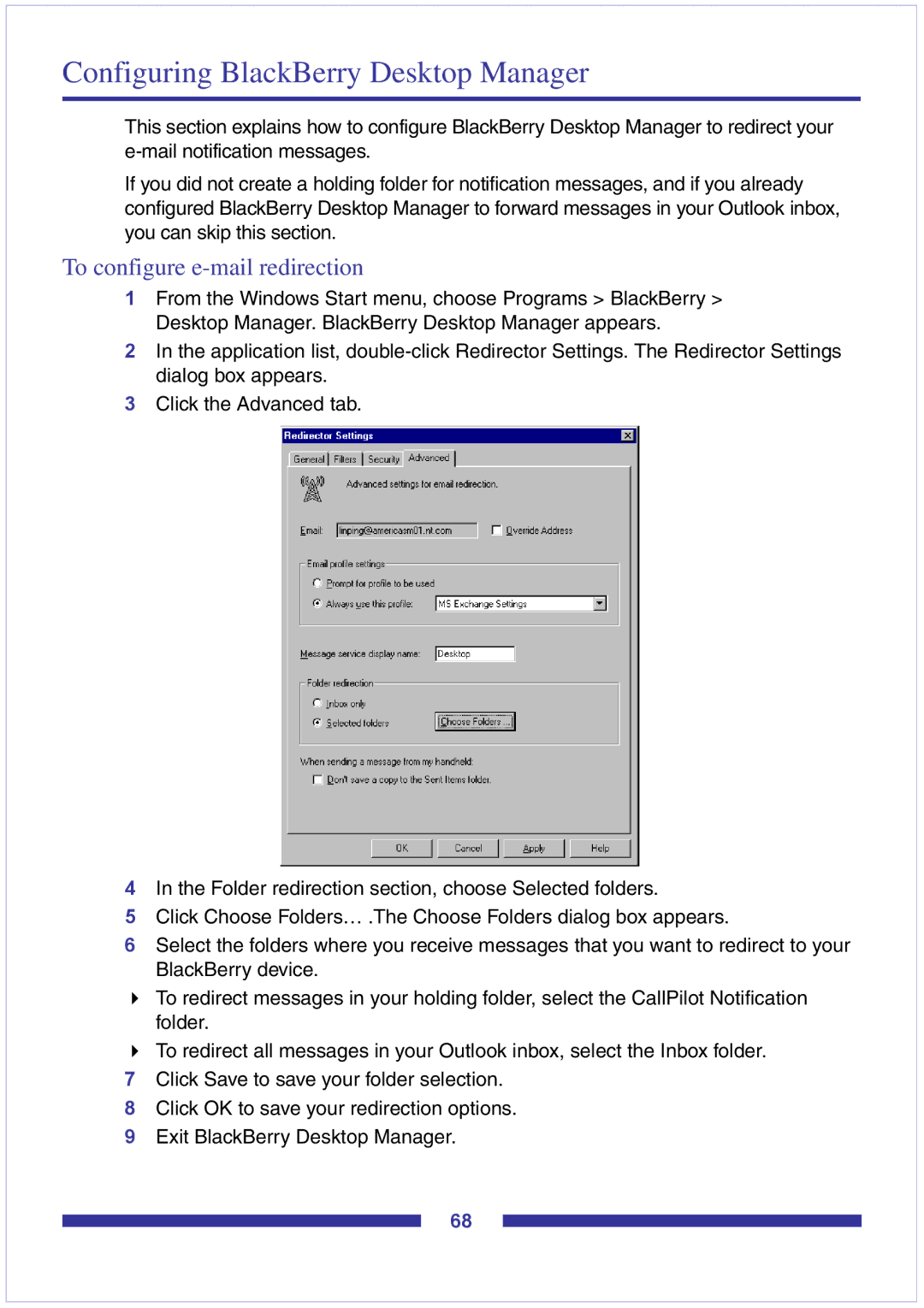Configuring BlackBerry Desktop Manager
This section explains how to configure BlackBerry Desktop Manager to redirect your
If you did not create a holding folder for notification messages, and if you already configured BlackBerry Desktop Manager to forward messages in your Outlook inbox, you can skip this section.
To configure e-mail redirection
1From the Windows Start menu, choose Programs > BlackBerry > Desktop Manager. BlackBerry Desktop Manager appears.
2In the application list,
3Click the Advanced tab.
4In the Folder redirection section, choose Selected folders.
5Click Choose Folders… .The Choose Folders dialog box appears.
6Select the folders where you receive messages that you want to redirect to your BlackBerry device.
To redirect messages in your holding folder, select the CallPilot Notification folder.
To redirect all messages in your Outlook inbox, select the Inbox folder.
7Click Save to save your folder selection.
8Click OK to save your redirection options.
9Exit BlackBerry Desktop Manager.
68