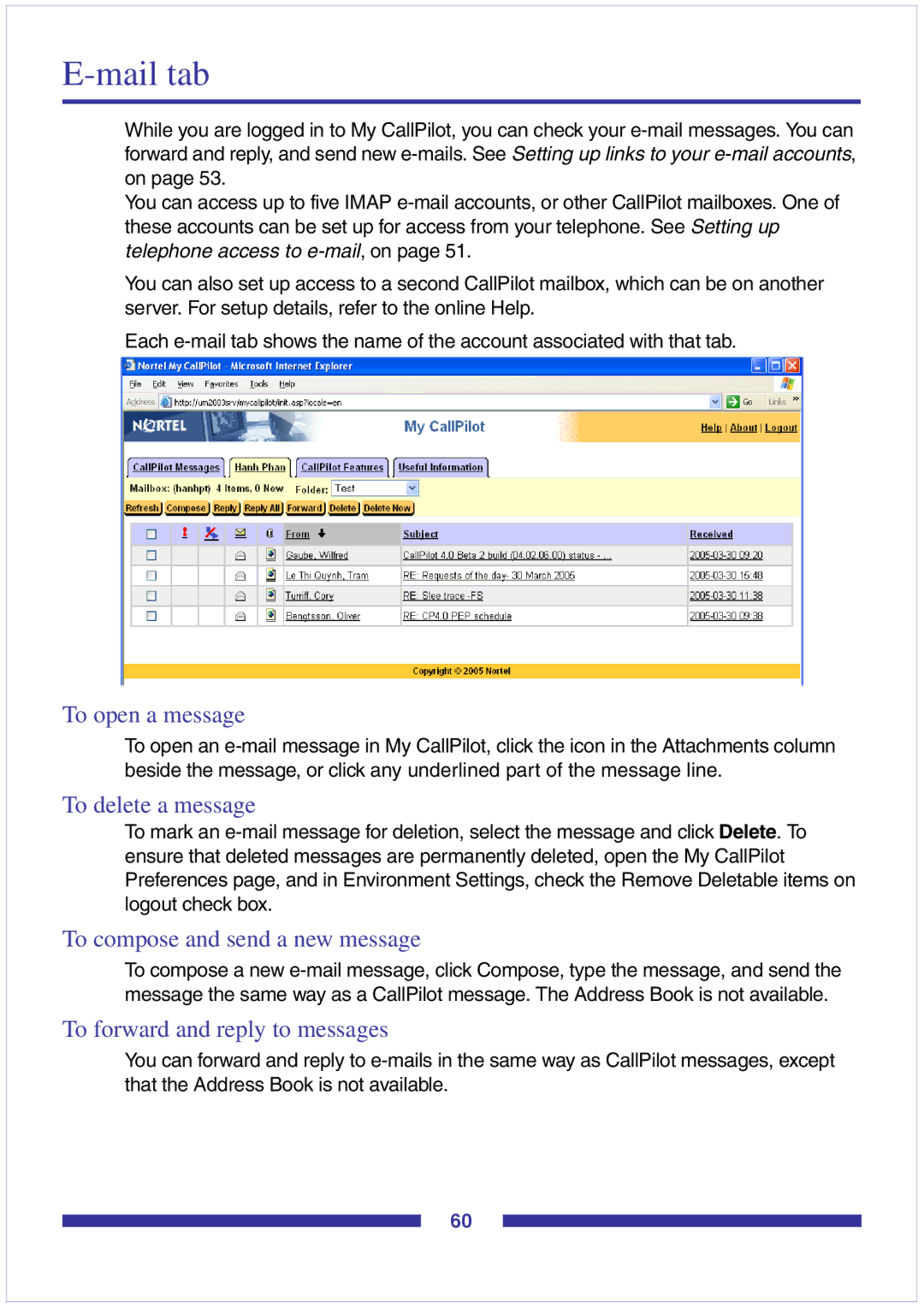E-mail tab
While you are logged in to My CallPilot, you can check your e-mail messages. You can forward and reply, and send new e-mails. See Setting up links to your e-mail accounts, on page 53.
You can access up to five IMAP e-mail accounts, or other CallPilot mailboxes. One of these accounts can be set up for access from your telephone. See Setting up telephone access to e-mail, on page 51.
You can also set up access to a second CallPilot mailbox, which can be on another server. For setup details, refer to the online Help.
Each e-mail tab shows the name of the account associated with that tab.
To open a message
To open an e-mail message in My CallPilot, click the icon in the Attachments column beside the message, or click any underlined part of the message line.
To delete a message
To mark an e-mail message for deletion, select the message and click Delete. To ensure that deleted messages are permanently deleted, open the My CallPilot Preferences page, and in Environment Settings, check the Remove Deletable items on logout check box.
To compose and send a new message
To compose a new e-mail message, click Compose, type the message, and send the message the same way as a CallPilot message. The Address Book is not available.
To forward and reply to messages
You can forward and reply to e-mails in the same way as CallPilot messages, except that the Address Book is not available.