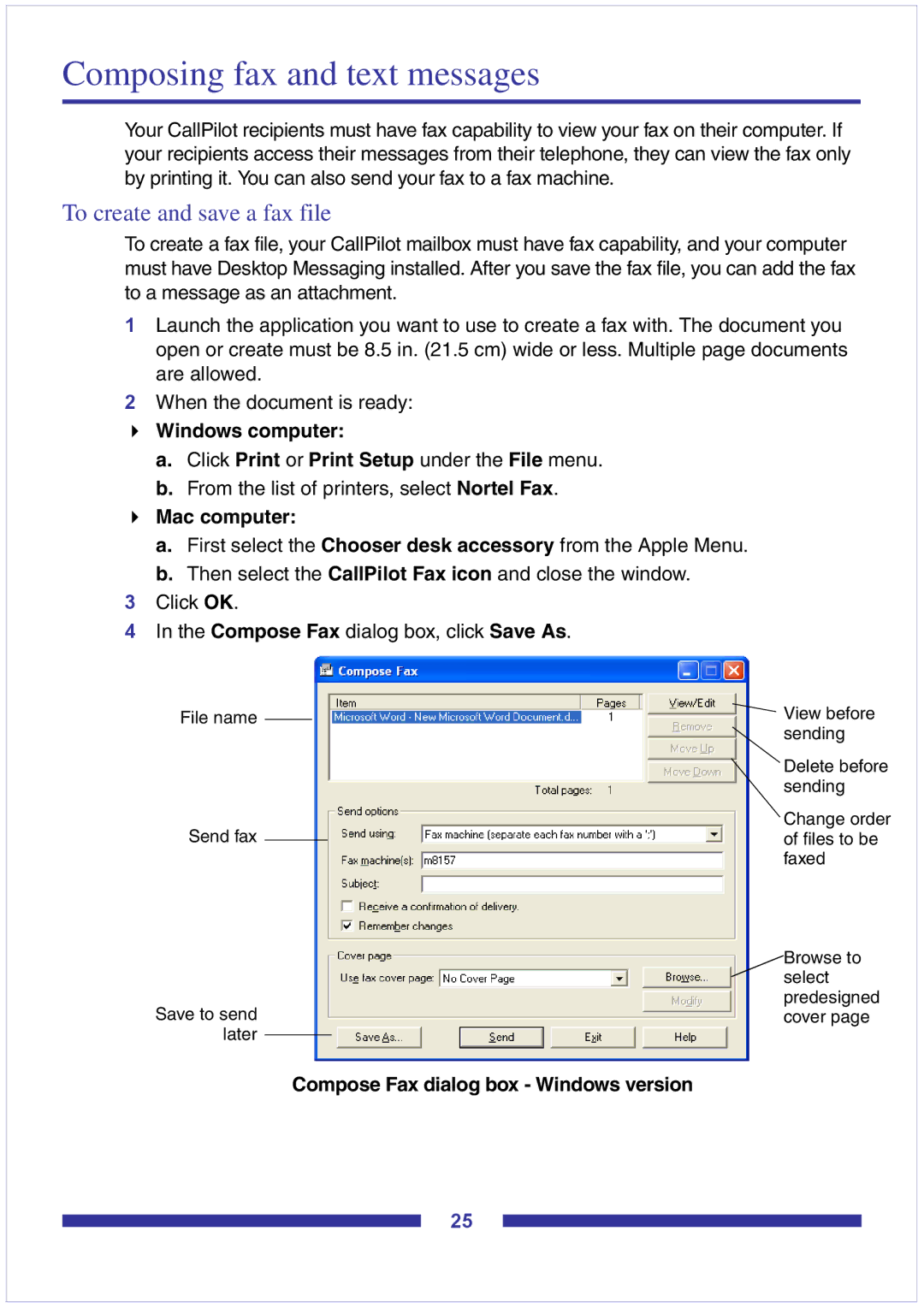Composing fax and text messages
Your CallPilot recipients must have fax capability to view your fax on their computer. If your recipients access their messages from their telephone, they can view the fax only by printing it. You can also send your fax to a fax machine.
To create and save a fax file
To create a fax file, your CallPilot mailbox must have fax capability, and your computer must have Desktop Messaging installed. After you save the fax file, you can add the fax to a message as an attachment.
1Launch the application you want to use to create a fax with. The document you open or create must be 8.5 in. (21.5 cm) wide or less. Multiple page documents are allowed.
2When the document is ready:
Windows computer:
a.Click Print or Print Setup under the File menu.
b.From the list of printers, select Nortel Fax.
Mac computer:
a.First select the Chooser desk accessory from the Apple Menu.
b.Then select the CallPilot Fax icon and close the window.
3Click OK.
4In the Compose Fax dialog box, click Save As.
File name |
| View before |
|
| sending |
Delete before sending
Change order
Send faxof files to be faxed
Browse to select
predesigned
Save to sendcover page later
Compose Fax dialog box - Windows version
25