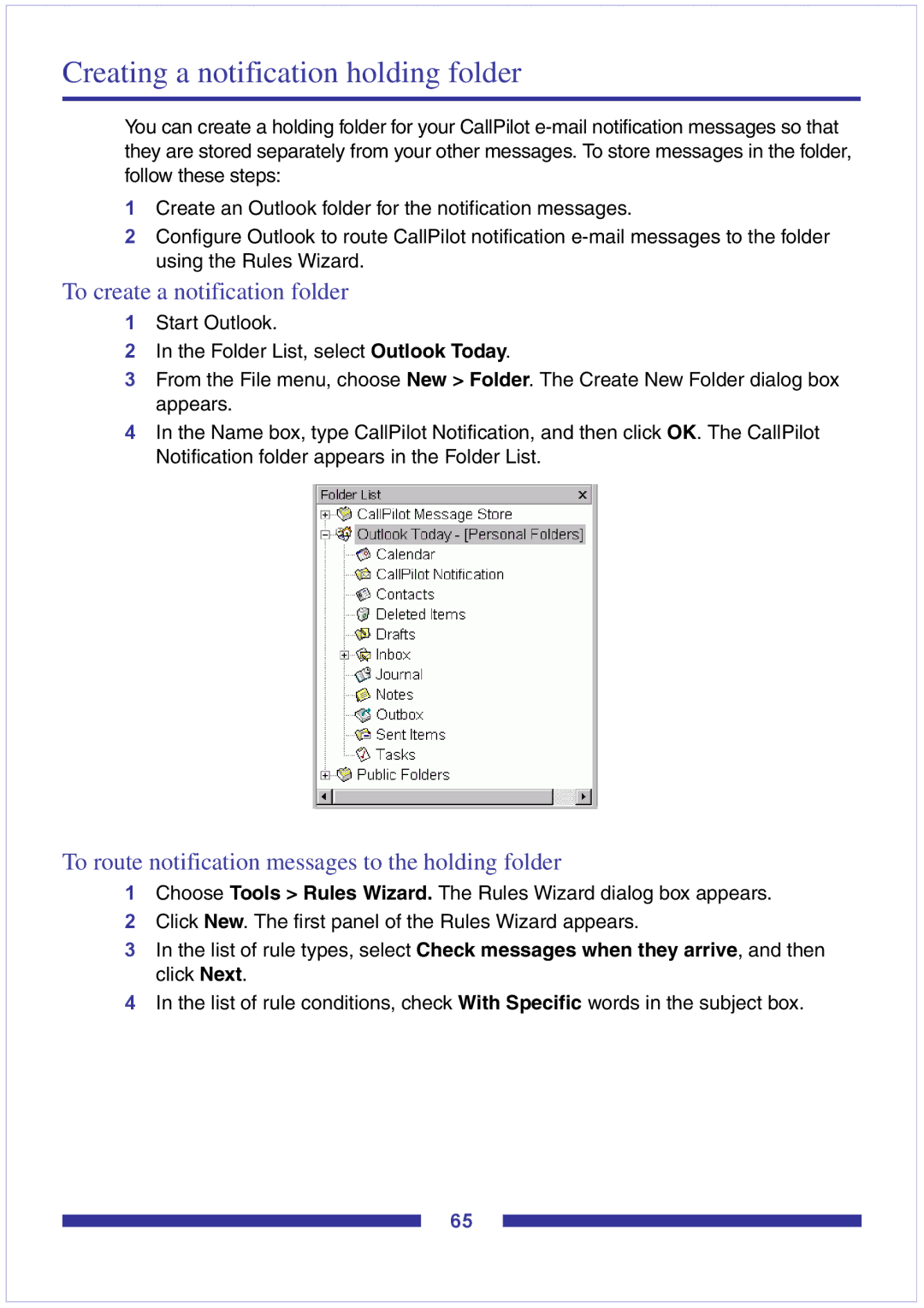Creating a notification holding folder
You can create a holding folder for your CallPilot
1Create an Outlook folder for the notification messages.
2Configure Outlook to route CallPilot notification
To create a notification folder
1Start Outlook.
2In the Folder List, select Outlook Today.
3From the File menu, choose New > Folder. The Create New Folder dialog box appears.
4In the Name box, type CallPilot Notification, and then click OK. The CallPilot Notification folder appears in the Folder List.
To route notification messages to the holding folder
1Choose Tools > Rules Wizard. The Rules Wizard dialog box appears.
2Click New. The first panel of the Rules Wizard appears.
3In the list of rule types, select Check messages when they arrive, and then click Next.
4In the list of rule conditions, check With Specific words in the subject box.
65