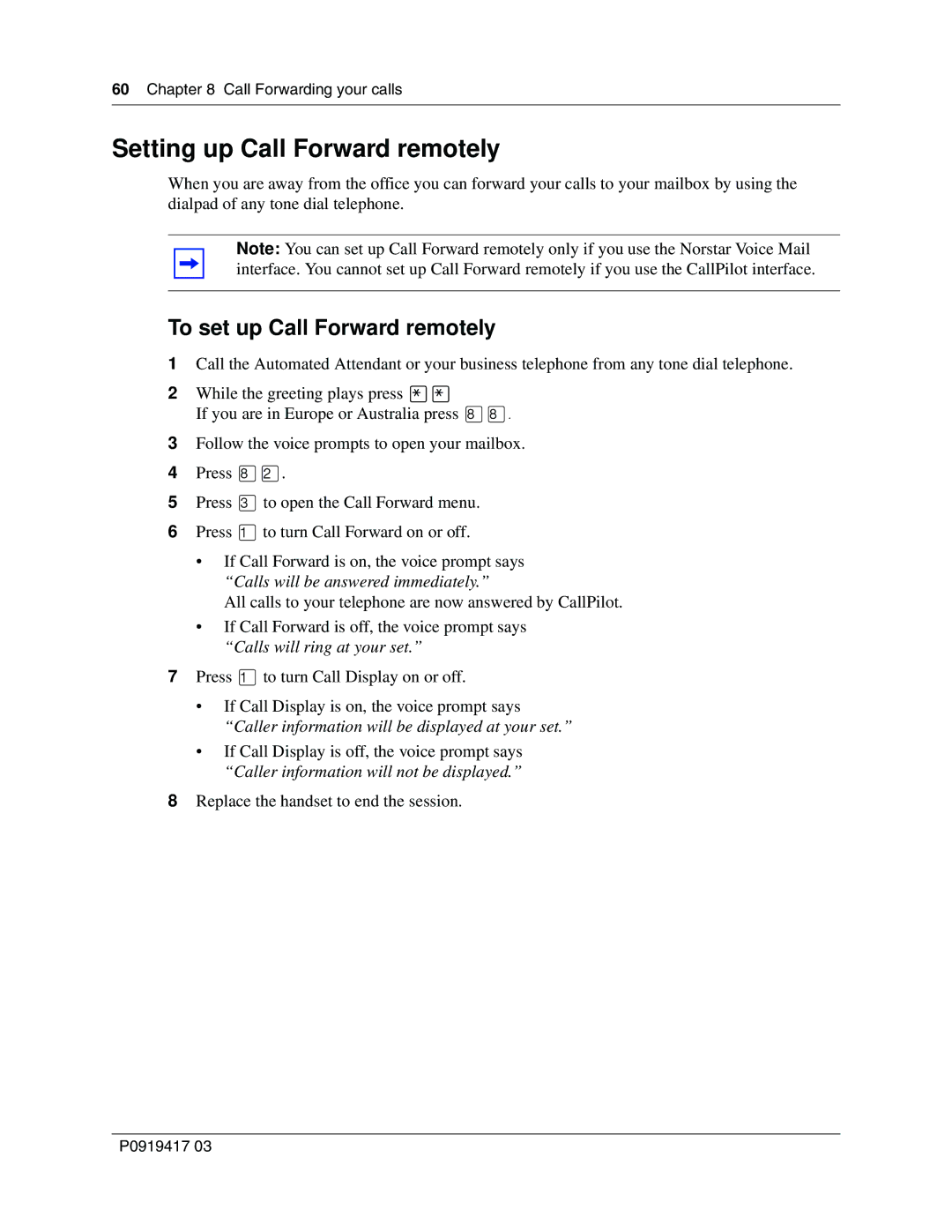60 Chapter 8 Call Forwarding your calls
Setting up Call Forward remotely
When you are away from the office you can forward your calls to your mailbox by using the dialpad of any tone dial telephone.
Note: You can set up Call Forward remotely only if you use the Norstar Voice Mail interface. You cannot set up Call Forward remotely if you use the CallPilot interface.
To set up Call Forward remotely
1Call the Automated Attendant or your business telephone from any tone dial telephone.
2While the greeting plays press ••
If you are in Europe or Australia press °°.
3Follow the voice prompts to open your mailbox.
4Press °¤.
5Press ‹to open the Call Forward menu.
6Press ⁄to turn Call Forward on or off.
•If Call Forward is on, the voice prompt says “Calls will be answered immediately.”
All calls to your telephone are now answered by CallPilot.
•If Call Forward is off, the voice prompt says “Calls will ring at your set.”
7Press ⁄to turn Call Display on or off.
•If Call Display is on, the voice prompt says “Caller information will be displayed at your set.”
•If Call Display is off, the voice prompt says “Caller information will not be displayed.”
8Replace the handset to end the session.
P0919417 03