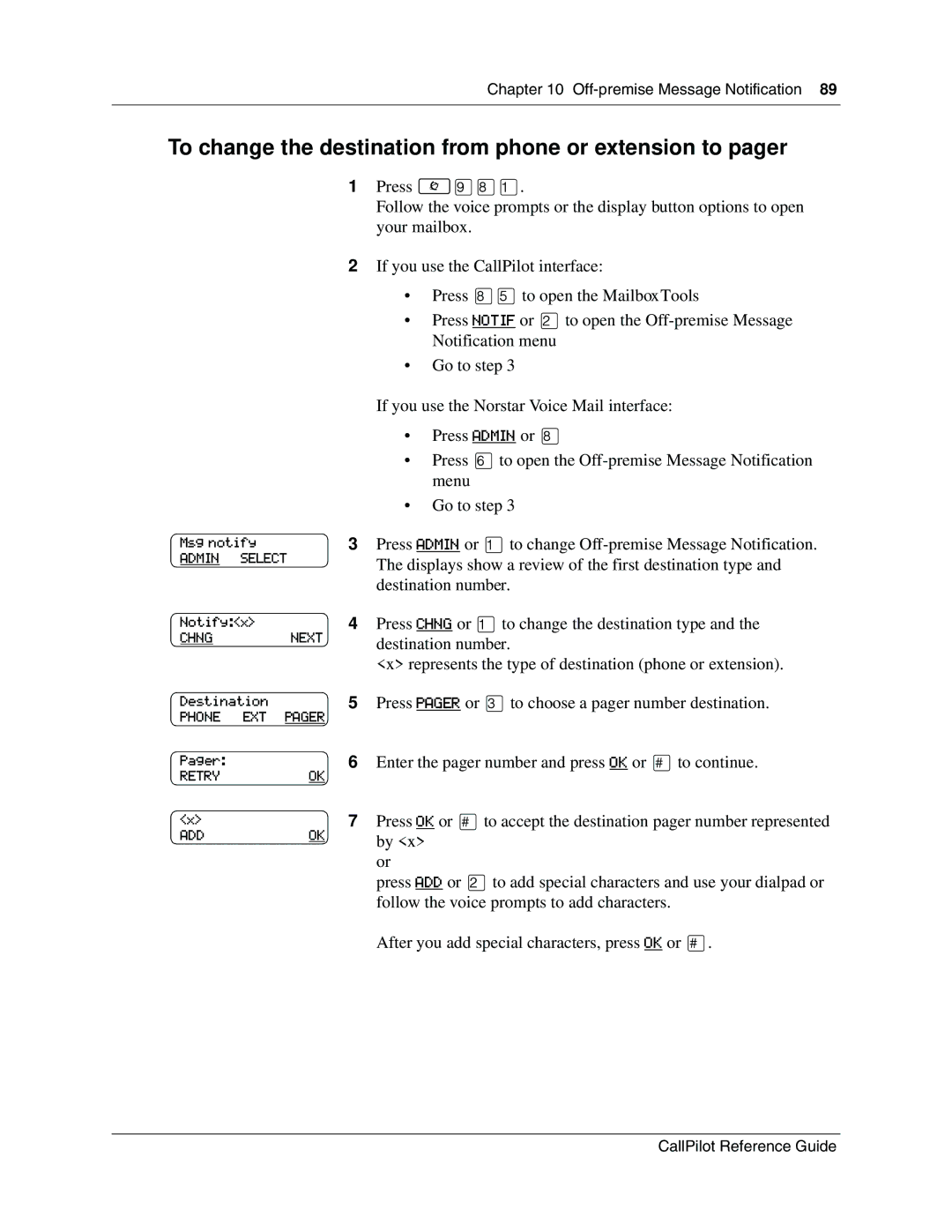Chapter 10
To change the destination from phone or extension to pager
|
| 1 | Press ≤·°⁄. |
|
|
| Follow the voice prompts or the display button options to open |
|
|
| your mailbox. |
|
| 2 | If you use the CallPilot interface: |
|
|
| • Press °fito open the MailboxTools |
|
|
| • Press NOTIF or ¤to open the |
|
|
| Notification menu |
|
|
| • Go to step 3 |
|
|
| If you use the Norstar Voice Mail interface: |
|
|
| • Press ADMIN or ° |
|
|
| • Press flto open the |
|
|
| menu |
|
|
| • Go to step 3 |
Msg notify | 3 | Press ADMIN or ⁄to change | |
ADMIN | SELECT | The displays show a review of the first destination type and | |
|
|
| |
|
|
| destination number. |
Notify:<x> | 4 | Press CHNG or ⁄to change the destination type and the | |
CHNG |
| NEXT | destination number. |
|
|
| |
|
|
| <x> represents the type of destination (phone or extension). |
Destination | 5 | Press PAGER or ‹to choose a pager number destination. | |
PHONE | EXT | PAGER |
|
Pager:
RETRYOK
<x>
ADDOK
6Enter the pager number and press OK or £to continue.
7Press OK or £to accept the destination pager number represented by <x>
or
press ADD or ¤to add special characters and use your dialpad or follow the voice prompts to add characters.
After you add special characters, press OK or £.
CallPilot Reference Guide