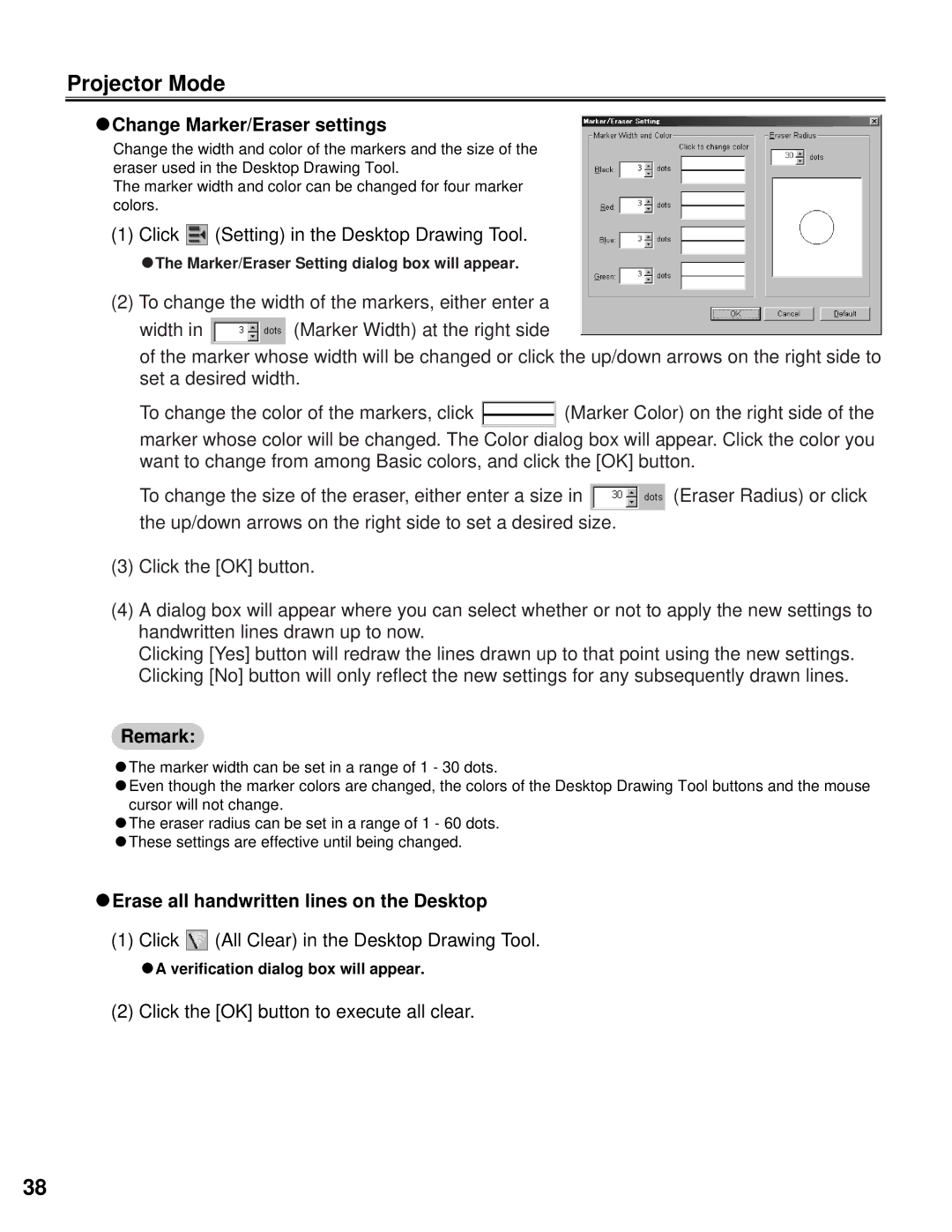Projector Mode
CChange Marker/Eraser settings
Change the width and color of the markers and the size of the eraser used in the Desktop Drawing Tool.
The marker width and color can be changed for four marker colors.
(1) Click  (Setting) in the Desktop Drawing Tool.
(Setting) in the Desktop Drawing Tool.
CThe Marker/Eraser Setting dialog box will appear.
(2)To change the width of the markers, either enter a
width in ![]() (Marker Width) at the right side
(Marker Width) at the right side
of the marker whose width will be changed or click the up/down arrows on the right side to set a desired width.
To change the color of the markers, click ![]() (Marker Color) on the right side of the marker whose color will be changed. The Color dialog box will appear. Click the color you want to change from among Basic colors, and click the [OK] button.
(Marker Color) on the right side of the marker whose color will be changed. The Color dialog box will appear. Click the color you want to change from among Basic colors, and click the [OK] button.
To change the size of the eraser, either enter a size in ![]() (Eraser Radius) or click the up/down arrows on the right side to set a desired size.
(Eraser Radius) or click the up/down arrows on the right side to set a desired size.
(3)Click the [OK] button.
(4)A dialog box will appear where you can select whether or not to apply the new settings to handwritten lines drawn up to now.
Clicking [Yes] button will redraw the lines drawn up to that point using the new settings. Clicking [No] button will only reflect the new settings for any subsequently drawn lines.
Remark:
CThe marker width can be set in a range of 1 - 30 dots.
CEven though the marker colors are changed, the colors of the Desktop Drawing Tool buttons and the mouse cursor will not change.
CThe eraser radius can be set in a range of 1 - 60 dots. CThese settings are effective until being changed.
CErase all handwritten lines on the Desktop
(1) Click  (All Clear) in the Desktop Drawing Tool.
(All Clear) in the Desktop Drawing Tool.
CA verification dialog box will appear.
(2) Click the [OK] button to execute all clear.
38