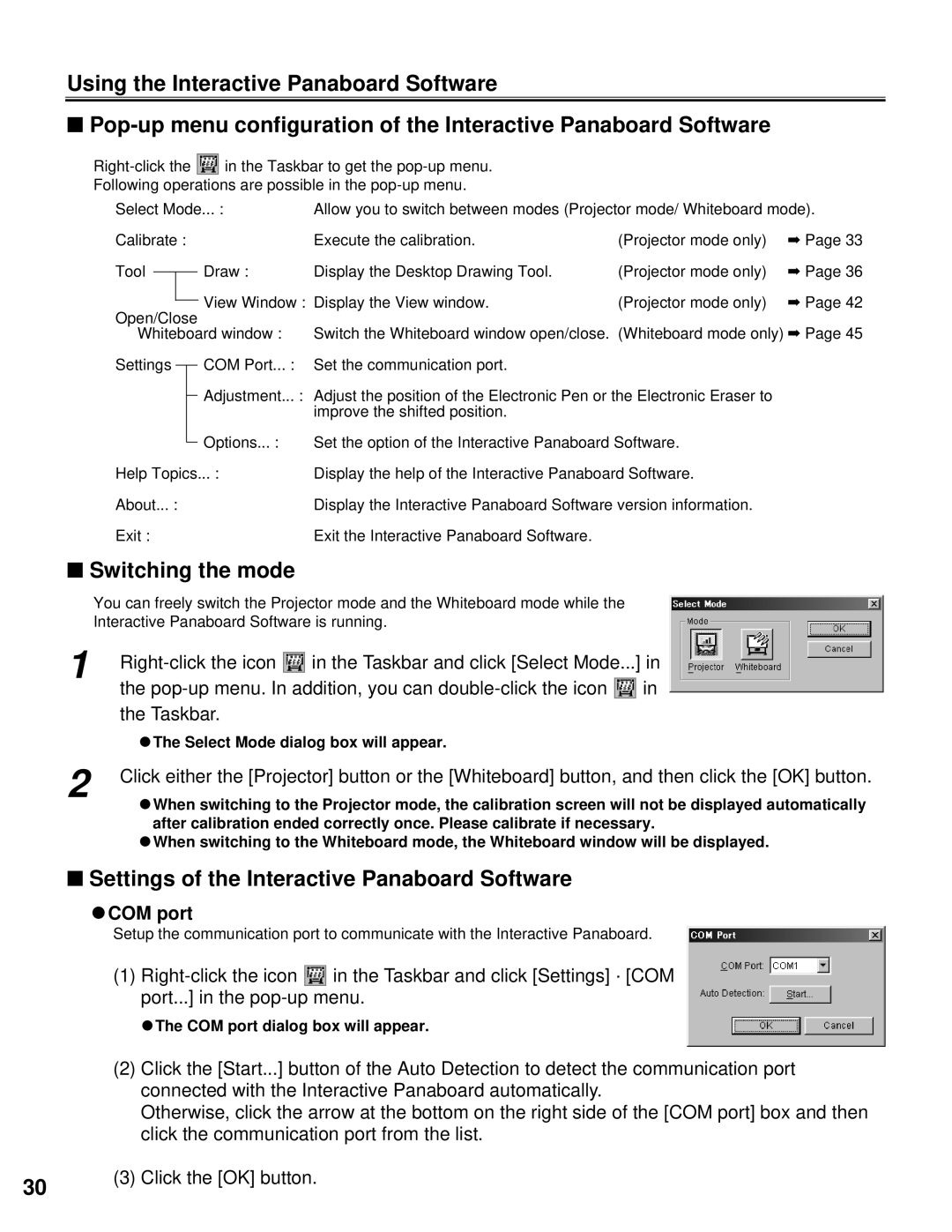Using the Interactive Panaboard Software
■
![]() in the Taskbar to get the
in the Taskbar to get the
Following operations are possible in the
Select Mode... :Allow you to switch between modes (Projector mode/ Whiteboard mode).
Calibrate : |
| Execute the calibration. | (Projector mode only) | ➡ Page 33 | ||||
Tool |
|
|
| Draw : | Display the Desktop Drawing Tool. | (Projector mode only) | ➡ Page 36 | |
|
|
| ||||||
|
|
|
| View Window : Display the View window. | (Projector mode only) | ➡ Page 42 | ||
Open/Close | ||||||||
|
|
|
| |||||
Whiteboard window : | Switch the Whiteboard window open/close. (Whiteboard mode only) ➡ Page 45 | |||||||
Settings |
|
| COM Port... : | Set the communication port. |
|
| ||
|
|
| ||||||
Adjustment... : Adjust the position of the Electronic Pen or the Electronic Eraser to improve the shifted position.
|
| Options :... | Set the option of the Interactive Panaboard Software. |
|
| ||
Help Topics :... | Display the help of the Interactive Panaboard Software. | ||
About... : | Display the Interactive Panaboard Software version information. | ||
Exit : | Exit the Interactive Panaboard Software. | ||
■Switching the mode
You can freely switch the Projector mode and the Whiteboard mode while the
Interactive Panaboard Software is running.
1 | in the Taskbar and click [Select Mode...] in | ||
| the | in | |
| the Taskbar. |
|
|
| CThe Select Mode dialog box will appear. |
| |
2 | Click either the [Projector] button or the [Whiteboard] button, and then click the [OK] button. | ||
CWhen switching to the Projector mode, the calibration screen will not be displayed automatically after calibration ended correctly once. Please calibrate if necessary.
CWhen switching to the Whiteboard mode, the Whiteboard window will be displayed.
■Settings of the Interactive Panaboard Software
CCOM port
Setup the communication port to communicate with the Interactive Panaboard.
(1)![]() in the Taskbar and click [Settings] · [COM port...] in the
in the Taskbar and click [Settings] · [COM port...] in the
CThe COM port dialog box will appear.
(2)Click the [Start...] button of the Auto Detection to detect the communication port connected with the Interactive Panaboard automatically.
Otherwise, click the arrow at the bottom on the right side of the [COM port] box and then click the communication port from the list.
30(3) Click the [OK] button.