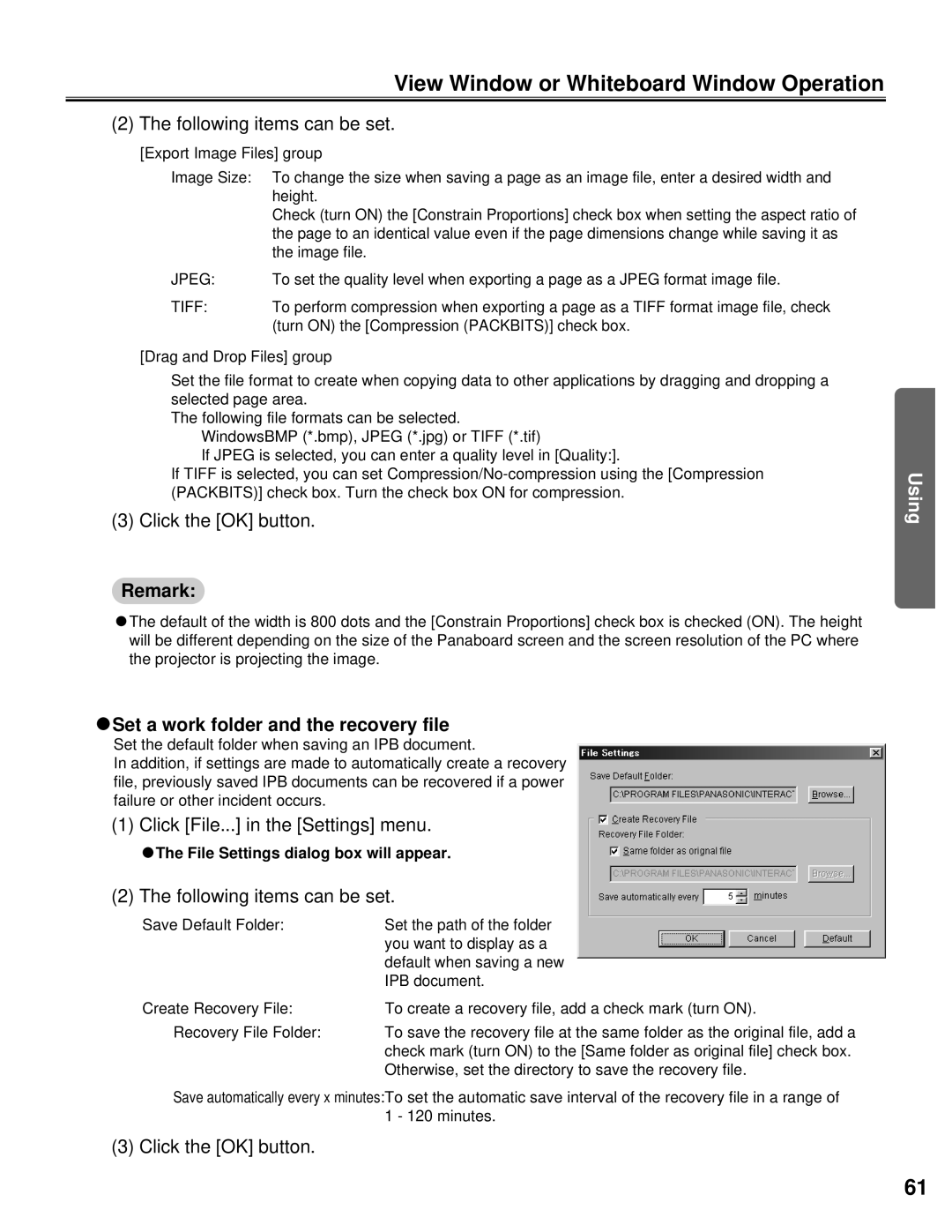View Window or Whiteboard Window Operation
(2) The following items can be set.
[Export Image Files] group
Image Size: | To change the size when saving a page as an image file, enter a desired width and |
| height. |
| Check (turn ON) the [Constrain Proportions] check box when setting the aspect ratio of |
| the page to an identical value even if the page dimensions change while saving it as |
| the image file. |
JPEG: | To set the quality level when exporting a page as a JPEG format image file. |
TIFF: | To perform compression when exporting a page as a TIFF format image file, check |
| (turn ON) the [Compression (PACKBITS)] check box. |
[Drag and Drop Files] group
Set the file format to create when copying data to other applications by dragging and dropping a selected page area.
The following file formats can be selected. WindowsBMP (*.bmp), JPEG (*.jpg) or TIFF (*.tif)
If JPEG is selected, you can enter a quality level in [Quality:].
If TIFF is selected, you can set
(3) Click the [OK] button.
Remark:
CThe default of the width is 800 dots and the [Constrain Proportions] check box is checked (ON). The height will be different depending on the size of the Panaboard screen and the screen resolution of the PC where the projector is projecting the image.
Using
CSet a work folder and the recovery file
Set the default folder when saving an IPB document.
In addition, if settings are made to automatically create a recovery file, previously saved IPB documents can be recovered if a power failure or other incident occurs.
(1) Click [File...] in the [Settings] menu.
CThe File Settings dialog box will appear.
(2) The following items can be set.
Save Default Folder: | Set the path of the folder |
| you want to display as a |
| default when saving a new |
| IPB document. |
Create Recovery File: | To create a recovery file, add a check mark (turn ON). |
Recovery File Folder: | To save the recovery file at the same folder as the original file, add a |
| check mark (turn ON) to the [Same folder as original file] check box. |
| Otherwise, set the directory to save the recovery file. |
Save automatically every x minutes:To set the automatic save interval of the recovery file in a range of 1 - 120 minutes.
(3) Click the [OK] button.
61