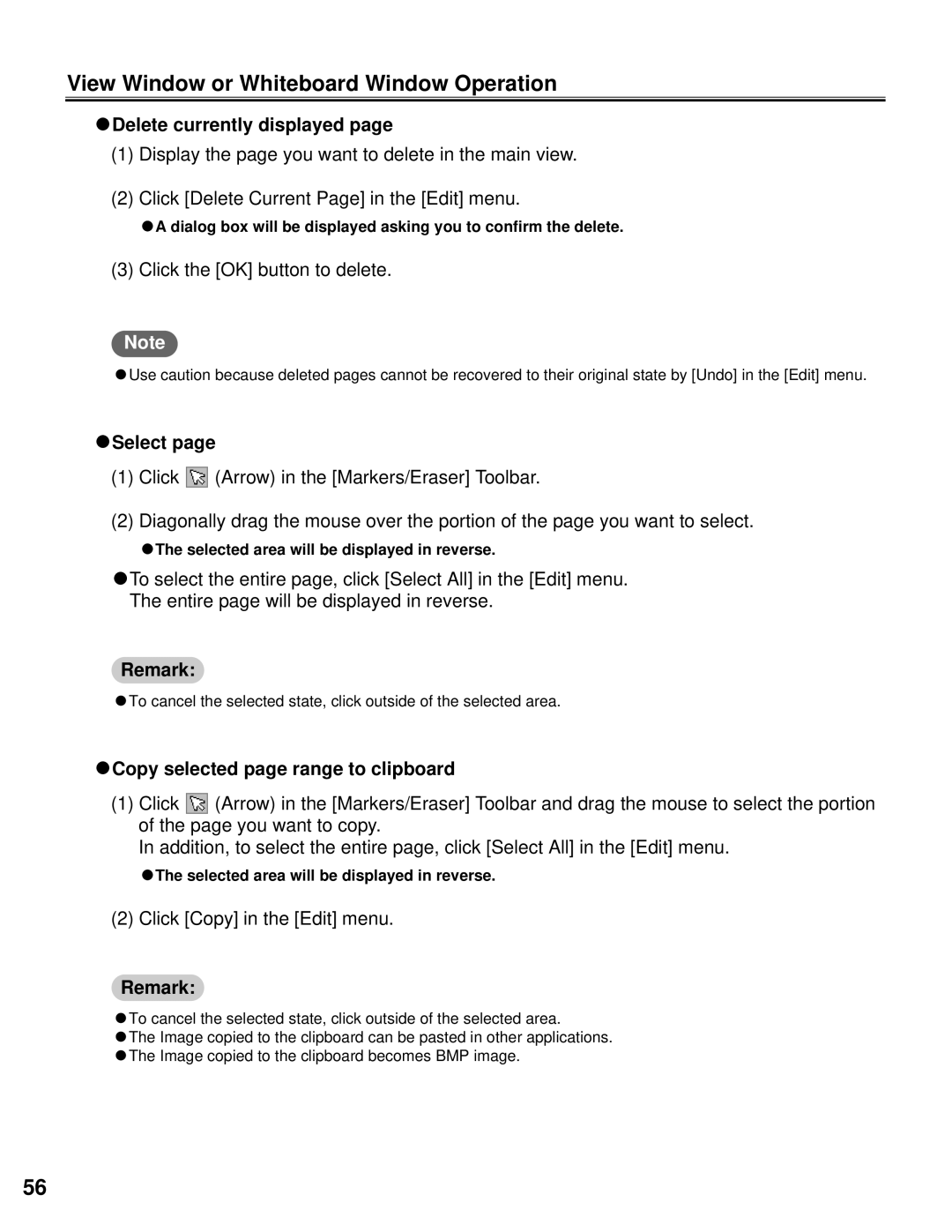View Window or Whiteboard Window Operation
CDelete currently displayed page
(1)Display the page you want to delete in the main view.
(2)Click [Delete Current Page] in the [Edit] menu.
CA dialog box will be displayed asking you to confirm the delete.
(3) Click the [OK] button to delete.
Note
CUse caution because deleted pages cannot be recovered to their original state by [Undo] in the [Edit] menu.
CSelect page
(1)Click ![]() (Arrow) in the [Markers/Eraser] Toolbar.
(Arrow) in the [Markers/Eraser] Toolbar.
(2)Diagonally drag the mouse over the portion of the page you want to select.
CThe selected area will be displayed in reverse.
CTo select the entire page, click [Select All] in the [Edit] menu.
The entire page will be displayed in reverse.
Remark:
CTo cancel the selected state, click outside of the selected area.
CCopy selected page range to clipboard
(1)Click ![]() (Arrow) in the [Markers/Eraser] Toolbar and drag the mouse to select the portion of the page you want to copy.
(Arrow) in the [Markers/Eraser] Toolbar and drag the mouse to select the portion of the page you want to copy.
In addition, to select the entire page, click [Select All] in the [Edit] menu.
CThe selected area will be displayed in reverse.
(2) Click [Copy] in the [Edit] menu.
Remark:
CTo cancel the selected state, click outside of the selected area.
CThe Image copied to the clipboard can be pasted in other applications.
CThe Image copied to the clipboard becomes BMP image.
56