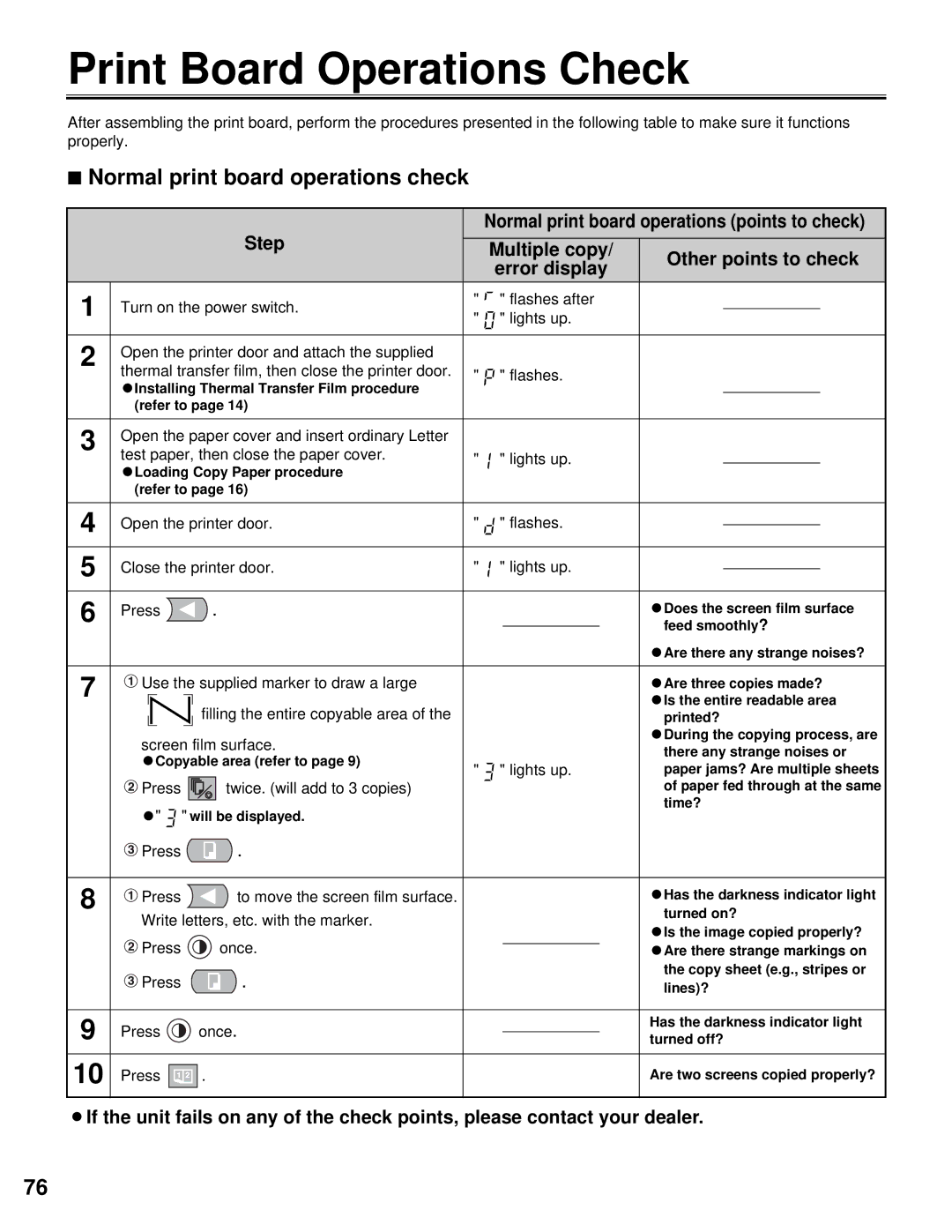Print Board Operations Check
After assembling the print board, perform the procedures presented in the following table to make sure it functions properly.
■Normal print board operations check
|
|
|
|
|
|
|
| Step |
| Normal print board operations (points to check) | |||||
|
|
|
|
|
|
|
|
|
|
|
|
|
|
| |
|
|
|
|
|
|
|
|
| Multiple copy/ | Other points to check | |||||
|
|
|
|
|
|
|
|
|
| ||||||
|
|
|
|
|
|
|
|
|
| error display | |||||
|
|
|
|
|
|
|
|
|
|
|
|
| |||
1 | Turn on the power switch. | " | " flashes after |
|
|
| |||||||||
" | " lights up. |
|
|
| |||||||||||
|
|
|
|
|
|
|
|
|
|
|
| ||||
|
|
|
|
|
|
|
|
|
|
|
|
|
|
|
|
2 | Open the printer door and attach the supplied |
|
|
|
|
|
|
| |||||||
|
|
|
|
|
|
|
| ||||||||
| thermal transfer film, then close the printer door. | " | " flashes. |
|
|
| |||||||||
| CInstalling Thermal Transfer Film procedure |
|
|
|
|
|
|
| |||||||
|
|
|
|
|
|
|
| ||||||||
| (refer to page 14) |
|
|
|
|
|
|
| |||||||
|
|
|
|
|
|
|
|
|
|
|
|
|
|
|
|
3 | Open the paper cover and insert ordinary Letter |
|
|
|
|
|
|
| |||||||
|
|
|
|
|
|
|
| ||||||||
| test paper, then close the paper cover. | " | " lights up. |
|
|
| |||||||||
| CLoading Copy Paper procedure |
|
|
| |||||||||||
|
|
|
|
|
|
|
| ||||||||
| (refer to page 16) |
|
|
|
|
|
|
| |||||||
|
|
|
|
|
|
| |||||||||
4 | Open the printer door. | " | " flashes. |
|
|
| |||||||||
|
|
| |||||||||||||
|
|
|
|
|
|
| |||||||||
5 | Close the printer door. | " | " lights up. |
|
|
| |||||||||
|
|
| |||||||||||||
|
|
|
|
|
|
|
|
|
|
|
|
|
| ||
6 | Press | . |
|
|
|
| CDoes the screen film surface | ||||||||
|
|
|
| feed smoothly? | |||||||||||
|
|
|
|
|
|
|
|
|
|
|
|
| |||
|
|
|
|
|
|
|
|
|
|
|
|
| CAre there any strange noises? | ||
|
|
|
|
|
|
|
|
|
|
|
|
|
|
|
|
7 | Use the supplied marker to draw a large |
|
|
|
| CAre three copies made? | |||||||||
|
|
|
|
| |||||||||||
|
|
|
|
|
| filling the entire copyable area of the |
|
|
|
| CIs the entire readable area | ||||
|
|
|
|
|
|
|
|
|
| ||||||
|
|
|
|
|
|
|
|
|
| ||||||
|
|
|
|
|
|
|
|
|
| printed? | |||||
|
|
|
|
|
|
|
|
|
| ||||||
|
|
|
|
|
|
|
|
|
|
|
|
| CDuring the copying process, are | ||
| screen film surface. |
|
|
|
| ||||||||||
|
|
|
|
| there any strange noises or | ||||||||||
| CCopyable area (refer to page 9) |
|
|
|
| ||||||||||
| " | " lights up. | paper jams? Are multiple sheets | ||||||||||||
|
|
|
|
|
|
|
|
| |||||||
| Press |
|
| twice. (will add to 3 copies) |
|
|
|
| of paper fed through at the same | ||||||
|
|
|
|
|
|
|
|
|
|
|
|
| time? | ||
|
|
|
|
|
|
|
|
|
|
|
|
| |||
C" ![]()
![]() " will be displayed.
" will be displayed.
![]() Press
Press ![]() .
.
8 | Press | to move the screen film surface. |
| CHas the darkness indicator light |
|
| |||
| Write letters, etc. with the marker. |
| turned on? | |
|
| CIs the image copied properly? | ||
| Press | once. |
| |
|
| CAre there strange markings on | ||
|
| |||
| Press | . |
| the copy sheet (e.g., stripes or |
|
| lines)? | ||
|
|
|
| |
|
|
|
|
|
9 | Press | once. |
| Has the darkness indicator light |
| turned off? | |||
10 Press | 1 2 . | Are two screens copied properly? |
BIf the unit fails on any of the check points, please contact your dealer.
76