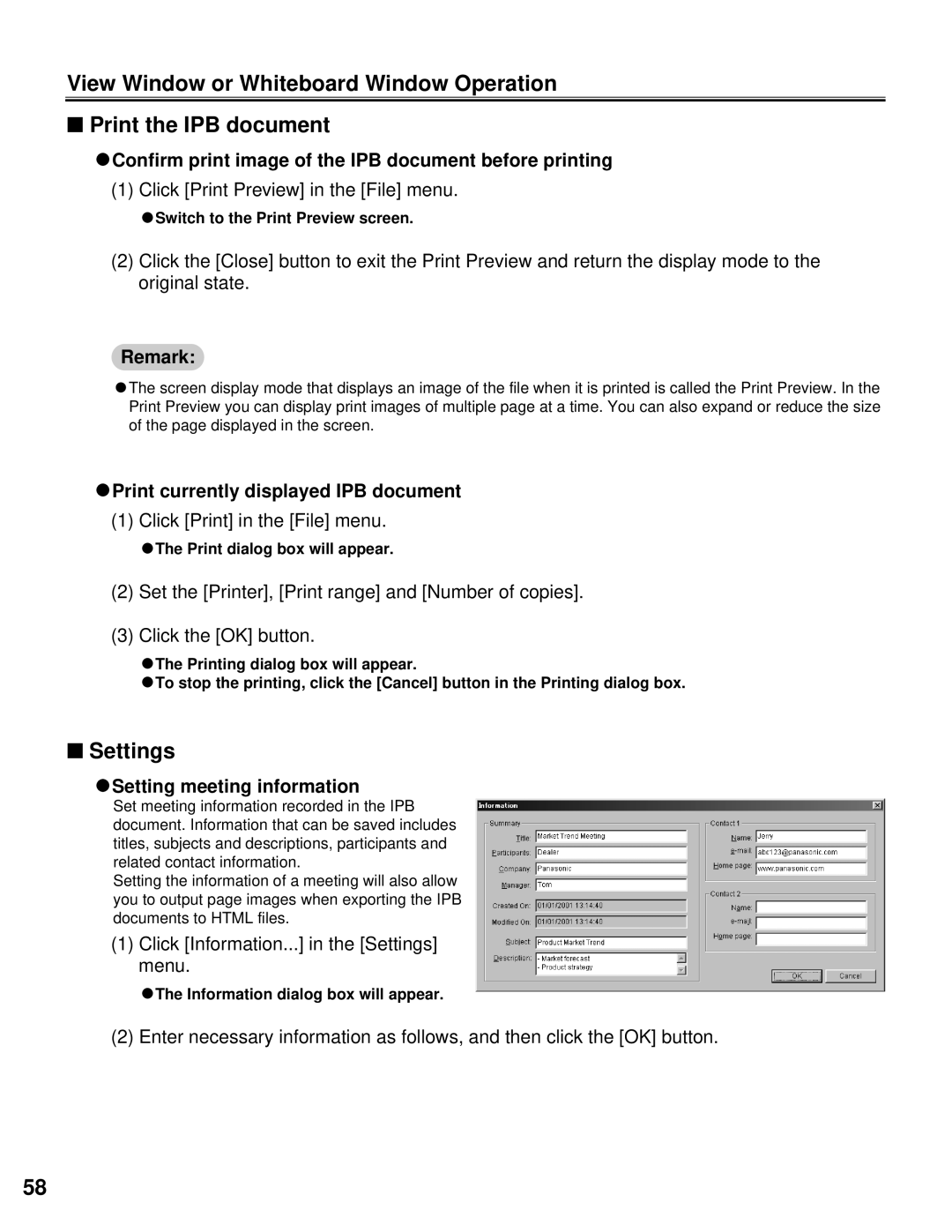View Window or Whiteboard Window Operation
■Print the IPB document
CConfirm print image of the IPB document before printing
(1) Click [Print Preview] in the [File] menu.
CSwitch to the Print Preview screen.
(2)Click the [Close] button to exit the Print Preview and return the display mode to the original state.
Remark:
CThe screen display mode that displays an image of the file when it is printed is called the Print Preview. In the Print Preview you can display print images of multiple page at a time. You can also expand or reduce the size of the page displayed in the screen.
CPrint currently displayed IPB document
(1) Click [Print] in the [File] menu.
CThe Print dialog box will appear.
(2)Set the [Printer], [Print range] and [Number of copies].
(3)Click the [OK] button.
CThe Printing dialog box will appear.
CTo stop the printing, click the [Cancel] button in the Printing dialog box.
■Settings
CSetting meeting information
Set meeting information recorded in the IPB document. Information that can be saved includes titles, subjects and descriptions, participants and related contact information.
Setting the information of a meeting will also allow you to output page images when exporting the IPB documents to HTML files.
(1)Click [Information...] in the [Settings] menu.
CThe Information dialog box will appear.
(2) Enter necessary information as follows, and then click the [OK] button.
58