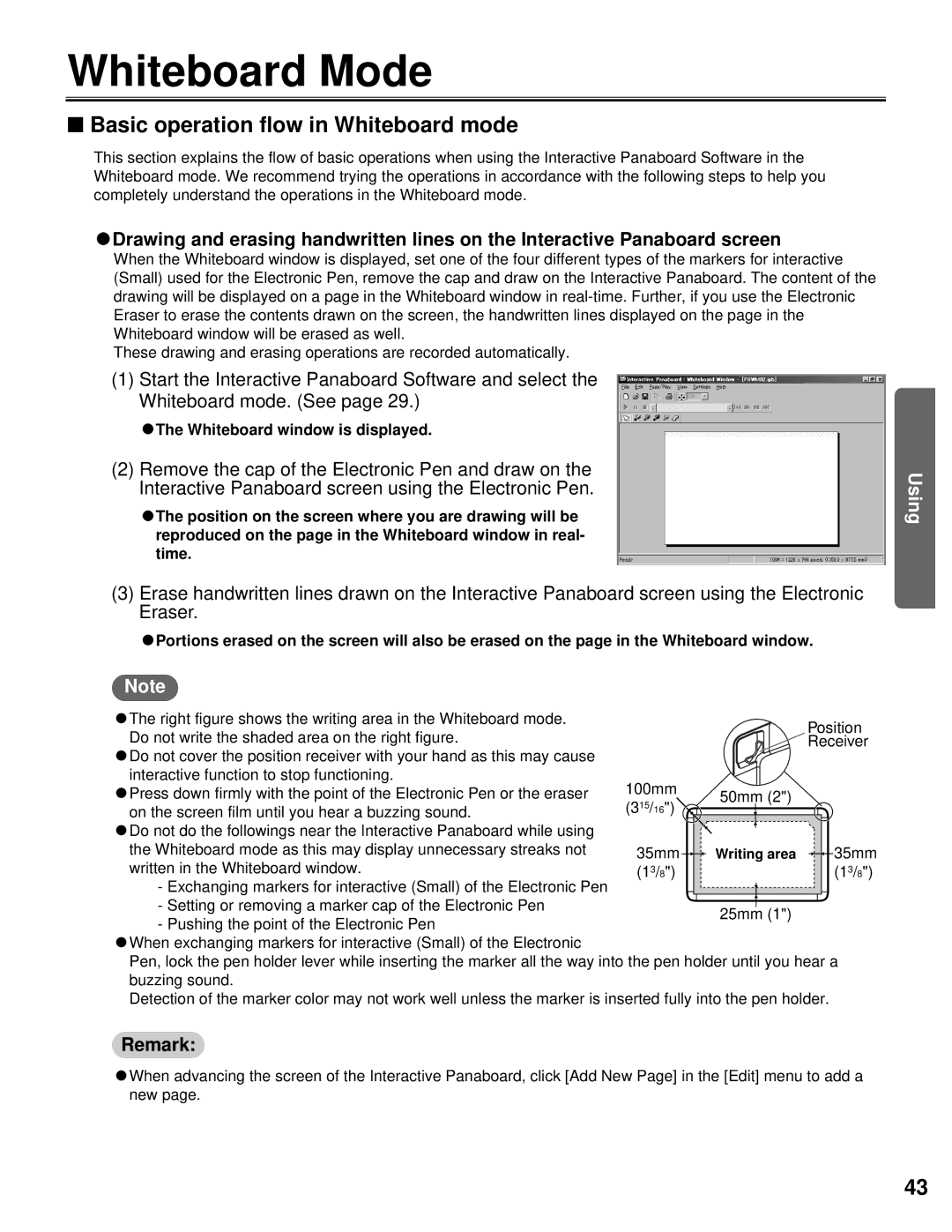Whiteboard Mode
■Basic operation flow in Whiteboard mode
This section explains the flow of basic operations when using the Interactive Panaboard Software in the Whiteboard mode. We recommend trying the operations in accordance with the following steps to help you completely understand the operations in the Whiteboard mode.
CDrawing and erasing handwritten lines on the Interactive Panaboard screen
When the Whiteboard window is displayed, set one of the four different types of the markers for interactive (Small) used for the Electronic Pen, remove the cap and draw on the Interactive Panaboard. The content of the drawing will be displayed on a page in the Whiteboard window in
These drawing and erasing operations are recorded automatically.
(1)Start the Interactive Panaboard Software and select the Whiteboard mode. (See page 29.)
CThe Whiteboard window is displayed.
(2)Remove the cap of the Electronic Pen and draw on the Interactive Panaboard screen using the Electronic Pen.
CThe position on the screen where you are drawing will be reproduced on the page in the Whiteboard window in real- time.
(3)Erase handwritten lines drawn on the Interactive Panaboard screen using the Electronic Eraser.
CPortions erased on the screen will also be erased on the page in the Whiteboard window.
Note
CThe right figure shows the writing area in the Whiteboard mode. Do not write the shaded area on the right figure.
CDo not cover the position receiver with your hand as this may cause interactive function to stop functioning.
CPress down firmly with the point of the Electronic Pen or the eraser
on the screen film until you hear a buzzing sound. CDo not do the followings near the Interactive Panaboard while using the Whiteboard mode as this may display unnecessary streaks not
written in the Whiteboard window.
- Exchanging markers for interactive (Small) of the Electronic Pen - Setting or removing a marker cap of the Electronic Pen
- Pushing the point of the Electronic Pen
CWhen exchanging markers for interactive (Small) of the Electronic
Pen, lock the pen holder lever while inserting the marker all the way into the pen holder until you hear a buzzing sound.
Detection of the marker color may not work well unless the marker is inserted fully into the pen holder.
Remark:
CWhen advancing the screen of the Interactive Panaboard, click [Add New Page] in the [Edit] menu to add a new page.
Using
43