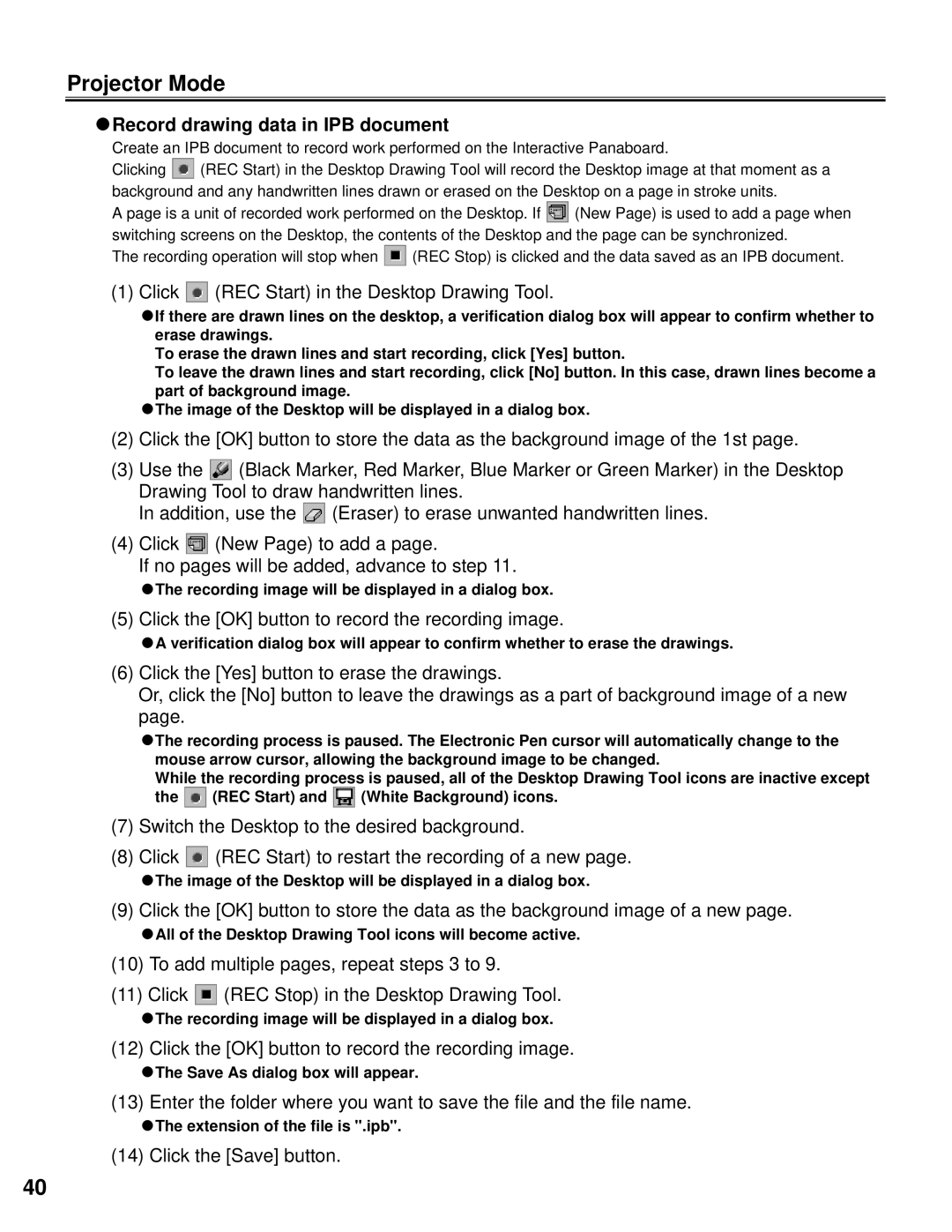Projector Mode
CRecord drawing data in IPB document
Create an IPB document to record work performed on the Interactive Panaboard.
Clicking ![]() (REC Start) in the Desktop Drawing Tool will record the Desktop image at that moment as a background and any handwritten lines drawn or erased on the Desktop on a page in stroke units.
(REC Start) in the Desktop Drawing Tool will record the Desktop image at that moment as a background and any handwritten lines drawn or erased on the Desktop on a page in stroke units.
A page is a unit of recorded work performed on the Desktop. If ![]() (New Page) is used to add a page when switching screens on the Desktop, the contents of the Desktop and the page can be synchronized.
(New Page) is used to add a page when switching screens on the Desktop, the contents of the Desktop and the page can be synchronized.
The recording operation will stop when ![]() (REC Stop) is clicked and the data saved as an IPB document.
(REC Stop) is clicked and the data saved as an IPB document.
(1) Click  (REC Start) in the Desktop Drawing Tool.
(REC Start) in the Desktop Drawing Tool.
CIf there are drawn lines on the desktop, a verification dialog box will appear to confirm whether to erase drawings.
To erase the drawn lines and start recording, click [Yes] button.
To leave the drawn lines and start recording, click [No] button. In this case, drawn lines become a part of background image.
CThe image of the Desktop will be displayed in a dialog box.
(2)Click the [OK] button to store the data as the background image of the 1st page.
(3)Use the ![]() (Black Marker, Red Marker, Blue Marker or Green Marker) in the Desktop Drawing Tool to draw handwritten lines.
(Black Marker, Red Marker, Blue Marker or Green Marker) in the Desktop Drawing Tool to draw handwritten lines.
In addition, use the ![]() (Eraser) to erase unwanted handwritten lines.
(Eraser) to erase unwanted handwritten lines.
(4)Click ![]() (New Page) to add a page.
(New Page) to add a page.
If no pages will be added, advance to step 11.
CThe recording image will be displayed in a dialog box.
(5) Click the [OK] button to record the recording image.
CA verification dialog box will appear to confirm whether to erase the drawings.
(6)Click the [Yes] button to erase the drawings.
Or, click the [No] button to leave the drawings as a part of background image of a new page.
CThe recording process is paused. The Electronic Pen cursor will automatically change to the mouse arrow cursor, allowing the background image to be changed.
While the recording process is paused, all of the Desktop Drawing Tool icons are inactive except
the ![]() (REC Start) and
(REC Start) and ![]() (White Background) icons.
(White Background) icons.
(7)Switch the Desktop to the desired background.
(8)Click ![]() (REC Start) to restart the recording of a new page.
(REC Start) to restart the recording of a new page.
CThe image of the Desktop will be displayed in a dialog box.
(9) Click the [OK] button to store the data as the background image of a new page.
CAll of the Desktop Drawing Tool icons will become active.
(10)To add multiple pages, repeat steps 3 to 9.
(11)Click ![]() (REC Stop) in the Desktop Drawing Tool.
(REC Stop) in the Desktop Drawing Tool.
CThe recording image will be displayed in a dialog box.
(12) Click the [OK] button to record the recording image.
CThe Save As dialog box will appear.
(13) Enter the folder where you want to save the file and the file name.
CThe extension of the file is ".ipb".
(14) Click the [Save] button.
40