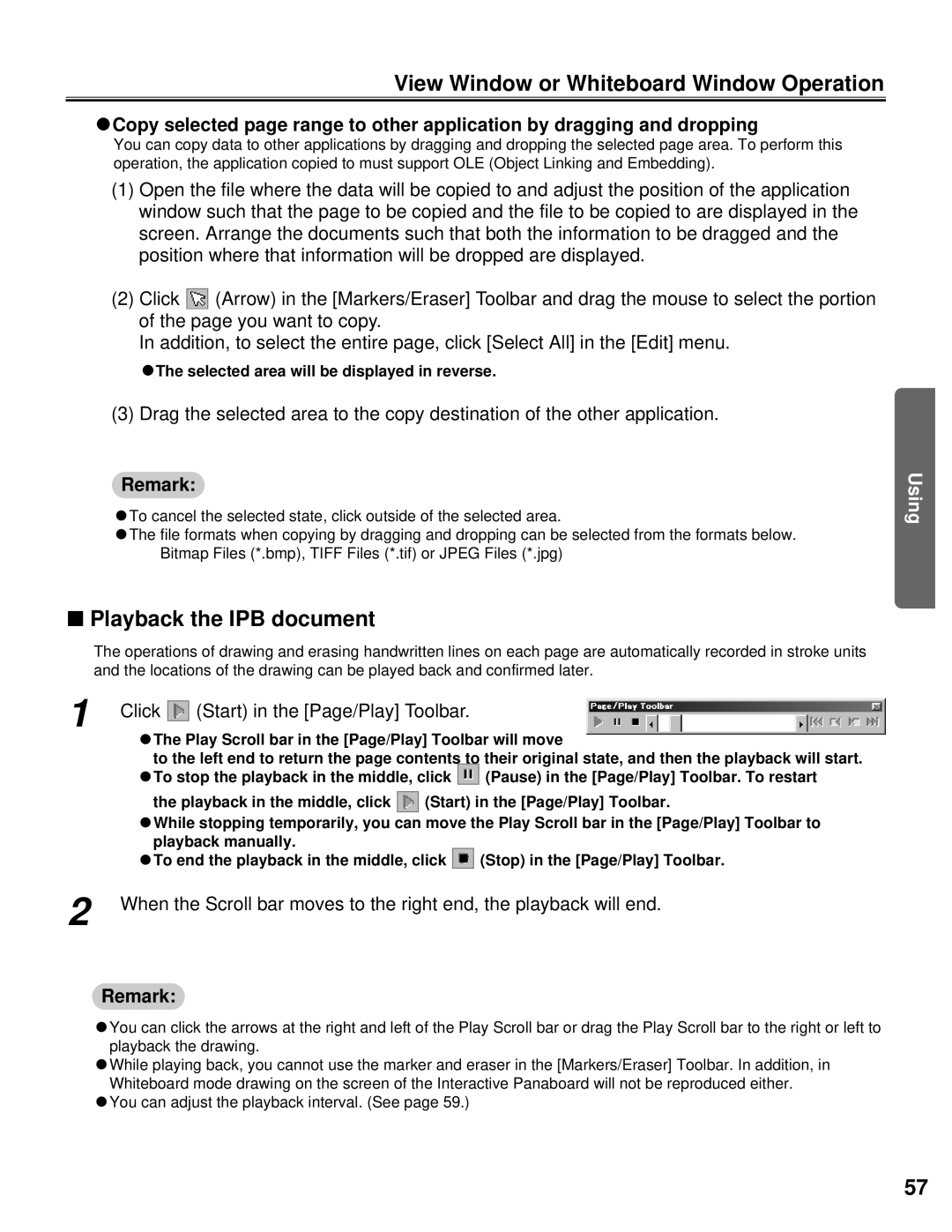View Window or Whiteboard Window Operation
CCopy selected page range to other application by dragging and dropping
You can copy data to other applications by dragging and dropping the selected page area. To perform this operation, the application copied to must support OLE (Object Linking and Embedding).
(1)Open the file where the data will be copied to and adjust the position of the application window such that the page to be copied and the file to be copied to are displayed in the screen. Arrange the documents such that both the information to be dragged and the position where that information will be dropped are displayed.
(2)Click ![]() (Arrow) in the [Markers/Eraser] Toolbar and drag the mouse to select the portion of the page you want to copy.
(Arrow) in the [Markers/Eraser] Toolbar and drag the mouse to select the portion of the page you want to copy.
In addition, to select the entire page, click [Select All] in the [Edit] menu.
CThe selected area will be displayed in reverse.
(3) Drag the selected area to the copy destination of the other application.
Remark:
CTo cancel the selected state, click outside of the selected area.
CThe file formats when copying by dragging and dropping can be selected from the formats below. Bitmap Files (*.bmp), TIFF Files (*.tif) or JPEG Files (*.jpg)
Using
■Playback the IPB document
The operations of drawing and erasing handwritten lines on each page are automatically recorded in stroke units and the locations of the drawing can be played back and confirmed later.
1 | Click | (Start) in the [Page/Play] Toolbar. |
CThe Play Scroll bar in the [Page/Play] Toolbar will move
to the left end to return the page contents to their original state, and then the playback will start.
CTo stop the playback in the middle, click ![]() (Pause) in the [Page/Play] Toolbar. To restart
(Pause) in the [Page/Play] Toolbar. To restart
the playback in the middle, click ![]() (Start) in the [Page/Play] Toolbar.
(Start) in the [Page/Play] Toolbar.
CWhile stopping temporarily, you can move the Play Scroll bar in the [Page/Play] Toolbar to playback manually.
CTo end the playback in the middle, click ![]() (Stop) in the [Page/Play] Toolbar.
(Stop) in the [Page/Play] Toolbar.
2 When the Scroll bar moves to the right end, the playback will end.
Remark:
CYou can click the arrows at the right and left of the Play Scroll bar or drag the Play Scroll bar to the right or left to playback the drawing.
CWhile playing back, you cannot use the marker and eraser in the [Markers/Eraser] Toolbar. In addition, in Whiteboard mode drawing on the screen of the Interactive Panaboard will not be reproduced either.
CYou can adjust the playback interval. (See page 59.)
57