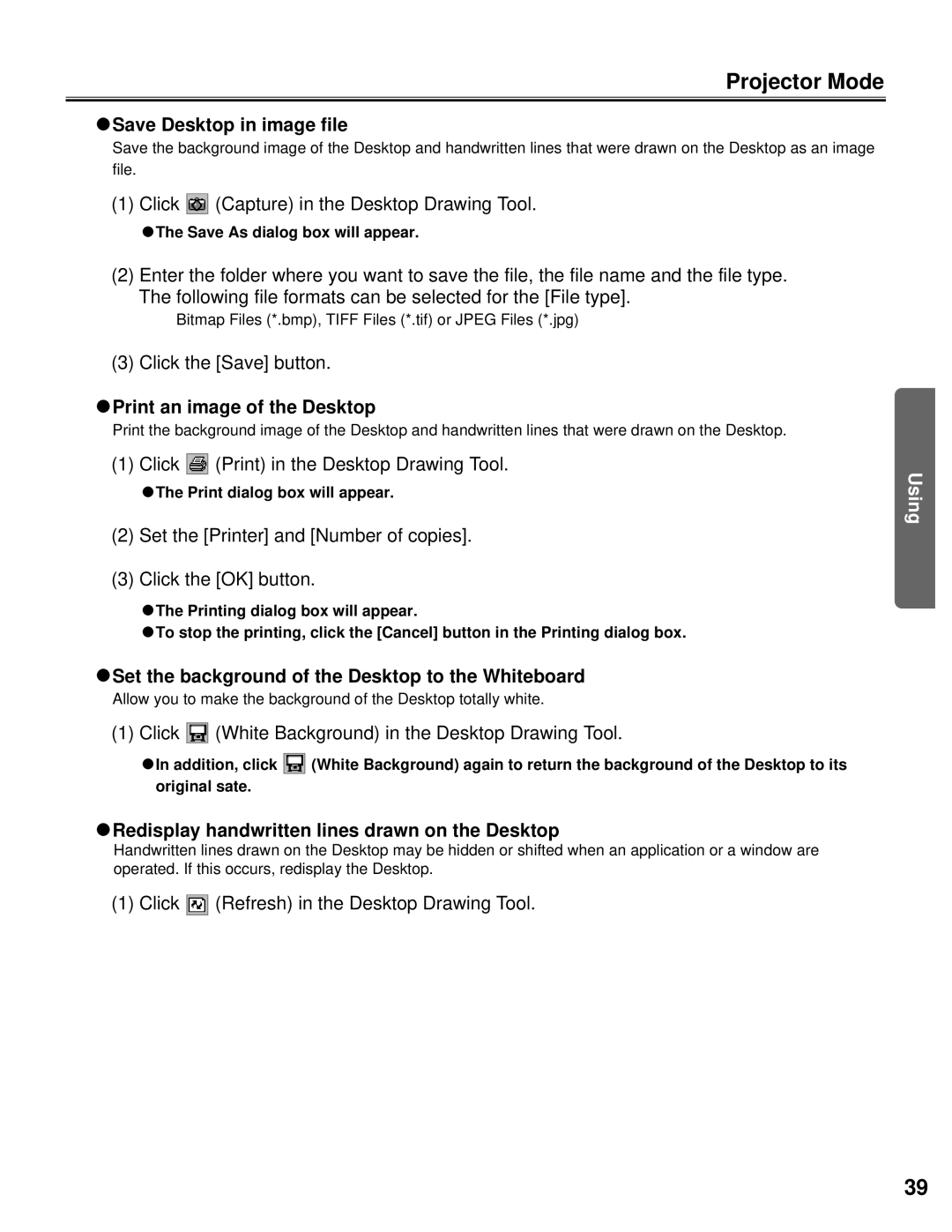Projector Mode
CSave Desktop in image file
Save the background image of the Desktop and handwritten lines that were drawn on the Desktop as an image file.
(1) Click ![]() (Capture) in the Desktop Drawing Tool.
(Capture) in the Desktop Drawing Tool.
CThe Save As dialog box will appear.
(2) Enter the folder where you want to save the file, the file name and the file type. The following file formats can be selected for the [File type].
Bitmap Files (*.bmp), TIFF Files (*.tif) or JPEG Files (*.jpg)
(3) Click the [Save] button.
CPrint an image of the Desktop
Print the background image of the Desktop and handwritten lines that were drawn on the Desktop.
(1) Click ![]() (Print) in the Desktop Drawing Tool.
(Print) in the Desktop Drawing Tool.
CThe Print dialog box will appear.
(2)Set the [Printer] and [Number of copies].
(3)Click the [OK] button.
CThe Printing dialog box will appear.
CTo stop the printing, click the [Cancel] button in the Printing dialog box.
CSet the background of the Desktop to the Whiteboard
Allow you to make the background of the Desktop totally white.
(1) Click  (White Background) in the Desktop Drawing Tool.
(White Background) in the Desktop Drawing Tool.
CIn addition, click ![]() (White Background) again to return the background of the Desktop to its original sate.
(White Background) again to return the background of the Desktop to its original sate.
CRedisplay handwritten lines drawn on the Desktop
Handwritten lines drawn on the Desktop may be hidden or shifted when an application or a window are operated. If this occurs, redisplay the Desktop.
(1) Click ![]() (Refresh) in the Desktop Drawing Tool.
(Refresh) in the Desktop Drawing Tool.
Using
39