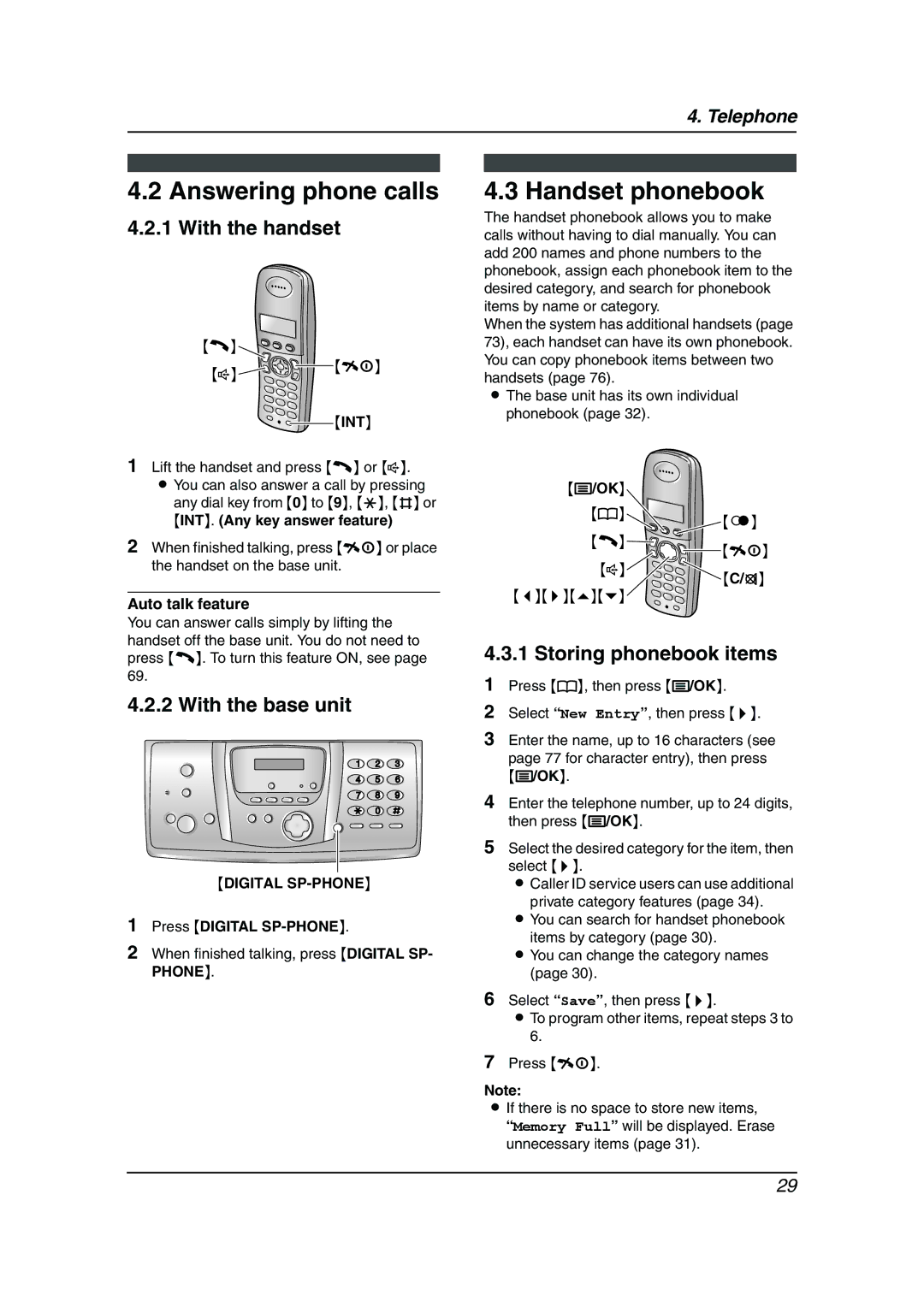4. Telephone
4.2 Answering phone calls
4.2.1 With the handset
{C}![]()
![]()
![]()
![]()
![]()
![]()
![]() {ih}
{ih}
{s}
{INT}
1 | Lift the handset and press {C} or {s}. |
| L You can also answer a call by pressing |
| any dial key from {0} to {9}, {*}, {#} or |
| {INT}. (Any key answer feature) |
2 | When finished talking, press {ih} or place |
4.3 Handset phonebook
The handset phonebook allows you to make calls without having to dial manually. You can add 200 names and phone numbers to the phonebook, assign each phonebook item to the desired category, and search for phonebook items by name or category.
When the system has additional handsets (page 73), each handset can have its own phonebook. You can copy phonebook items between two handsets (page 76).
LThe base unit has its own individual phonebook (page 32).
{j/OK}
{k}
![]() {R}
{R}
{C}![]()
![]() {ih}
{ih}
the handset on the base unit. |
Auto talk feature
{s}
{<}{>}{e}{v}
{C/T}
You can answer calls simply by lifting the handset off the base unit. You do not need to press {C}. To turn this feature ON, see page 69.
4.2.2 With the base unit
{DIGITAL
1Press {DIGITAL SP-PHONE}.
2When finished talking, press {DIGITAL SP- PHONE}.
4.3.1 Storing phonebook items
1Press {k}, then press {j/OK}.
2Select “New Entry”, then press {>}.
3Enter the name, up to 16 characters (see page 77 for character entry), then press
{j/OK}.
4Enter the telephone number, up to 24 digits, then press {j/OK}.
5Select the desired category for the item, then select {>}.
L Caller ID service users can use additional private category features (page 34).
L You can search for handset phonebook items by category (page 30).
L You can change the category names (page 30).
6Select “Save”, then press {>}.
LTo program other items, repeat steps 3 to 6.
7Press {ih}.
Note:
LIf there is no space to store new items,
“Memory Full” will be displayed. Erase unnecessary items (page 31).
29