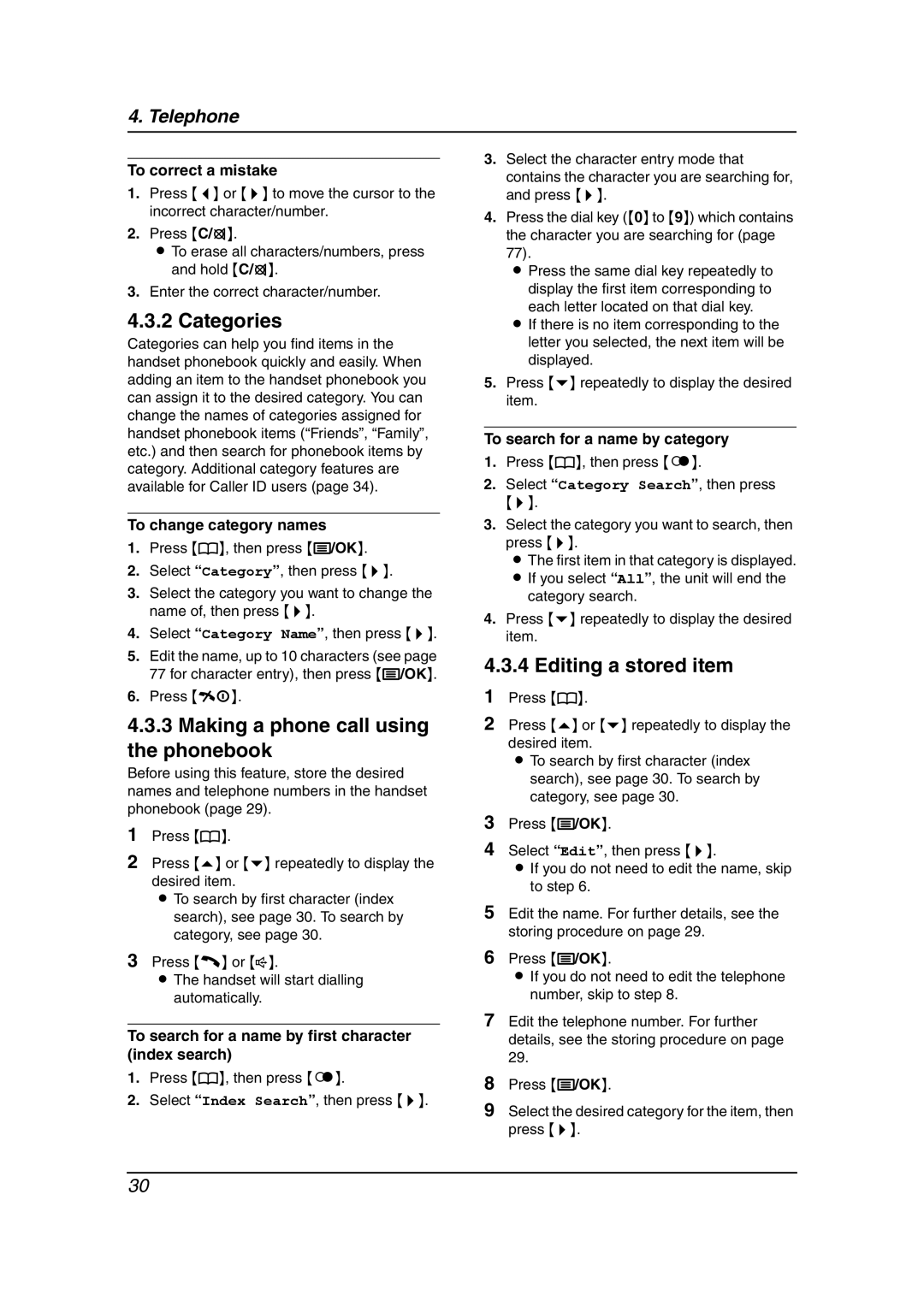4. Telephone
To correct a mistake
1.Press {<} or {>} to move the cursor to the incorrect character/number.
2.Press {C/T}.
LTo erase all characters/numbers, press and hold {C/T}.
3.Enter the correct character/number.
4.3.2 Categories
Categories can help you find items in the handset phonebook quickly and easily. When adding an item to the handset phonebook you can assign it to the desired category. You can change the names of categories assigned for handset phonebook items (“Friends”, “Family”, etc.) and then search for phonebook items by category. Additional category features are available for Caller ID users (page 34).
To change category names
1.Press {k}, then press {j/OK}.
2.Select “Category”, then press {>}.
3.Select the category you want to change the name of, then press {>}.
4.Select “Category Name”, then press {>}.
5.Edit the name, up to 10 characters (see page 77 for character entry), then press {j/OK}.
6.Press {ih}.
4.3.3Making a phone call using the phonebook
Before using this feature, store the desired names and telephone numbers in the handset phonebook (page 29).
1Press {k}.
2Press {e} or {v} repeatedly to display the desired item.
L To search by first character (index search), see page 30. To search by category, see page 30.
3Press {C} or {s}.
LThe handset will start dialling automatically.
To search for a name by first character (index search)
1.Press {k}, then press {R}.
2.Select “Index Search”, then press {>}.
3.Select the character entry mode that contains the character you are searching for, and press {>}.
4.Press the dial key ({0} to {9}) which contains the character you are searching for (page 77).
L Press the same dial key repeatedly to display the first item corresponding to each letter located on that dial key.
L If there is no item corresponding to the letter you selected, the next item will be displayed.
5.Press {v} repeatedly to display the desired item.
To search for a name by category
1.Press {k}, then press {R}.
2.Select “Category Search”, then press
{>}.
3.Select the category you want to search, then press {>}.
L The first item in that category is displayed. L If you select “All”, the unit will end the
category search.
4.Press {v} repeatedly to display the desired item.
4.3.4 Editing a stored item
1Press {k}.
2Press {e} or {v} repeatedly to display the desired item.
L To search by first character (index search), see page 30. To search by category, see page 30.
3Press {j/OK}.
4Select “Edit”, then press {>}.
LIf you do not need to edit the name, skip to step 6.
5Edit the name. For further details, see the storing procedure on page 29.
6Press {j/OK}.
LIf you do not need to edit the telephone number, skip to step 8.
7Edit the telephone number. For further details, see the storing procedure on page 29.
8Press {j/OK}.
9Select the desired category for the item, then press {>}.
30