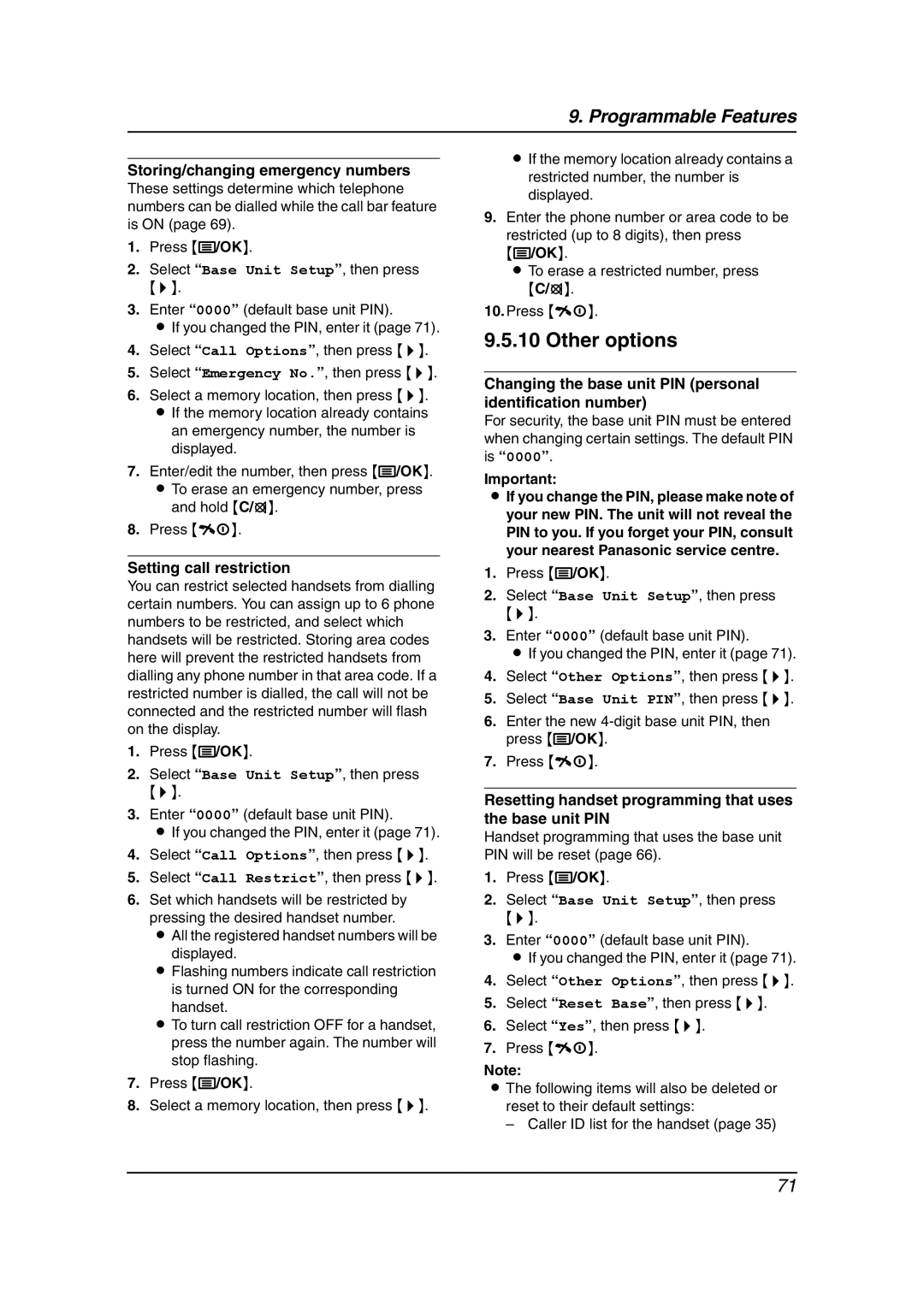9. Programmable Features
Storing/changing emergency numbers
These settings determine which telephone numbers can be dialled while the call bar feature is ON (page 69).
1.Press {j/OK}.
2.Select “Base Unit Setup”, then press
{>}.
3.Enter “0000” (default base unit PIN).
LIf you changed the PIN, enter it (page 71).
4.Select “Call Options”, then press {>}.
5.Select “Emergency No.”, then press {>}.
6.Select a memory location, then press {>}.
LIf the memory location already contains an emergency number, the number is displayed.
7.Enter/edit the number, then press {j/OK}.
LTo erase an emergency number, press and hold {C/T}.
8.Press {ih}.
Setting call restriction
You can restrict selected handsets from dialling certain numbers. You can assign up to 6 phone numbers to be restricted, and select which handsets will be restricted. Storing area codes here will prevent the restricted handsets from dialling any phone number in that area code. If a restricted number is dialled, the call will not be connected and the restricted number will flash on the display.
1.Press {j/OK}.
2.Select “Base Unit Setup”, then press
{>}.
3.Enter “0000” (default base unit PIN).
LIf you changed the PIN, enter it (page 71).
4.Select “Call Options”, then press {>}.
5.Select “Call Restrict”, then press {>}.
6.Set which handsets will be restricted by pressing the desired handset number.
LAll the registered handset numbers will be displayed.
LFlashing numbers indicate call restriction is turned ON for the corresponding handset.
LTo turn call restriction OFF for a handset, press the number again. The number will stop flashing.
7.Press {j/OK}.
8.Select a memory location, then press {>}.
LIf the memory location already contains a restricted number, the number is displayed.
9.Enter the phone number or area code to be restricted (up to 8 digits), then press
{j/OK}.
LTo erase a restricted number, press
{C/T}.
10.Press {ih}.
9.5.10 Other options
Changing the base unit PIN (personal identification number)
For security, the base unit PIN must be entered when changing certain settings. The default PIN is “0000”.
Important:
LIf you change the PIN, please make note of your new PIN. The unit will not reveal the PIN to you. If you forget your PIN, consult your nearest Panasonic service centre.
1.Press {j/OK}.
2.Select “Base Unit Setup”, then press
{>}.
3.Enter “0000” (default base unit PIN).
LIf you changed the PIN, enter it (page 71).
4.Select “Other Options”, then press {>}.
5.Select “Base Unit PIN”, then press {>}.
6.Enter the new
7.Press {ih}.
Resetting handset programming that uses the base unit PIN
Handset programming that uses the base unit PIN will be reset (page 66).
1.Press {j/OK}.
2.Select “Base Unit Setup”, then press
{>}.
3.Enter “0000” (default base unit PIN).
LIf you changed the PIN, enter it (page 71).
4.Select “Other Options”, then press {>}.
5.Select “Reset Base”, then press {>}.
6.Select “Yes”, then press {>}.
7.Press {ih}.
Note:
LThe following items will also be deleted or reset to their default settings:
– Caller ID list for the handset (page 35)
71