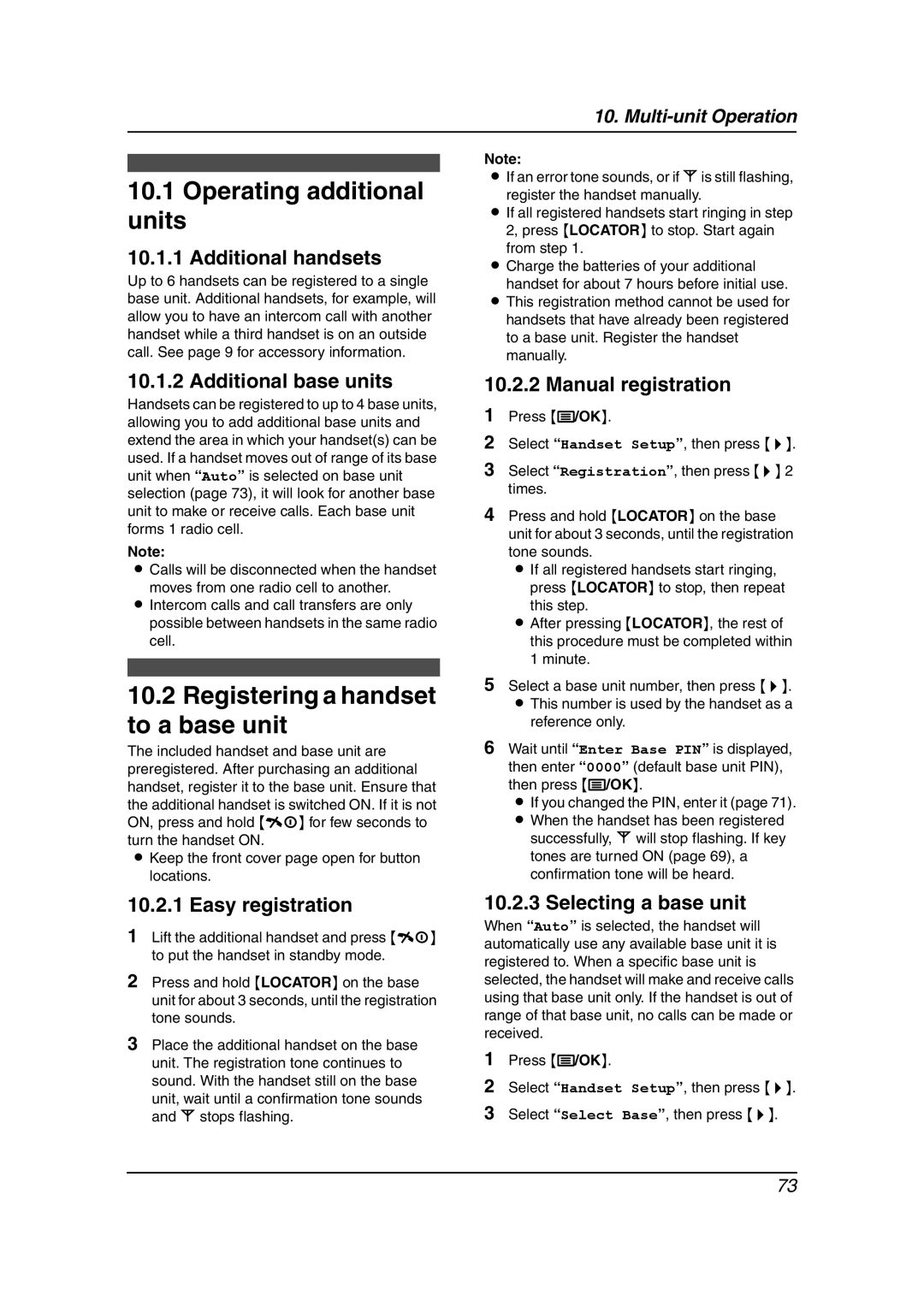10.
10.1Operating additional units
10.1.1 Additional handsets
Up to 6 handsets can be registered to a single base unit. Additional handsets, for example, will allow you to have an intercom call with another handset while a third handset is on an outside call. See page 9 for accessory information.
10.1.2 Additional base units
Handsets can be registered to up to 4 base units, allowing you to add additional base units and extend the area in which your handset(s) can be used. If a handset moves out of range of its base unit when “Auto” is selected on base unit selection (page 73), it will look for another base unit to make or receive calls. Each base unit forms 1 radio cell.
Note:
LCalls will be disconnected when the handset
moves from one radio cell to another.
LIntercom calls and call transfers are only possible between handsets in the same radio cell.
10.2Registering a handset to a base unit
The included handset and base unit are preregistered. After purchasing an additional handset, register it to the base unit. Ensure that the additional handset is switched ON. If it is not ON, press and hold {ih} for few seconds to turn the handset ON.
LKeep the front cover page open for button locations.
10.2.1 Easy registration
1Lift the additional handset and press {ih} to put the handset in standby mode.
2Press and hold {LOCATOR} on the base unit for about 3 seconds, until the registration tone sounds.
3Place the additional handset on the base unit. The registration tone continues to sound. With the handset still on the base unit, wait until a confirmation tone sounds and w stops flashing.
Note:
LIf an error tone sounds, or if w is still flashing, register the handset manually.
LIf all registered handsets start ringing in step 2, press {LOCATOR} to stop. Start again
from step 1.
LCharge the batteries of your additional handset for about 7 hours before initial use.
LThis registration method cannot be used for handsets that have already been registered to a base unit. Register the handset manually.
10.2.2 Manual registration
1Press {j/OK}.
2Select “Handset Setup”, then press {>}.
3Select “Registration”, then press {>} 2 times.
4Press and hold {LOCATOR} on the base unit for about 3 seconds, until the registration tone sounds.
L If all registered handsets start ringing, press {LOCATOR} to stop, then repeat this step.
L After pressing {LOCATOR}, the rest of this procedure must be completed within
1minute.
5Select a base unit number, then press {>}. L This number is used by the handset as a
reference only.
6Wait until “Enter Base PIN” is displayed, then enter “0000” (default base unit PIN), then press {j/OK}.
L If you changed the PIN, enter it (page 71). L When the handset has been registered successfully, w will stop flashing. If key
tones are turned ON (page 69), a confirmation tone will be heard.
10.2.3 Selecting a base unit
When “Auto” is selected, the handset will automatically use any available base unit it is registered to. When a specific base unit is selected, the handset will make and receive calls using that base unit only. If the handset is out of range of that base unit, no calls can be made or received.
1Press {j/OK}.
2Select “Handset Setup”, then press {>}.
3Select “Select Base”, then press {>}.
73