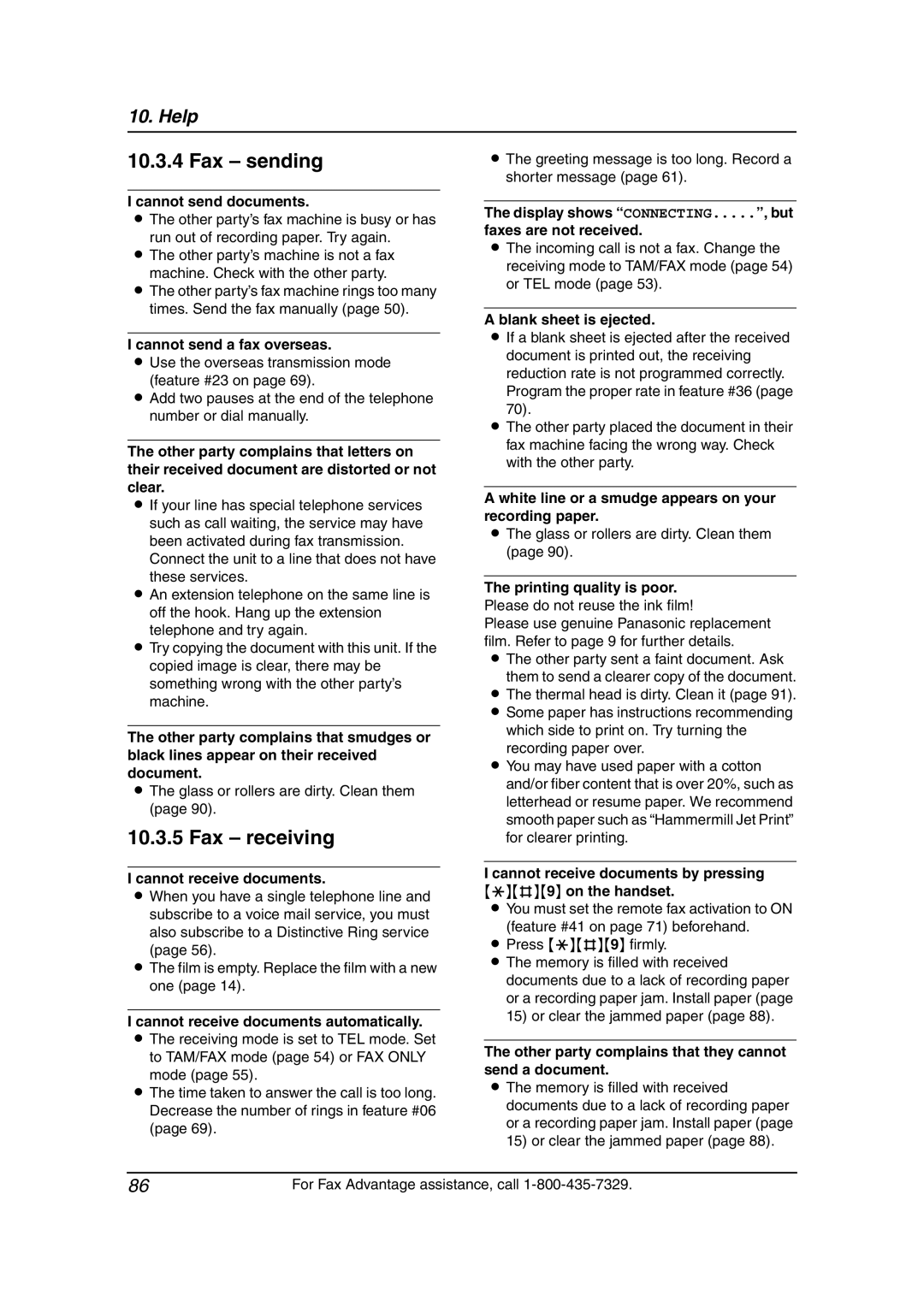Operating Instructions
How to use the operating instructions
Open
Location of controls
Buttons Listed in alphabetical order
Buttons
Navigator, LOUD/SEARCH F
Thank you for purchasing a Panasonic fax machine
For your future reference
Energy Star
Trademarks
Important safety instructions
Never install telephone wiring during a lightning storm
Battery
For best performance
Battery charge
Operating distance and noise
Machine
Directory
101
102
Included accessories
Part number*1 Quantity Specifications
Power cord
Quick start sheet
Accessory information
Overview
Base unit
To place an order online for customers in the U.S.A. only
Description of handset buttons
Description of base unit buttons
Handset
Description of base unit display
Description of handset display
Introduction and Installation
Ink film
Installing the ink film
Open the front cover 1 by pulling up the center part
Replacing the ink film
Turn Tight
Recording paper
Paper tray
To use A4 size paper
Battery replacement
Battery installation
Belt clip
To switch to the speakerphone while using the headset
Headset optional
To attach the belt clip To remove the belt clip
To connect an optional headset to the handset
Using surge protectors
Connections
Charger unit
To a single telephone line jack
Wall mounting the charger
45 cm 31/32 For Fax Advantage assistance, call
Battery charge
Battery strength
Handset display Battery strength
Battery life
Stop Menu
Selecting the way to use your fax machine
Press SET
How to setup
How to receive calls
Case 1 TAM/FAX
Your situation
SET
Case 3 TEL only
Preparation
How to receive faxes
Case 4 FAX only
Adjusting handset volume
Ringer volume
Handset receiver volume
Speaker volume
Fax voice guidance volume
Adjusting base unit volume
Answering machine volume
Using the handset
Using the base unit
Date and time
Save
For Caller ID service users
Your logo
Example 1015 PM 12 hour clock entry
To correct a mistake
To select characters using a or B
Buttons Characters O M N O Display order of characters
Delete button
To enter your logo Example Bill
Your fax number
Registration of additional handsets
Example +234
Enter the correct number
Being used. Registration must be completed within 1 minute
Handset display shows the instructions as follows
Base unit Press Mute Handset
Press the right soft key OK
Making phone calls
SP-PHONE HOLD/CLEAR PAUSE/REDIAL
Answering phone calls
HOLD/CLEAR
Digital SP-PHONE Mute REDIAL/PAUSE
OFF SP-PHONE
Setting is OFF. To activate this feature, see
Press Digital SP-PHONEand talk into the microphone
HOLD/CLEAR CONF/FUNCTION
To select characters with the dialing button Buttons
Making a phone call using the navigator directory
Clear
To cancel erasing, press Press HOLD/CLEAR again Press OFF
Editing a stored item
Erasing a stored item
To search for a name by initial
From a handset to the base unit or another handset
Copying the directory
From the base unit to a handset
Caller ID service
How Caller ID is displayed
Viewing and calling back using caller information
Dial Edit
Make sure the handset is not being used What , means
If the same person calls more than once
FAX/START Digital SP-PHONE
Caller ID number auto edit feature
Using the handset Make sure the handset is not being used
Erasing caller information
Erasing all caller information
Storing caller information into the navigator directory
Into the handset
Erasing specific caller information
Into the base unit
Making intercom calls
Intercom
Answering intercom calls
Transferring a call
To transfer a call from the handset
To transfer a call from the base unit
INTERCOM/TRANSFER
To join a conversation Call share feature
Conference
Call share
LOCATOR/INTERCOM
Room monitor feature
Turning on the room monitor feature Handset
Turning on the room monitor feature Base unit
Monitoring a room
To turn the 2-way radio mode on
To turn the mode OFF
To call another handset
To answer a call
Sending a fax manually
FAX/START Digital SP-PHONE SET REDIAL/PAUSE
Sending a fax using the navigator directory
Documents you can send
Broadcast transmission
Programming items into the broadcast memory
Adding a new item into the broadcast memory
Erasing a stored item from the broadcast memory
Activating TEL mode
To cancel broadcast transmission
Receiving a fax manually Auto Answer OFF
To send the same document to a one-time group of items
Activating TAM/FAX mode
Receiving a fax automatically Auto
Activating FAX only mode
How to receive calls
Changing the ring setting in TAM/FAX mode
Receiving a voice message and fax document in one call
Distinctive Ring service from your phone company
Using two or more phone numbers on a single telephone line
Activating the Distinctive Ring feature
Ring pattern Settings
Programming the ring pattern assigned for fax
Other triple ring short-short Long rings
More copying features
Making a copy
Setting Recording Original Paper size Document Size 100%
Default
92%
86%
Mailbox features
When a caller calls
To use a mailbox
Caller’s recording time
Recording your greeting message
Erasing your recorded greeting message
Pre-recorded greeting message
Greeting Stop Erase
Leaving a message for others or yourself
Listening to recorded messages
To play back messages
Transfer Stop Erase Mailbox Digital SP-PHONE
Erasing recorded messages
Transferring a call to a mailbox
Remote operation with the handset
Listening to recorded messages
Dial Playedit
SP-PHONE OFF
Remote operation using the direct commands
Operating from a remote location
Summary of remote operation
Turning on the Auto Answer mode
Remote operations following voice menu
Interrupting remote operation
Slow talk message playback During playback
Basic features
Programming basic features
Programming advanced features
Base unit programming
Advanced features
Code #26 Setting the Caller ID list to print automatically
Code #31 Activating the Distinctive Ring feature
Code #34 Setting the quick scan
Code #25 Sending a fax at a specific time
Code #44 Setting the memory reception alert
Code #46 Setting friendly reception
Code #47 Setting the fax voice guidance
Code #51 Setting the mailbox 2 password
Code #62 Setting line mode
Code #67 Setting the incoming message monitor
Code #72 Setting flash time
Code #73 Setting incoming call tone
Handset programming
Function menu table
Programmable functions
Main menu Sub-menu
Setting ringer tone for external calls
Setting incoming call tone
Setting auto talk feature
Setting dialing mode
Pulse For rotary pulse dial service
Setting the flash time
Setting line mode
Scroll to Initial setting by pressing v or e, and press
Setting the room monitor feature
Setting the mailbox 2 or 3 password
Press the right soft key Save Press OFF
Canceling the handset registration
Re-registering the handset
Make sure the handset and the base unit are not being used
HOLD/CLEAR, and enter
Example Extension number
Error messages Reports
Error messages Display
Film is empty. Replace the film with a new One
Remaining film is low. Prepare a new film
Recording paper jam occurred. Clear the jammed paper
Unit is too hot. Let the unit cool down
Registered to the base unit, see
SP-PHONEor Digital SP-PHONE
Initial settings
When a function does not work, check here
General
Cordless handset
Handset stops working while being used
Cannot store an item in the navigator directory
Cannot redial by pressing PAUSE/REDIAL
Cannot receive documents by pressing *#9 on the handset
Fax sending
Fax receiving
Copying
Answering machine
If a power failure occurs
When the recording paper has jammed in the unit
Recording paper jams
Display will show the following
When the recording paper was not fed into the unit properly
Document feeder cleaning
Document jams sending
Thermal head cleaning
Do not use paper products, such as paper towels or tissues
Help
Reference lists and reports Base unit only
Technical data about this product
Frequency
Paper specifications
Security codes
5C 40C 41F 104F
Dimentions
225/32 Approx g 0.21 lb
Standby Approx .8 W Maximum Approx .0 W
FCC and Other Information
FCC RF Exposure Warning
Limited Warranty
FAX categories Parts Labor
Thermal Transfer Facsimile
Laser Facsimile
100
Customer Services directory
Index
#77 Auto Answer
103
No Extra Cost
Panasonic FAX Advantage Program