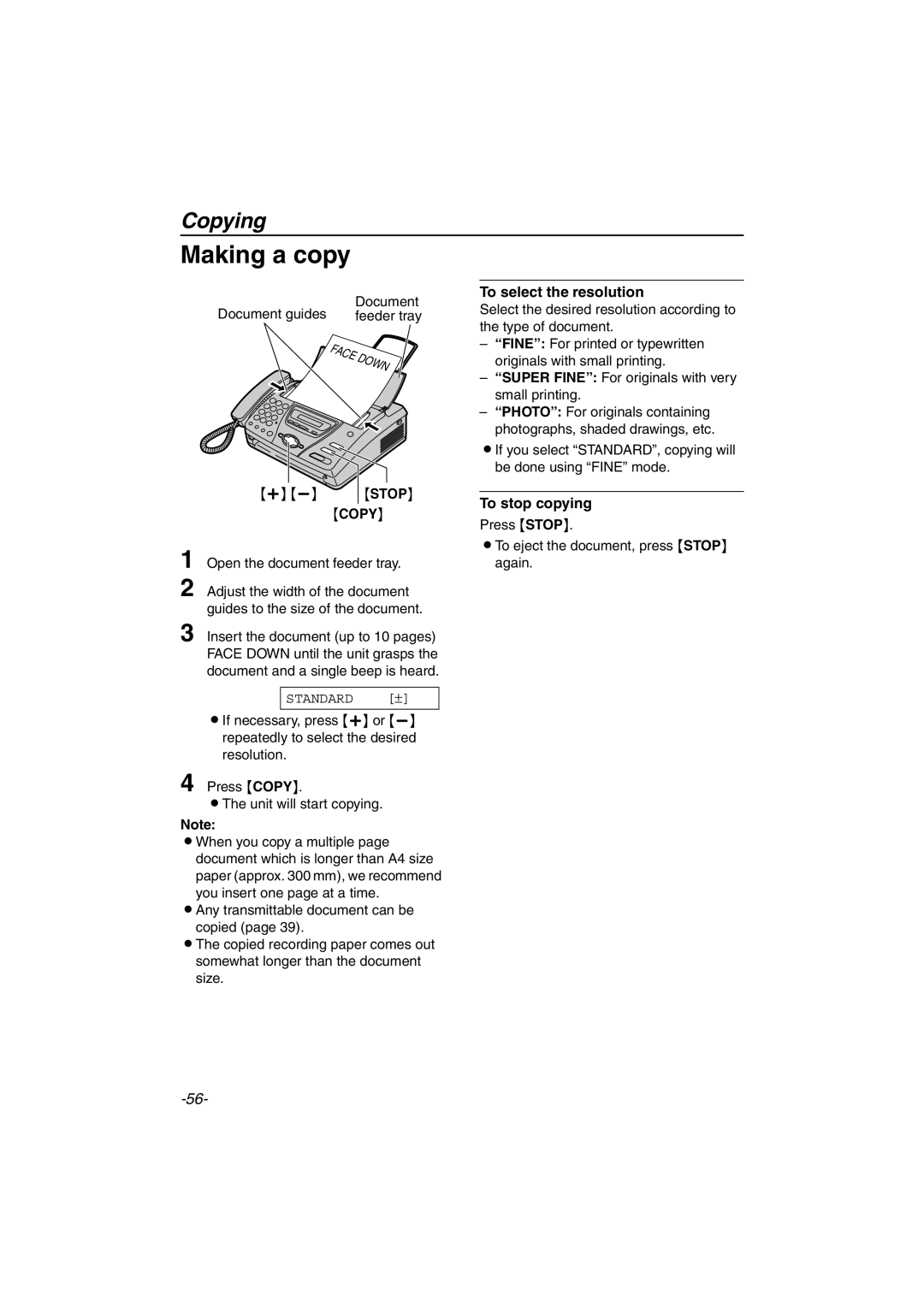Copying
Making a copy
Document guides | Document |
feeder tray |
{+} | {STOP} |
STANDARD [±]
LIf necessary, press {+} or
4 Press {COPY}.
LThe unit will start copying.
Note:
LWhen you copy a multiple page document which is longer than A4 size paper (approx. 300 mm), we recommend you insert one page at a time.
LAny transmittable document can be copied (page 39).
LThe copied recording paper comes out
somewhat longer than the document size.
To select the resolution
Select the desired resolution according to the type of document.
–“FINE”: For printed or typewritten originals with small printing.
–“SUPER FINE”: For originals with very small printing.
–“PHOTO”: For originals containing photographs, shaded drawings, etc.
LIf you select “STANDARD”, copying will be done using “FINE” mode.
To stop copying
Press {STOP}.
LTo eject the document, press {STOP} again.