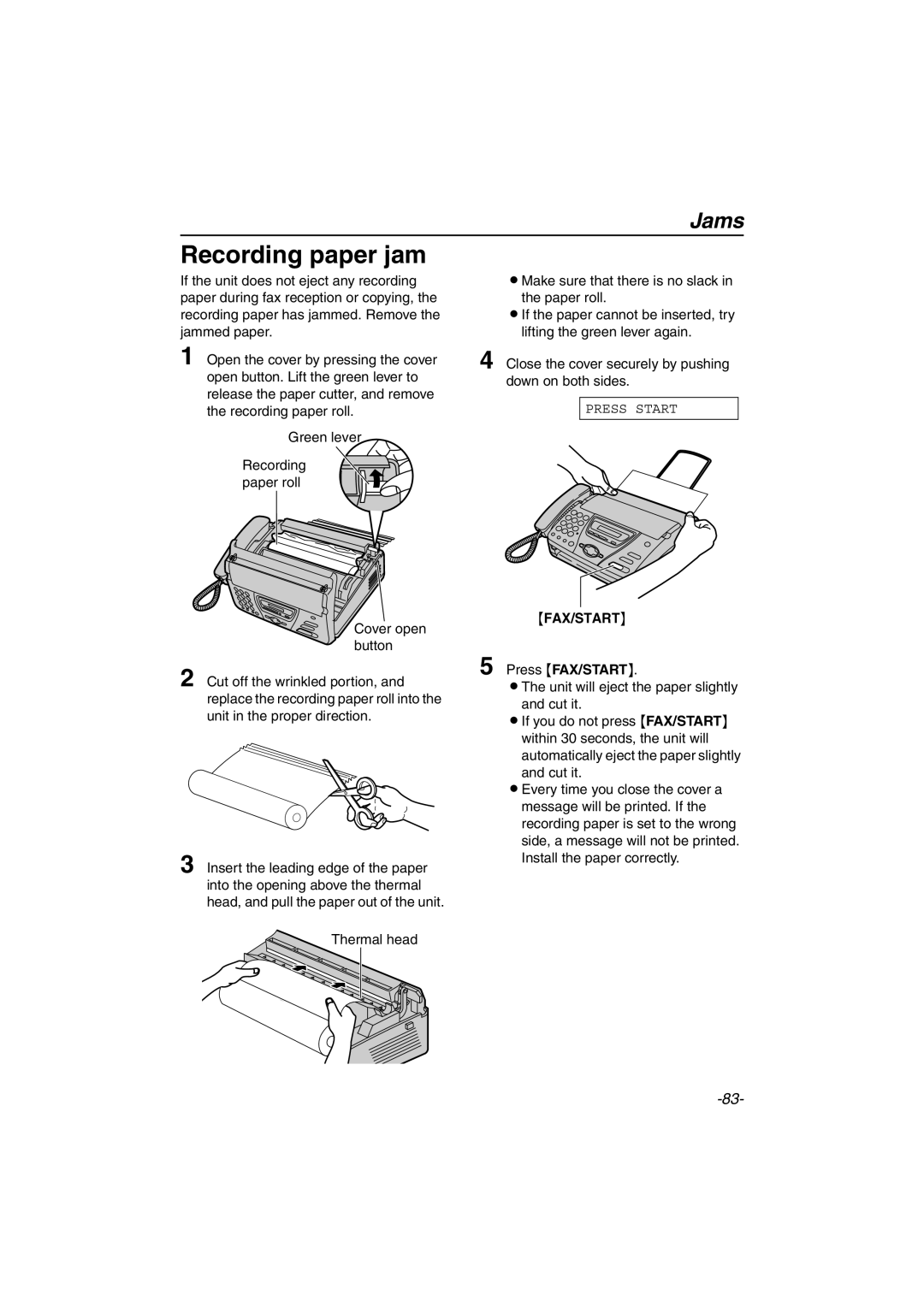Jams
Recording paper jam
If the unit does not eject any recording paper during fax reception or copying, the recording paper has jammed. Remove the jammed paper.
1 Open the cover by pressing the cover open button. Lift the green lever to release the paper cutter, and remove the recording paper roll.
Green lever
Recording paper roll
Cover open button
2 Cut off the wrinkled portion, and replace the recording paper roll into the unit in the proper direction.
3 Insert the leading edge of the paper into the opening above the thermal head, and pull the paper out of the unit.
Thermal head
LMake sure that there is no slack in the paper roll.
LIf the paper cannot be inserted, try lifting the green lever again.
4 Close the cover securely by pushing down on both sides.
PRESS START
{FAX/START}
5 Press {FAX/START}.
LThe unit will eject the paper slightly and cut it.
LIf you do not press {FAX/START} within 30 seconds, the unit will automatically eject the paper slightly and cut it.
LEvery time you close the cover a message will be printed. If the recording paper is set to the wrong side, a message will not be printed. Install the paper correctly.