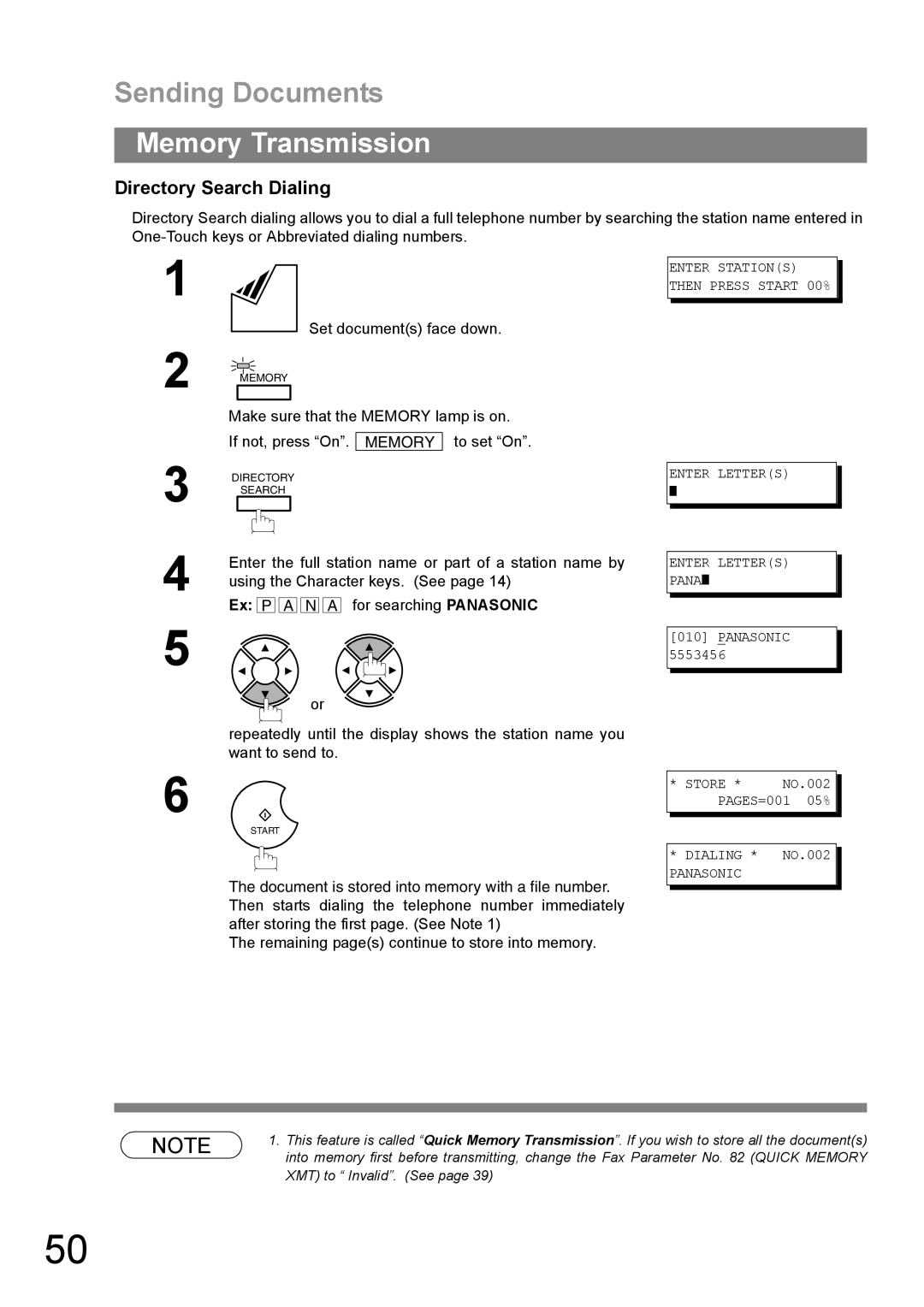Operating Instructions
Important Information
Table of Contents
Advanced Features
Basic Operations
Table of Contents
Network Features
Print out Journals and Lists
Problem Solving
Troubleshooting 139
Appendix
Memo
Safety Information
Manufacturers name and address Factory ID
Safety Information
Important Safety Instructions
Precaution
Function Key
Any function can be started by first pressing
External View
Control Panel
LCD Display
Control Panel
Used to start Abbreviated Dialing. See page 49
Main Unit and Accessories
Installing the Accessories
Push the Release Button to open the Printer Cover
Installing the Toner Cartridge
Remove the protective seal
Installing the Toner Cartridge
Loading the Recording Paper
Paper Specifications
How to Load the Recording Paper
Loading the Recording Paper
Power Cord
Telephone Line Cable
External Telephone Optional
Connecting the Telephone Line Cable and Power Cord
Power Switch
Setting the Dialing Method Tone or Pulse
For Pulse For Tone
Setting the Ringer Volume
Adjusting the Volume
Setting the Monitor Volume
You will hear the dial tone through the speaker
General Description
Setting the Date and Time
User Parameters
Setting Your Logo
User Parameters
Setting Your Character ID
Setting Your ID Number Fax Telephone Number
201 555
Pause 5 5 5 Space 1 2 3
One-Touch/Abbreviated Dialing Numbers
Entering One-Touch/Abbreviated Dialing Numbers
Enter the telephone number
One-Touch/Abbreviated Dialing Numbers
001 to
Up to 36 digits including pauses and spaces
Then enter a new station name. See Note
To change the settings of a One-Touch/ABBR dialing number
Editing One-Touch/Abbreviated Dialing Numbers
To erase the settings of One-Touch/ABBR Dialing number
Printing Out a Directory Sheet
Your machine prints out the directory sheet
For Contrast
Setting the Fax Parameters
Customizing Your Machine
For Lighter
Fax Parameter Table
Parameter Setting Comments Number
Customizing Your Machine
On the next
Access Code
Print Collation
Documents You Cannot Send
Loading Documents
Documents You Can Send
You must never try to send documents that are
How to Load Documents
Loading Documents
Contrast
Basic Transmission Settings
Resolution
Verification Stamp
Basic Transmission Settings
Halftone
Communication Journal COMM. Journal
For OFF For on Always print out For Incomplete only
Store document Memory Transmit
Sending Documents
Memory Transmission
Receive
Sending Documents
Store * Completed Total PAGES=005 30%
Manual Number Dialing
Make sure that the Memory lamp is on
To set On
One-Touch Dialing
If not, press On. Memory Press a One-Touch key
Press Then enter a 3-digit code
Abbreviated Dialing
If not, press On
Directory Search Dialing
If not, press On. Memory to set On
Station is entered For details, see page 47 to 50. Ex
Multi-Station Transmission Broadcasting
After each
Then starts dialing the telephone numbers in sequence
Your machine starts to dial the telephone number
Direct Transmission
Manual Number Dialing Direct Transmission
Make sure that the lamp goes off
One-Touch Dialing Direct Transmission
Abbreviated Dialing Direct Transmission
Press a One-Touch key
Directory Search Dialing Direct Transmission
Full number e.g will be dialed
Hang up the handset
Voice Mode Transmission
Off-Hook Dialing
You will hear dial tone through the monitor speaker
When you hear a beep
On-Hook Dialing
Dial the telephone number from the keypad
Your machine will store the documents into memory
Transmission Reservation
Memory Transmission Reservation Multi-tasking
Your machine is on-line, the on Line lamp is blinking or
Dial by using any one of the following methods
To reserve your machine for sending the urgent documents
Printing received documents
Then remove the document from ADF
Manual Redialing
Redialing
Automatic Redialing
To redial the last dialed number through memory
Manual Reception
Receiving Documents
Automatic Reception
Print Reduction
Selecting the Print Reduction Mode
Receiving Documents
Automatic Reduction
Receiving Oversize Documents
Transmitted Document Received Document
Print Collation Mode
Substitute Memory Reception
Ex 1
Making Copies
Enter the number of copies
Machine stores the document, then prints the copies
Real-time Batch Transmission
Delayed Batch Transmission
Batch Transmission
Station is entered For details, see page 47 to
Timer Controlled Communications
Deferred Transmission
To store documents into the memory
Deferred Polling
Timer Controlled Communications
Enter a 4-digit polling password
Polling
Setting the Polling Password
To set the polling password, follow the steps below
Preparing to be Polled
Enter a 4-digit polling password. See Note Ex 4 3 2
Polling
Documents will be stored into memory
Enter a 4-digit polling password. See Note Ex 1 1 1
To Poll Documents from Another Station
To set a Program Key for Group Dialing
Setting for Group Dialing
Program Keys
Program Keys
Setting for Deferred Transmission
Enter the starting time using 4 digits 1130 p.m.
To set a Program Key for deferred transmission
Character keys. See
Setting for Deferred Polling
To set a Program Key for deferred polling
SET
Setting for Normal Polling
To set a Program Key for normal polling
Enter a telephone number up to 36 digits including
Setting for One-Touch Key
To set a Program Key for One-Touch Key
Pauses and spaces
Procedures from , or return to standby by pressing
Changing or Erasing the Program Key Settings
To erase the settings in a Program Key
Press the Program key you want to erase
Printing a File List
Edit File Mode
Explanation of Contents
Sample File List
Viewing the Contents of a File List
See Note To select the file
Changing the Start Time or the Station of a File
Enter the file number or use that you want to change Ex 0 0
Features
Deleting a File
To delete the file in memory, follow the steps below
Printing Out a File
Adding Documents into a File
Your machine will start storing the documents into a file
Retry an Incomplete File
Access Code
Setting the Access Code
Enter a 4-digit Access Code Ex 1 2 3
Access Code
Enter the Access Code Ex 1 2 3
Now you can operate the machine normally
Enter a 4-digit RCV to Memory Password
Setting the RCV To Memory Password
Setting RCV To Memory
Receive To Memory
To print the document, follow the steps below
Receive To Memory
Printing Out Documents
Machine will start to print the documents
Distinctive Ring Detector DRD
Telephone No Usage Distinctive Ring Sound Ring Pattern
Dial the stations you wish to send the documents to
Fax Cover Sheet
To use the Fax Cover Sheet
Fax Cover Sheet
Fax Cover Sheet Sample
For suffix code For prefix code
PIN Code Access
Selecting the Access Method Prefix or Suffix
If you want to confirm the number of stations you have
PIN Code Access
Dialing with a PIN Code
Entered, press
Setting Fax Forward
Fax Forward
File Transmission
Storing the Documents
To send the stored documents, follow the steps below
File Transmission
Sending the Stored Documents
To delete the stored documents, follow the steps below
Deleting the Stored Documents
Printing the Stored Documents
To print the stored documents, follow the steps below
Department Code
Department Code
Setting the Department Code
100
Ex P
Then enter a new Department Code Ex 5 6 7
101
Changing or Erasing the Department Code
102
LOGO/DEPT. Name
Enter a 4-digit Department Code Ex 1 2 3
103
Sending Document with Department Code
104
Printing a Department Code List
105
Sample Department Code Journal / Originated Calls
106
Printing a Department Code Journal
107
Sample Department Code Journal / Received Calls
Multiple Logo
Setting the Multiple Logo
108
Changing or Erasing the Multiple Logo
109
Multiple Logo
110
Sending Document with Multiple Logo
111
Printing a Multiple Logo List
Selective Reception
Setting the Selective Reception
112
113
Password Communications
Model Special Settings
Compatibility with Other Machines
114
Password Communications
Setting Password Transmission
For OFF password is not checked For on password is checked
Setting Password Reception
To set receiving password and parameter
115
Using Password Transmission
116
Using Password Reception
117
Confidential Mailbox
118
Confidential Mailbox
Compatibility with Other Machines
Enter a 4-digit Confidential Code Ex 2 2 3
119
Confidential Mailbox
120
Sample CONF. RCV Report
121
Receiving a Confidential Document to Your Machines Mailbox
122
Storing a Confidential Document in Your Machines Mailbox
123
Machine will print out the confidential documents
Enter a 4-digit Confidential Code
To delete a file using Confidential Code
124
To delete all confidential files in memory
Sub-Addressing
Setting of Routing, Forwarding or Relaying
125
Compatibility with Other Machines
Enter the station name
126
Sub-Addressing
127
Using One-Touch/ABBR. Number Dialing
Using Manual Number Dialing
To send a Document with Sub-address
Transaction Journal
128
Journals and Lists
Individual Transmission Journal IND. XMT Journal
129
Journals and Lists
Sample Individual Transmission Journal IND. XMT Journal
130
Sample Transaction Journal
131
132
Sample COMM. Journal
133
For One-Touch/ABBR. Number List
134
One-Touch/Abbreviated and Directory Search List
For Directory Search List
Sample ABBR. Number List
135
Sample One-Touch List
136
Sample Directory Search List
Sample Program List
137
Program List
Sample FAX Parameter List
138
FAX Parameter List
Mode Symptom Cause / Action
Troubleshooting
If You Have Any of These Problems
139
Troubleshooting
140
Info Meaning Action Code
141
Information Codes
142
143
To clear the jam, Info. Code 001, 002, 003
144
Clearing a Recording Paper Jam
To clear the jam, Info. Code
To clear the jam
145
Clearing a Document Jam
Open the ADF Door Remove the jammed document
146
Cleaning the Document Scanning Area
To clean the Scanning Area
Open the ADF Door
147
Cleaning the Printer Roller
To clean the Printer Rollers
148
Adjusting the Automatic Document Feeder ADF
To adjust the ADF
Position Condition
149
To remove the stamp
150
Replacing the Lithium Battery
To replace the battery, follow the procedure below
151
Checking the Telephone Line
Horizontal Vertical
Specifications
152
Specifications
153
154
Recording Paper Specifications
155
Please contact your local Panasonic dealer for availability
156
Options and Supplies
Options Order No Picture Description
Supplies Order No Picture Description
157
Options and Supplies
158
159
FCC Notice for User in USA
FCC Notice for User in USA
Example of Header Format LOGO, ID Number setting
160
161
162
Avis
Glossary
ADF
164
Glossary
165
166
ITU-T Image No
167
155
168
Index
157
169
Warranty
For Service, Call

![]()
![]() A
A ![]()
![]() N
N ![]()
![]() A for searching PANASONIC
A for searching PANASONIC