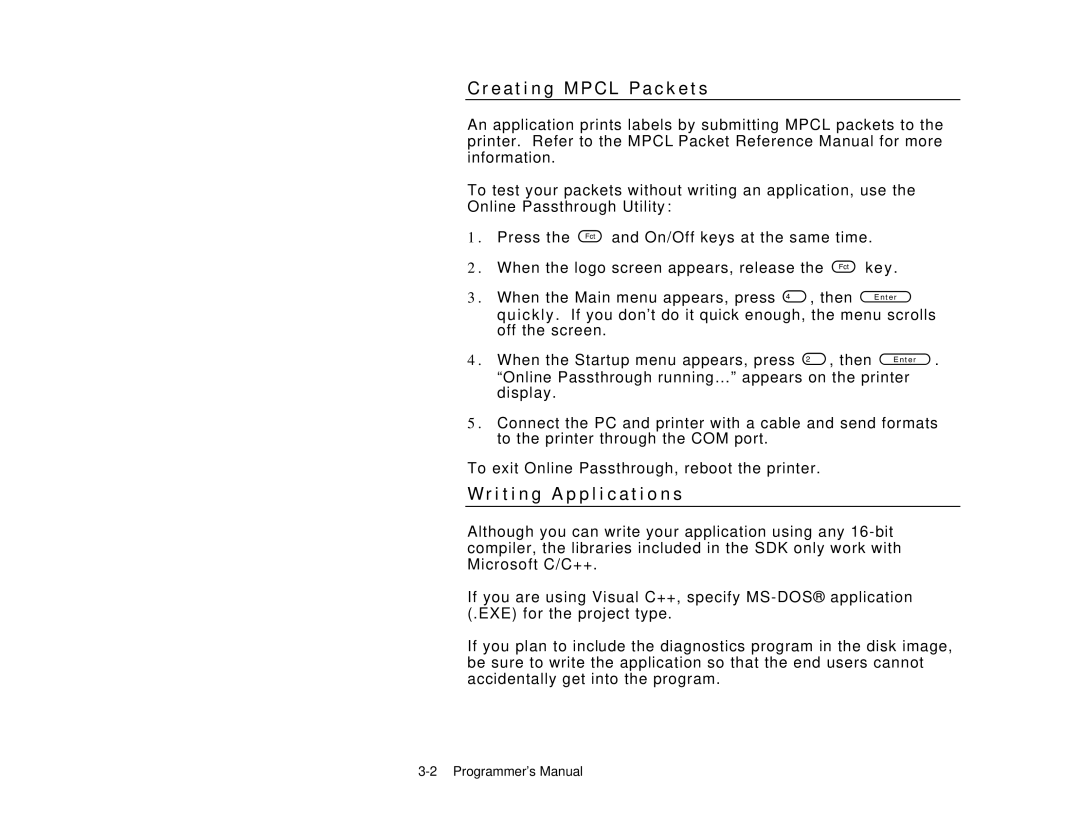C r e a t i n g M P C L P a c k e t s
An application prints labels by submitting MPCL packets to the printer. Refer to the MPCL Packet Reference Manual for more information.
To test your packets without writing an application, use the Online Passthrough Utility:
1 . | Press the | and On/Off keys at the same time. | ||
2 . | When the logo screen appears, release the | key. | ||
3 . | When the Main menu appears, press | , then |
| |
quickly. If you don’t do it quick enough, the menu scrolls off the screen.
4 . When the Startup menu appears, press | , then | . |
“Online Passthrough running…” appears on the printer display.
5 . Connect the PC and printer with a cable and send formats to the printer through the COM port.
To exit Online Passthrough, reboot the printer.
W r i t i n g A p p l i c a t i o n s
Although you can write your application using any
If you are using Visual C++, specify
If you plan to include the diagnostics program in the disk image, be sure to write the application so that the end users cannot accidentally get into the program.