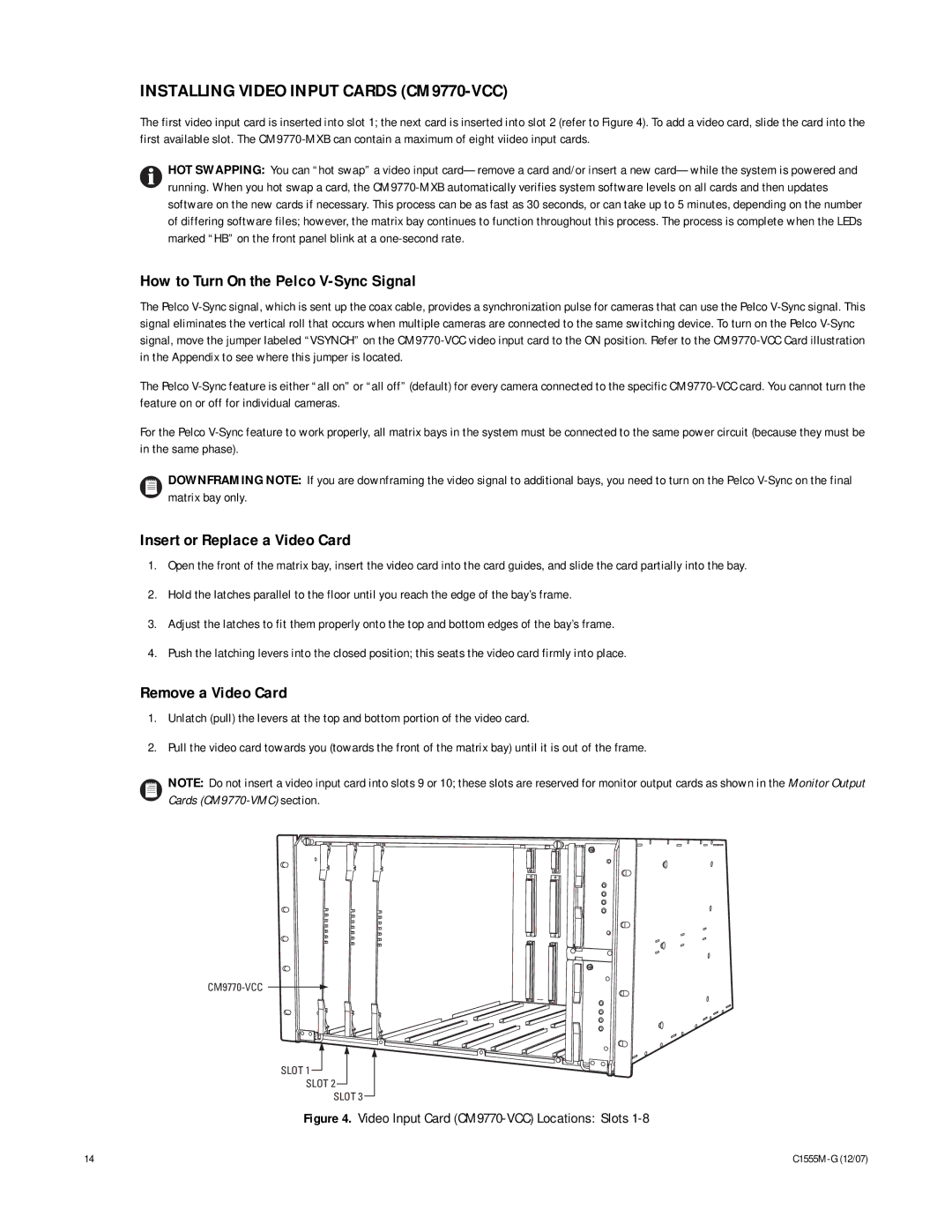INSTALLING VIDEO INPUT CARDS (CM9770-VCC)
The first video input card is inserted into slot 1; the next card is inserted into slot 2 (refer to Figure 4). To add a video card, slide the card into the first available slot. The
HOT SWAPPING: You can “hot swap” a video input
How to Turn On the Pelco V-Sync Signal
The Pelco
The Pelco
For the Pelco
DOWNFRAMING NOTE: If you are downframing the video signal to additional bays, you need to turn on the Pelco
Insert or Replace a Video Card
1.Open the front of the matrix bay, insert the video card into the card guides, and slide the card partially into the bay.
2.Hold the latches parallel to the floor until you reach the edge of the bay’s frame.
3.Adjust the latches to fit them properly onto the top and bottom edges of the bay’s frame.
4.Push the latching levers into the closed position; this seats the video card firmly into place.
Remove a Video Card
1.Unlatch (pull) the levers at the top and bottom portion of the video card.
2.Pull the video card towards you (towards the front of the matrix bay) until it is out of the frame.
NOTE: Do not insert a video input card into slots 9 or 10; these slots are reserved for monitor output cards as shown in the Monitor Output Cards
SLOT 1 ![]()
SLOT 2
SLOT 3
Figure 4. Video Input Card (CM9770-VCC) Locations: Slots 1-8
14 |
|