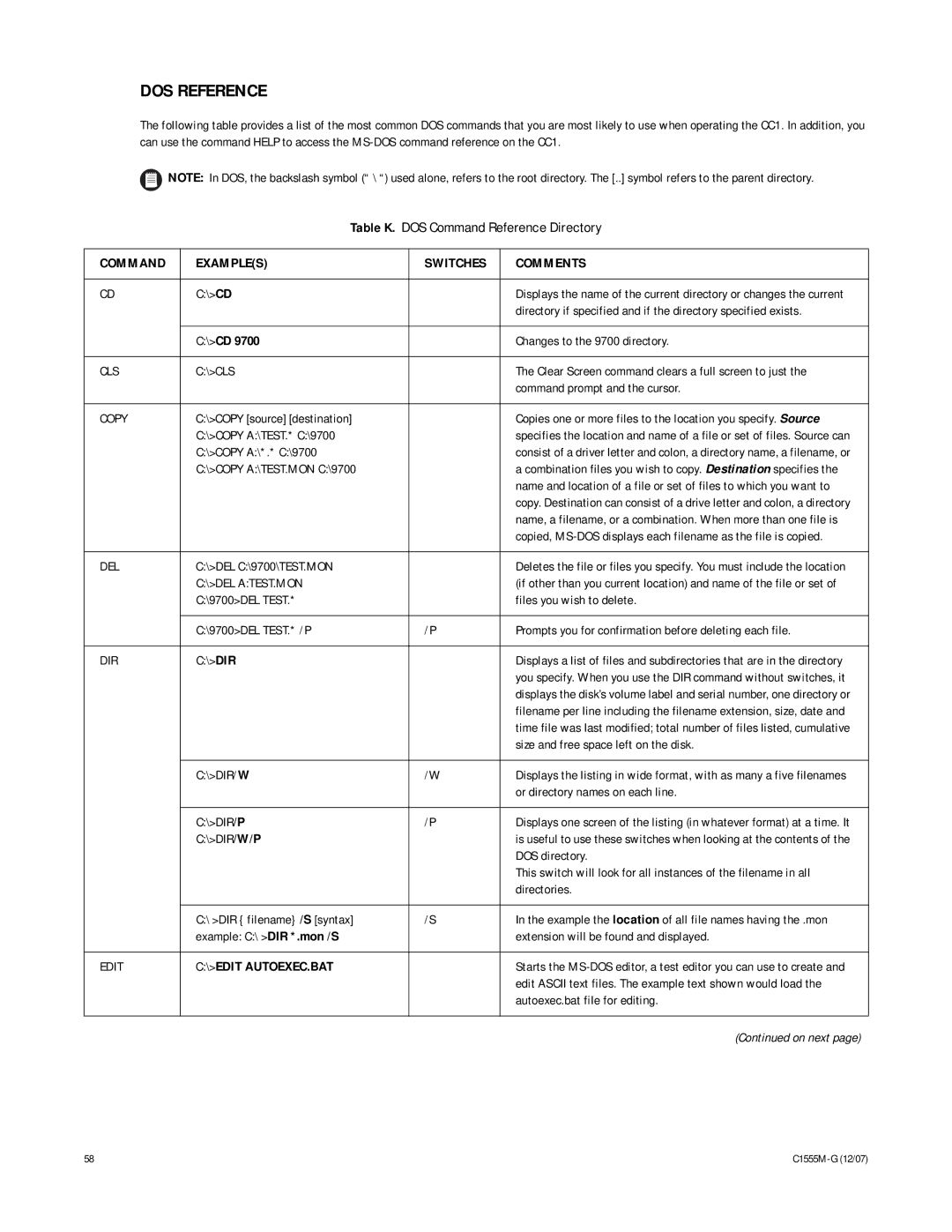DOS REFERENCE
The following table provides a list of the most common DOS commands that you are most likely to use when operating the CC1. In addition, you can use the command HELP to access the
![]() NOTE: In DOS, the backslash symbol (“ \ “) used alone, refers to the root directory. The [..] symbol refers to the parent directory.
NOTE: In DOS, the backslash symbol (“ \ “) used alone, refers to the root directory. The [..] symbol refers to the parent directory.
Table K. DOS Command Reference Directory
COMMAND | EXAMPLE(S) | SWITCHES | COMMENTS |
|
|
|
|
CD | C:\>CD |
| Displays the name of the current directory or changes the current |
|
|
| directory if specified and if the directory specified exists. |
|
|
|
|
| C:\>CD 9700 |
| Changes to the 9700 directory. |
|
|
|
|
CLS | C:\>CLS |
| The Clear Screen command clears a full screen to just the |
|
|
| command prompt and the cursor. |
|
|
|
|
COPY | C:\>COPY [source] [destination] |
| Copies one or more files to the location you specify. Source |
| C:\>COPY A:\TEST.* C:\9700 |
| specifies the location and name of a file or set of files. Source can |
| C:\>COPY A:\*.* C:\9700 |
| consist of a driver letter and colon, a directory name, a filename, or |
| C:\>COPY A:\TEST.MON C:\9700 |
| a combination files you wish to copy. Destination specifies the |
|
|
| name and location of a file or set of files to which you want to |
|
|
| copy. Destination can consist of a drive letter and colon, a directory |
|
|
| name, a filename, or a combination. When more than one file is |
|
|
| copied, |
|
|
|
|
DEL | C:\>DEL C:\9700\TEST.MON |
| Deletes the file or files you specify. You must include the location |
| C:\>DEL A:TEST.MON |
| (if other than you current location) and name of the file or set of |
| C:\9700>DEL TEST.* |
| files you wish to delete. |
|
|
|
|
| C:\9700>DEL TEST.* /P | /P | Prompts you for confirmation before deleting each file. |
|
|
|
|
DIR | C:\>DIR |
| Displays a list of files and subdirectories that are in the directory |
|
|
| you specify. When you use the DIR command without switches, it |
|
|
| displays the disk’s volume label and serial number, one directory or |
|
|
| filename per line including the filename extension, size, date and |
|
|
| time file was last modified; total number of files listed, cumulative |
|
|
| size and free space left on the disk. |
|
|
|
|
| C:\>DIR/W | /W | Displays the listing in wide format, with as many a five filenames |
|
|
| or directory names on each line. |
|
|
|
|
| C:\>DIR/P | /P | Displays one screen of the listing (in whatever format) at a time. It |
| C:\>DIR/W/P |
| is useful to use these switches when looking at the contents of the |
|
|
| DOS directory. |
|
|
| This switch will look for all instances of the filename in all |
|
|
| directories. |
|
|
|
|
| C:\ >DIR { filename} /S [syntax] | /S | In the example the location of all file names having the .mon |
| example: C:\ >DIR *.mon /S |
| extension will be found and displayed. |
|
|
|
|
EDIT | C:\>EDIT AUTOEXEC.BAT |
| Starts the |
|
|
| edit ASCII text files. The example text shown would load the |
|
|
| autoexec.bat file for editing. |
|
|
|
|
|
|
| (Continued on next page) |
58 |
|