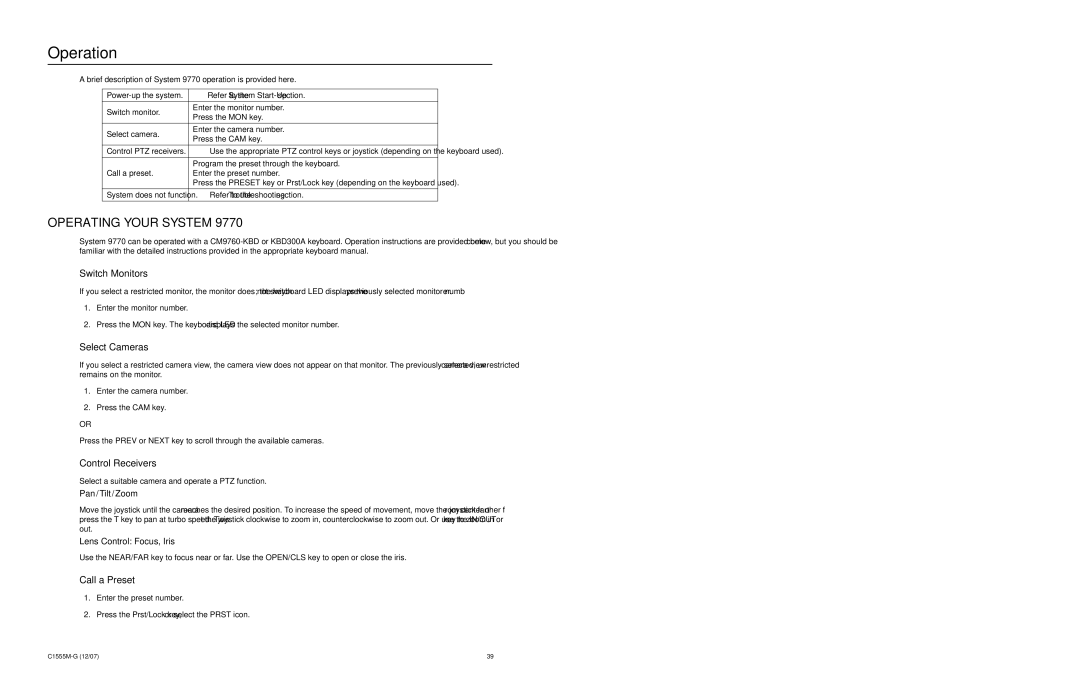Operation
A brief description of System 9770 operation is provided here.
Refer to the System | ||
|
| |
Switch monitor. | Enter the monitor number. | |
Press the MON key. | ||
| ||
|
| |
Select camera. | Enter the camera number. | |
Press the CAM key. | ||
| ||
|
| |
Control PTZ receivers. | Use the appropriate PTZ control keys or joystick (depending on the keyboard used). | |
|
| |
| Program the preset through the keyboard. | |
Call a preset. | Enter the preset number. | |
| Press the PRESET key or Prst/Lock key (depending on the keyboard used). | |
|
| |
System does not function. | Refer to the Troubleshooting section. | |
|
|
OPERATING YOUR SYSTEM 9770
System 9770 can be operated with a
Switch Monitors
If you select a restricted monitor, the monitor does not switch; the keyboard LED displays the previously selected monitor number.
1.Enter the monitor number.
2.Press the MON key. The keyboard LED displays the selected monitor number.
Select Cameras
If you select a restricted camera view, the camera view does not appear on that monitor. The previously selected, unrestricted camera view remains on the monitor.
1.Enter the camera number.
2.Press the CAM key.
OR
Press the PREV or NEXT key to scroll through the available cameras.
Control Receivers
Select a suitable camera and operate a PTZ function.
Pan / Tilt / Zoom
Move the joystick until the camera reaches the desired position. To increase the speed of movement, move the joystick farther from center or press the T key to pan at turbo speed. Twist the joystick clockwise to zoom in, counterclockwise to zoom out. Or use the IN/OUT key to zoom in or out.
Lens Control: Focus, Iris
Use the NEAR/FAR key to focus near or far. Use the OPEN/CLS key to open or close the iris.
Call a Preset
1.Enter the preset number.
2.Press the Prst/Lock key, or select the PRST icon.
39 |