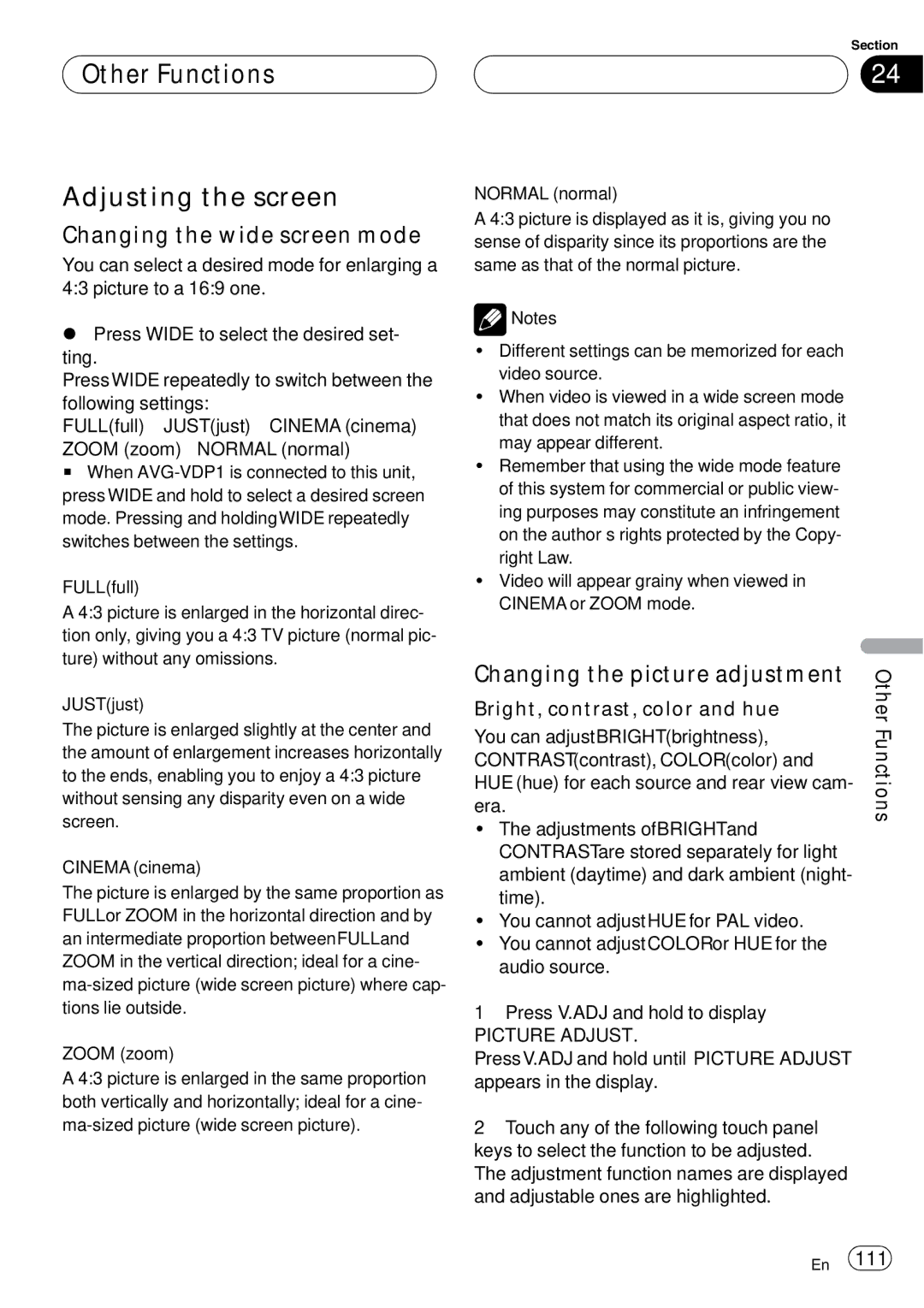Other Functions
Other Functions
Adjusting the screen
Changing the wide screen mode
You can select a desired mode for enlarging a 4:3 picture to a 16:9 one.
%Press WIDE to select the desired set- ting.
Press WIDE repeatedly to switch between the following settings:
FULL
# When
FULL (full)
A 4:3 picture is enlarged in the horizontal direc- tion only, giving you a 4:3 TV picture (normal pic- ture) without any omissions.
JUST (just)
The picture is enlarged slightly at the center and the amount of enlargement increases horizontally to the ends, enabling you to enjoy a 4:3 picture without sensing any disparity even on a wide screen.
CINEMA (cinema)
The picture is enlarged by the same proportion as FULL or ZOOM in the horizontal direction and by an intermediate proportion between FULL and ZOOM in the vertical direction; ideal for a cine-
ZOOM (zoom)
A 4:3 picture is enlarged in the same proportion both vertically and horizontally; ideal for a cine-
Section
24
NORMAL (normal)
A 4:3 picture is displayed as it is, giving you no sense of disparity since its proportions are the same as that of the normal picture.
![]() Notes
Notes
!Different settings can be memorized for each video source.
!When video is viewed in a wide screen mode that does not match its original aspect ratio, it may appear different.
!Remember that using the wide mode feature of this system for commercial or public view- ing purposes may constitute an infringement on the author’s rights protected by the Copy- right Law.
!Video will appear grainy when viewed in CINEMA or ZOOM mode.
Changing the picture adjustment | Other | |
Bright, contrast, color and hue | ||
Functions | ||
You can adjust BRIGHT (brightness), | ||
| ||
CONTRAST (contrast), COLOR (color) and |
| |
HUE (hue) for each source and rear view cam- |
| |
era. |
| |
! The adjustments of BRIGHT and |
| |
CONTRAST are stored separately for light |
| |
ambient (daytime) and dark ambient (night- |
| |
time). |
| |
! You cannot adjust HUE for PAL video. |
| |
! You cannot adjust COLOR or HUE for the |
| |
audio source. |
|
1Press V.ADJ and hold to display
PICTURE ADJUST.
Press V.ADJ and hold until PICTURE ADJUST appears in the display.
2Touch any of the following touch panel keys to select the function to be adjusted. The adjustment function names are displayed and adjustable ones are highlighted.
En 111