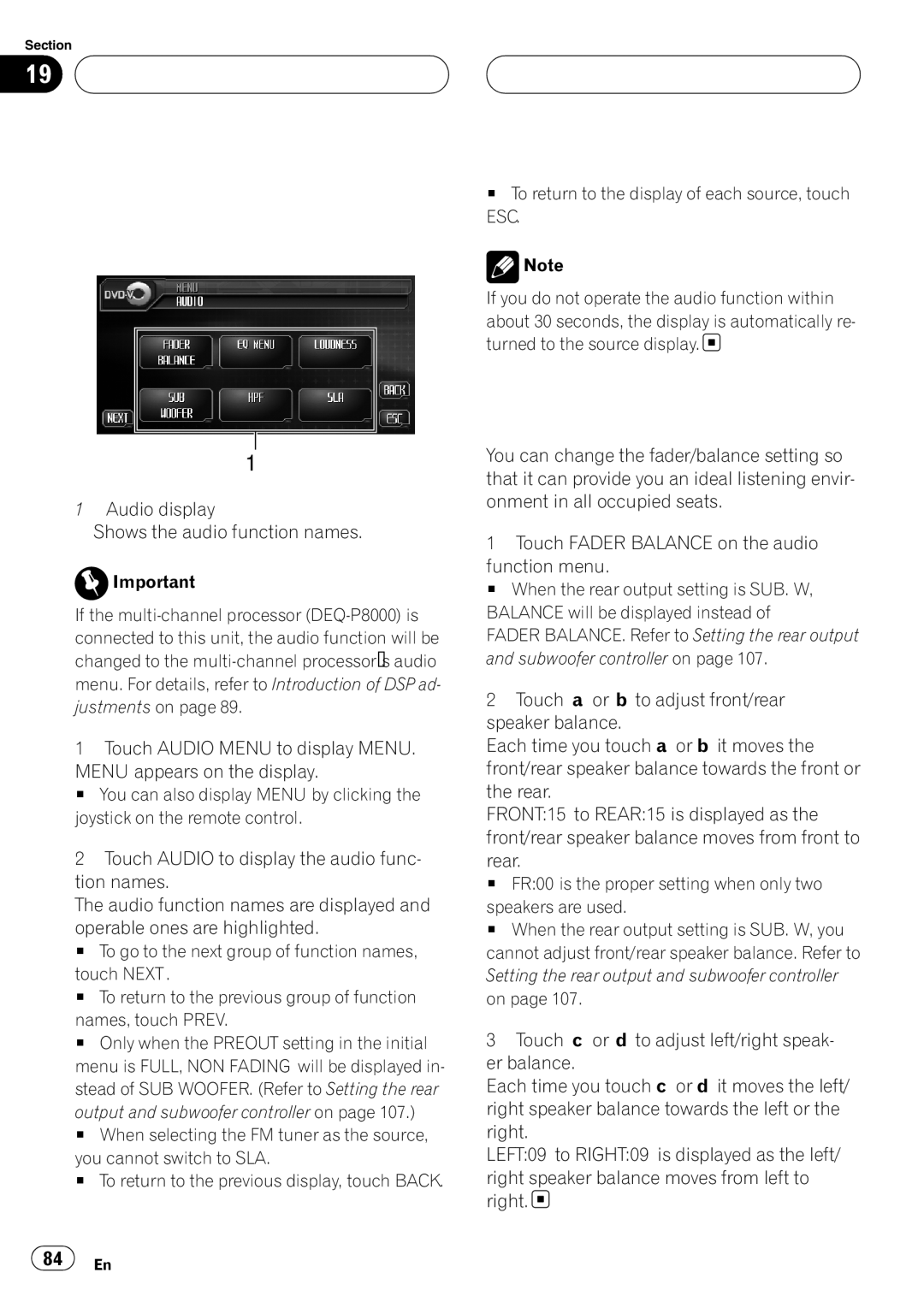Section
19  Audio Adjustments
Audio Adjustments
Introduction of audio adjustments
1
1Audio display
Shows the audio function names.
![]() Important
Important
If the
1Touch AUDIO MENU to display MENU. MENU appears on the display.
#You can also display MENU by clicking the joystick on the remote control.
2Touch AUDIO to display the audio func- tion names.
The audio function names are displayed and operable ones are highlighted.
#To go to the next group of function names, touch NEXT.
#To return to the previous group of function names, touch PREV.
#Only when the PREOUT setting in the initial menu is FULL, NON FADING will be displayed in- stead of SUB WOOFER. (Refer to Setting the rear output and subwoofer controller on page 107.)
#When selecting the FM tuner as the source, you cannot switch to SLA.
#To return to the previous display, touch BACK.
#To return to the display of each source, touch ESC.
![]() Note
Note
If you do not operate the audio function within about 30 seconds, the display is automatically re- turned to the source display.![]()
Using balance adjustment
You can change the fader/balance setting so that it can provide you an ideal listening envir- onment in all occupied seats.
1Touch FADER BALANCE on the audio function menu.
# When the rear output setting is SUB. W, BALANCE will be displayed instead of
FADER BALANCE. Refer to Setting the rear output and subwoofer controller on page 107.
2Touch a or b to adjust front/rear speaker balance.
Each time you touch aor b it moves the front/rear speaker balance towards the front or the rear.
FRONT:15 to REAR:15 is displayed as the front/rear speaker balance moves from front to rear.
# FR:00 is the proper setting when only two speakers are used.
# When the rear output setting is SUB. W, you cannot adjust front/rear speaker balance. Refer to Setting the rear output and subwoofer controller on page 107.
3Touch c or d to adjust left/right speak- er balance.
Each time you touch cor d it moves the left/ right speaker balance towards the left or the right.
LEFT:09 to RIGHT:09 is displayed as the left/
right speaker balance moves from left to right. ![]()
![]() 84
84![]() En
En