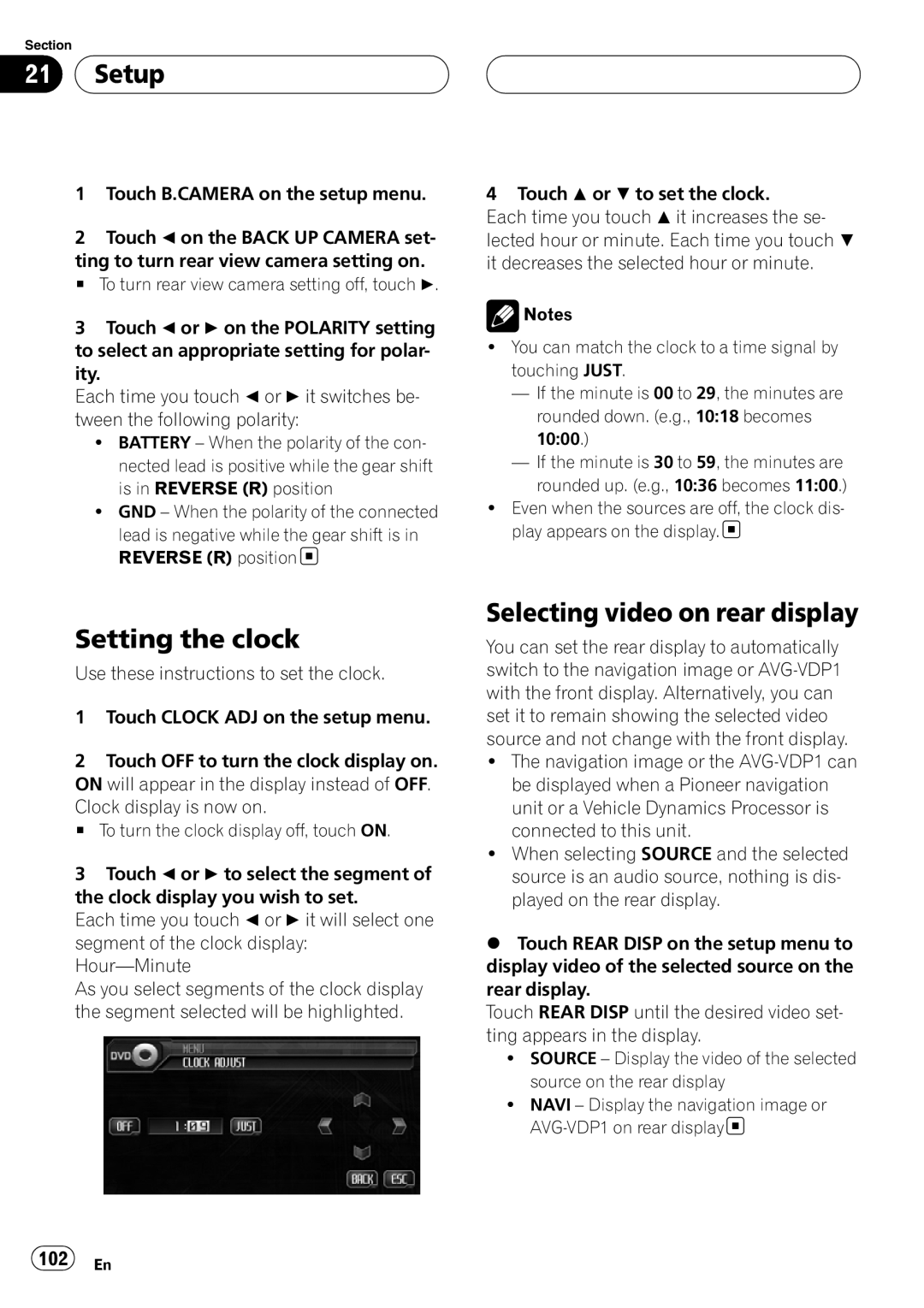Section
21  Setup
Setup
1Touch B.CAMERA on the setup menu.
2Touch c on the BACK UP CAMERA set- ting to turn rear view camera setting on.
# To turn rear view camera setting off, touch d.
3Touch c or d on the POLARITY setting to select an appropriate setting for polar- ity.
Each time you touch cor d it switches be- tween the following polarity:
!BATTERY – When the polarity of the con- nected lead is positive while the gear shift is in REVERSE (R) position
!GND – When the polarity of the connected
lead is negative while the gear shift is in REVERSE (R) position![]()
4 Touch a or b to set the clock.
Each time you touch ait increases the se- lected hour or minute. Each time you touch b it decreases the selected hour or minute.
![]() Notes
Notes
!You can match the clock to a time signal by touching JUST.
—If the minute is 00 to 29, the minutes are rounded down. (e.g., 10:18 becomes 10:00.)
—If the minute is 30 to 59, the minutes are rounded up. (e.g., 10:36 becomes 11:00.)
!Even when the sources are off, the clock dis- play appears on the display.![]()
Setting the clock
Use these instructions to set the clock.
1Touch CLOCK ADJ on the setup menu.
2Touch OFF to turn the clock display on. ON will appear in the display instead of OFF. Clock display is now on.
# To turn the clock display off, touch ON.
3Touch c or d to select the segment of the clock display you wish to set.
Each time you touch cor d it will select one segment of the clock display:
As you select segments of the clock display the segment selected will be highlighted.
Selecting video on rear display
You can set the rear display to automatically switch to the navigation image or
!The navigation image or the
!When selecting SOURCE and the selected source is an audio source, nothing is dis- played on the rear display.
%Touch REAR DISP on the setup menu to display video of the selected source on the rear display.
Touch REAR DISP until the desired video set- ting appears in the display.
!SOURCE – Display the video of the selected source on the rear display
!NAVI – Display the navigation image or ![]()