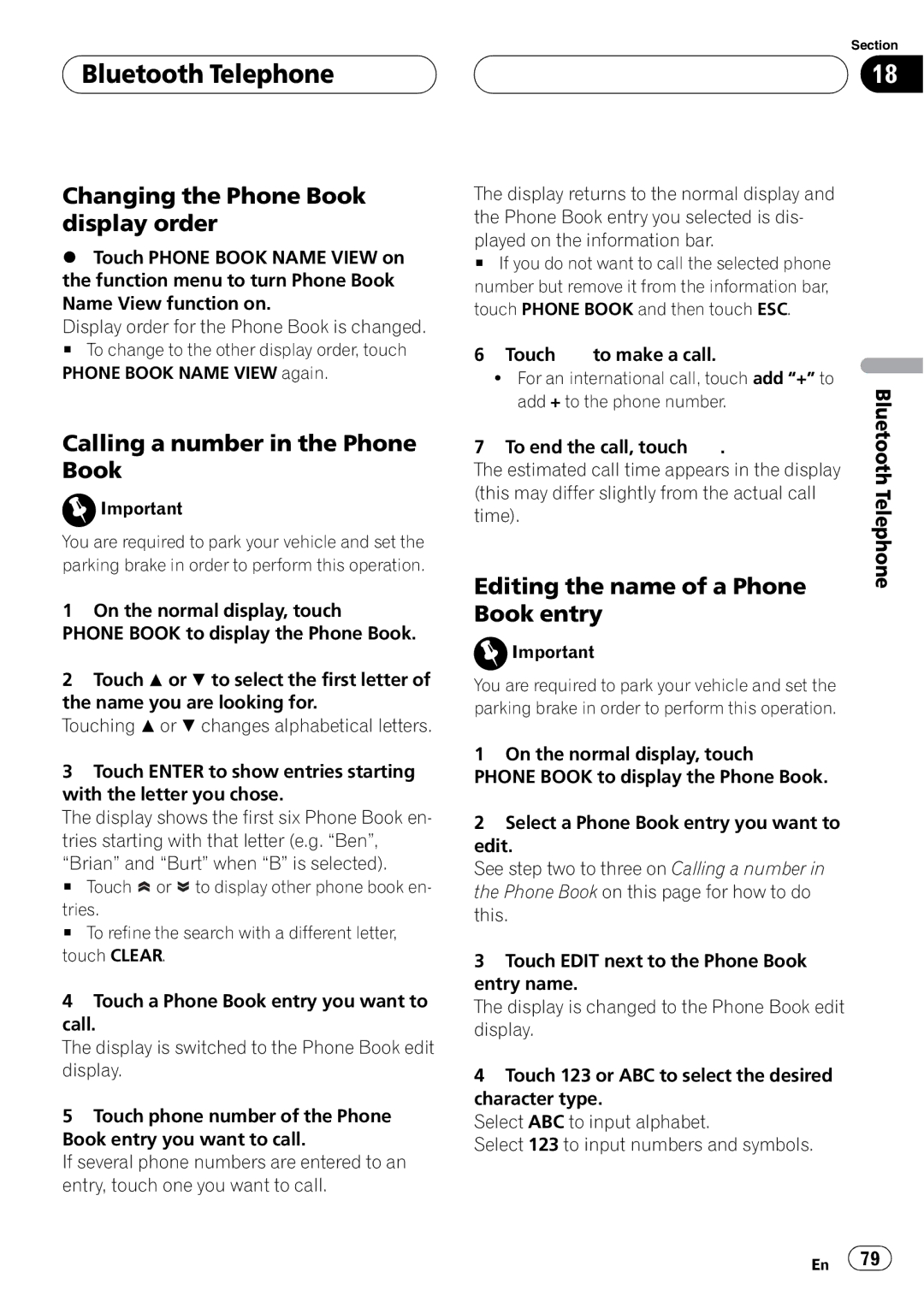Bluetooth Telephone
Bluetooth Telephone
Changing the Phone Book display order
%Touch PHONE BOOK NAME VIEW on the function menu to turn Phone Book Name View function on.
Display order for the Phone Book is changed.
# To change to the other display order, touch PHONE BOOK NAME VIEW again.
Calling a number in the Phone Book
![]() Important
Important
You are required to park your vehicle and set the parking brake in order to perform this operation.
1 On the normal display, touch
PHONE BOOK to display the Phone Book.
2Touch a or b to select the first letter of the name you are looking for.
Touching aor b changes alphabetical letters.
3Touch ENTER to show entries starting with the letter you chose.
The display shows the first six Phone Book en- tries starting with that letter (e.g. “Ben”, “Brian” and “Burt” when “B” is selected).
# Touch ![]() or
or ![]() to display other phone book en- tries.
to display other phone book en- tries.
# To refine the search with a different letter, touch CLEAR.
4Touch a Phone Book entry you want to call.
The display is switched to the Phone Book edit display.
5Touch phone number of the Phone Book entry you want to call.
If several phone numbers are entered to an entry, touch one you want to call.
Section
18
The display returns to the normal display and the Phone Book entry you selected is dis- played on the information bar.
#If you do not want to call the selected phone number but remove it from the information bar, touch PHONE BOOK and then touch ESC.
6 | Touch | to make a call. |
|
|
| ! For an international call, touch add “+” to | Bluetooth | ||
| add + to the phone number. | |||
|
| |||
7 | To end the call, touch | . |
| |
The estimated call time appears in the display |
| |||
(this may differ slightly from the actual call | Telephone | |||
time). |
|
| ||
|
|
| ||
Editing the name of a Phone Book entry
![]() Important
Important
You are required to park your vehicle and set the parking brake in order to perform this operation.
1 On the normal display, touch
PHONE BOOK to display the Phone Book.
2Select a Phone Book entry you want to edit.
See step two to three on Calling a number in the Phone Book on this page for how to do this.
3Touch EDIT next to the Phone Book entry name.
The display is changed to the Phone Book edit display.
4Touch 123 or ABC to select the desired character type.
Select ABC to input alphabet.
Select 123 to input numbers and symbols.
En ![]() 79
79![]()