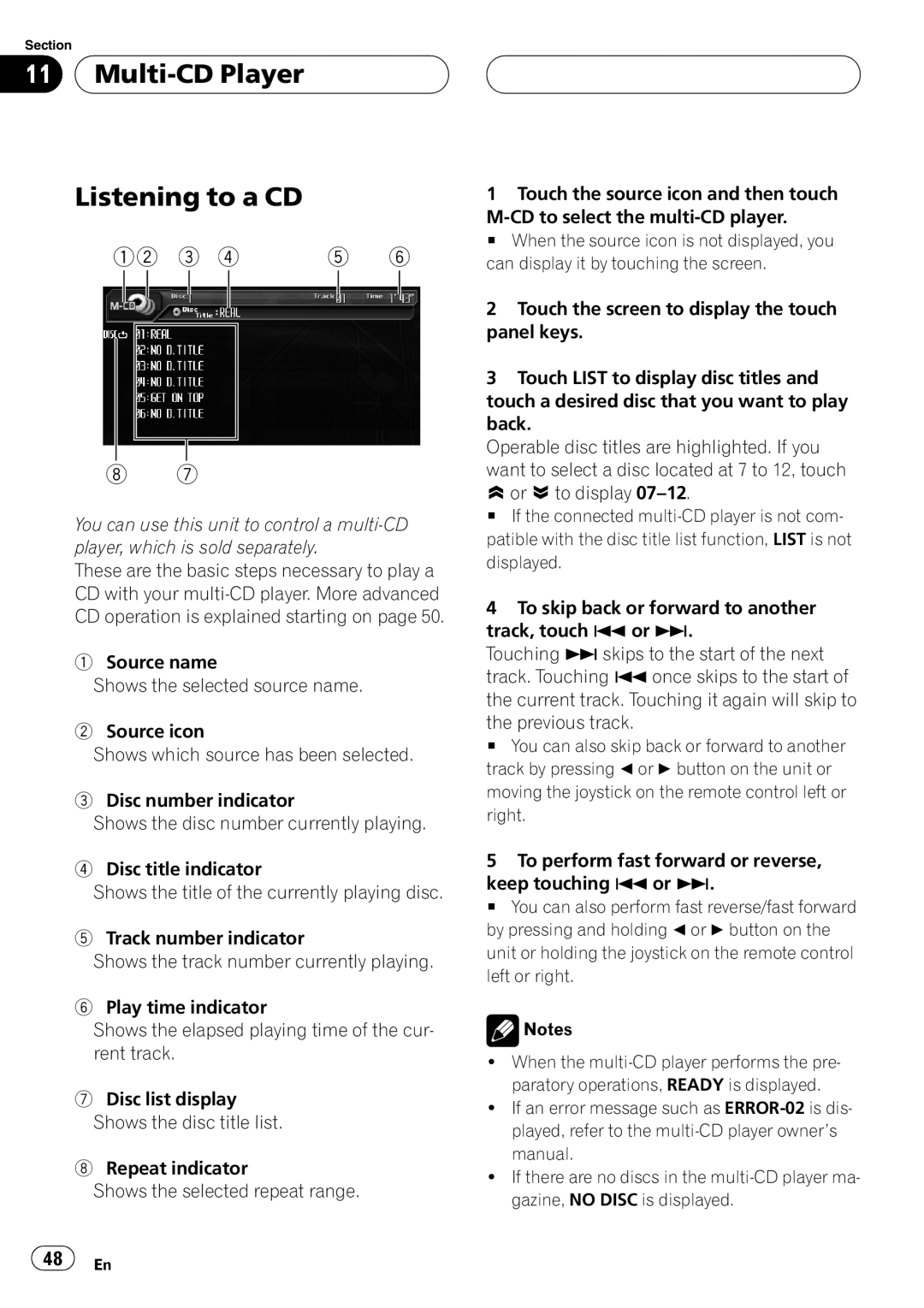Section
11  Multi-CD
Multi-CD
Listening to a CD
12 | 3 4 | 5 | 6 |
8 7
You can use this unit to control a
These are the basic steps necessary to play a CD with your
1Source name
Shows the selected source name.
2Source icon
Shows which source has been selected.
3Disc number indicator
Shows the disc number currently playing.
4Disc title indicator
Shows the title of the currently playing disc.
5Track number indicator
Shows the track number currently playing.
6Play time indicator
Shows the elapsed playing time of the cur- rent track.
7Disc list display Shows the disc title list.
8Repeat indicator
Shows the selected repeat range.
1Touch the source icon and then touch
# When the source icon is not displayed, you can display it by touching the screen.
2Touch the screen to display the touch panel keys.
3Touch LIST to display disc titles and touch a desired disc that you want to play back.
Operable disc titles are highlighted. If you want to select a disc located at 7 to 12, touch ![]() or
or ![]() to display
to display
# If the connected
4To skip back or forward to another track, touch o or p.
Touching pskips to the start of the next track. Touching o once skips to the start of the current track. Touching it again will skip to the previous track.
# You can also skip back or forward to another track by pressing cor dbutton on the unit or moving the joystick on the remote control left or right.
5To perform fast forward or reverse, keep touching oor p.
# You can also perform fast reverse/fast forward by pressing and holding cor dbutton on the unit or holding the joystick on the remote control left or right.
![]() Notes
Notes
!When the
!If an error message such as
!If there are no discs in the
![]() 48
48![]() En
En