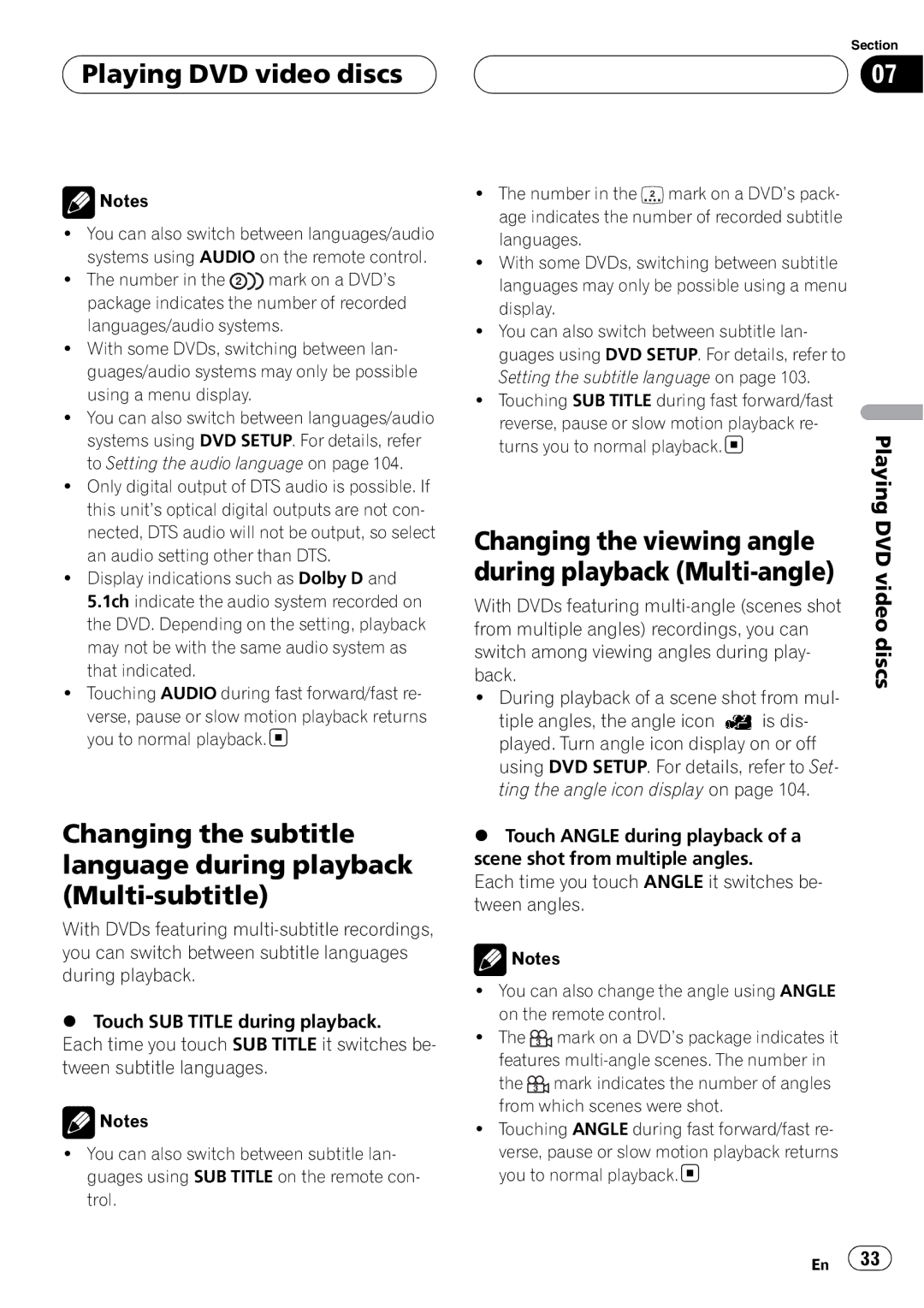Playing DVD video discs
Playing DVD video discs 
![]() Notes
Notes
!You can also switch between languages/audio systems using AUDIO on the remote control.
!The number in the 2 ![]() mark on a DVD’s package indicates the number of recorded
mark on a DVD’s package indicates the number of recorded
languages/audio systems.
!With some DVDs, switching between lan- guages/audio systems may only be possible using a menu display.
!You can also switch between languages/audio systems using DVD SETUP. For details, refer to Setting the audio language on page 104.
!Only digital output of DTS audio is possible. If this unit’s optical digital outputs are not con- nected, DTS audio will not be output, so select an audio setting other than DTS.
!Display indications such as Dolby D and 5.1ch indicate the audio system recorded on the DVD. Depending on the setting, playback may not be with the same audio system as that indicated.
!Touching AUDIO during fast forward/fast re-
verse, pause or slow motion playback returns you to normal playback.![]()
Changing the subtitle language during playback
With DVDs featuring
%Touch SUB TITLE during playback.
Each time you touch SUB TITLE it switches be- tween subtitle languages.
![]() Notes
Notes
!You can also switch between subtitle lan- guages using SUB TITLE on the remote con- trol.
Section
07
! The number in the 2 mark on a DVD’s pack- |
| |
age indicates the number of recorded subtitle |
| |
languages. |
| |
! With some DVDs, switching between subtitle |
| |
languages may only be possible using a menu |
| |
display. |
| |
! You can also switch between subtitle lan- |
| |
guages using DVD SETUP. For details, refer to |
| |
Setting the subtitle language on page 103. |
| |
! Touching SUB TITLE during fast forward/fast |
| |
reverse, pause or slow motion playback re- | Playing | |
turns you to normal playback. | ||
| ||
Changing the viewing angle | DVD | |
| ||
during playback | video | |
With DVDs featuring | ||
| ||
from multiple angles) recordings, you can | discs | |
switch among viewing angles during play- | ||
| ||
back. |
|
!During playback of a scene shot from mul-
tiple angles, the angle icon ![]() is dis- played. Turn angle icon display on or off using DVD SETUP. For details, refer to Set- ting the angle icon display on page 104.
is dis- played. Turn angle icon display on or off using DVD SETUP. For details, refer to Set- ting the angle icon display on page 104.
%Touch ANGLE during playback of a scene shot from multiple angles.
Each time you touch ANGLE it switches be- tween angles.
![]() Notes
Notes
!You can also change the angle using ANGLE on the remote control.
! The 3 ![]() mark on a DVD’s package indicates it features
mark on a DVD’s package indicates it features ![]() mark indicates the number of angles from which scenes were shot.
mark indicates the number of angles from which scenes were shot.
!Touching ANGLE during fast forward/fast re-
verse, pause or slow motion playback returns you to normal playback.![]()
En ![]() 33
33![]()