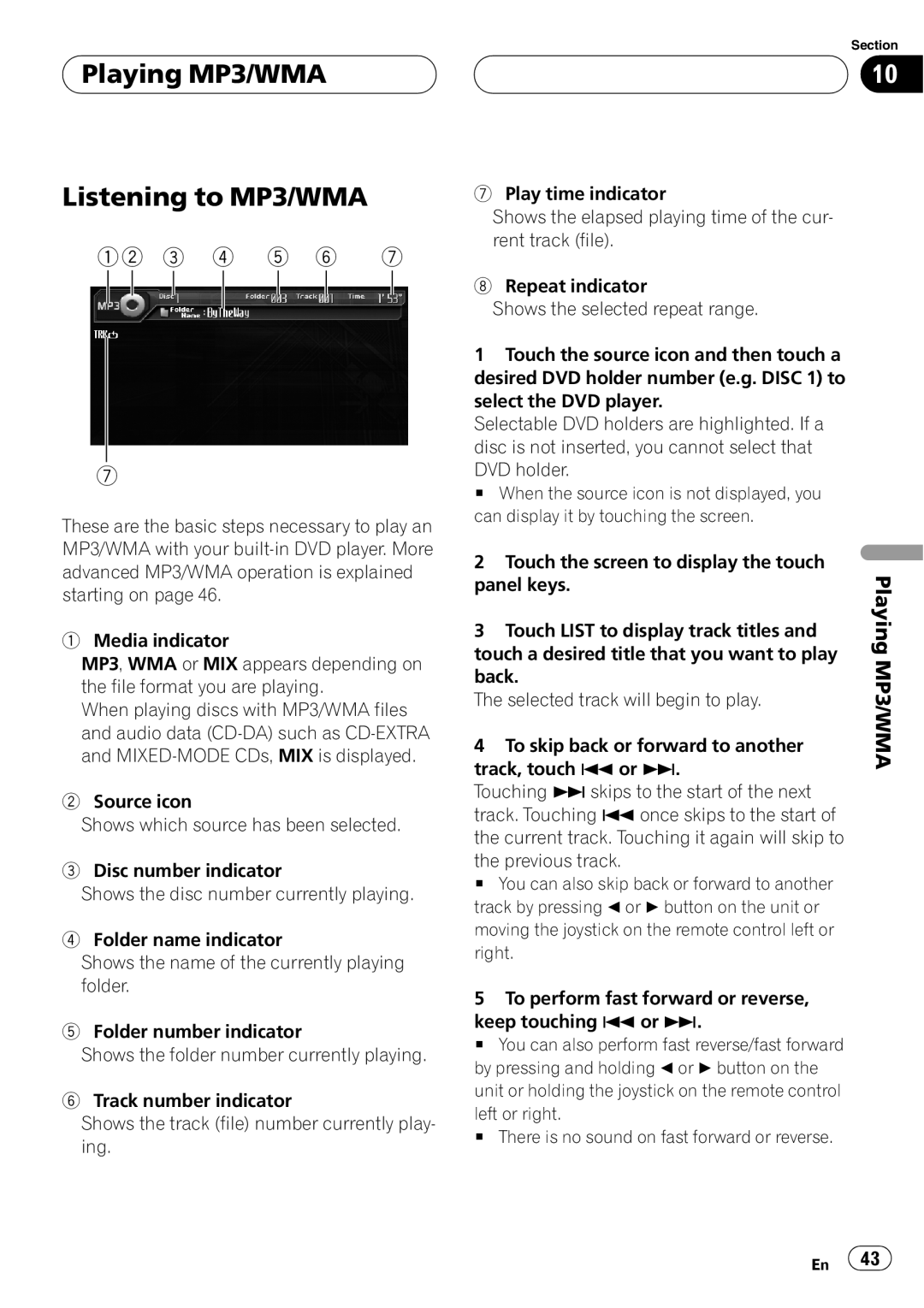Playing MP3/WMA
Playing MP3/WMA
Listening to MP3/WMA
12 3 4 5 6 7
7
These are the basic steps necessary to play an MP3/WMA with your
1Media indicator
MP3, WMA or MIX appears depending on the file format you are playing.
When playing discs with MP3/WMA files and audio data
2Source icon
Shows which source has been selected.
3Disc number indicator
Shows the disc number currently playing.
4Folder name indicator
Shows the name of the currently playing folder.
5Folder number indicator
Shows the folder number currently playing.
6Track number indicator
Shows the track (file) number currently play- ing.
Section
10
7Play time indicator
Shows the elapsed playing time of the cur- rent track (file).
8Repeat indicator
Shows the selected repeat range.
1 Touch the source icon and then touch a desired DVD holder number (e.g. DISC 1) to select the DVD player.
Selectable DVD holders are highlighted. If a disc is not inserted, you cannot select that DVD holder.
# When the source icon is not displayed, you can display it by touching the screen.
2 Touch the screen to display the touch | Playing | |
panel keys. | ||
| ||
3 Touch LIST to display track titles and |
| |
touch a desired title that you want to play | MP3/WMA | |
back. | ||
| ||
The selected track will begin to play. |
| |
4 To skip back or forward to another |
| |
track, touch o or p. |
| |
Touching pskips to the start of the next |
| |
track. Touching o once skips to the start of |
| |
the current track. Touching it again will skip to |
| |
the previous track. |
| |
# You can also skip back or forward to another |
| |
track by pressing cor dbutton on the unit or |
| |
moving the joystick on the remote control left or |
| |
right. |
| |
5 To perform fast forward or reverse, |
| |
keep touching oor p. |
| |
# You can also perform fast reverse/fast forward |
| |
by pressing and holding cor dbutton on the |
| |
unit or holding the joystick on the remote control |
| |
left or right. |
| |
# There is no sound on fast forward or reverse. |
|
En ![]() 43
43![]()