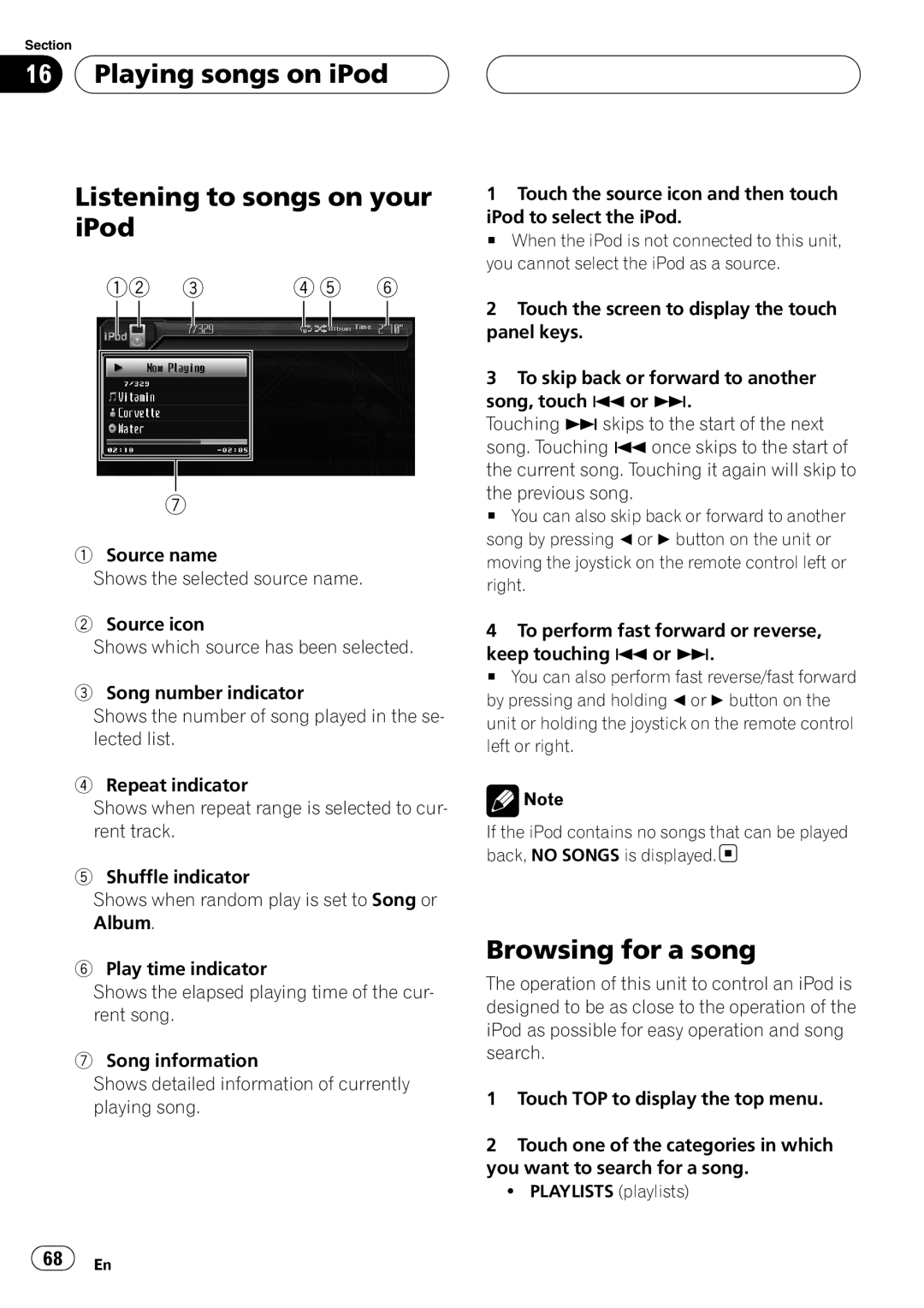Section
16  Playing songs on iPod
Playing songs on iPod
Listening to songs on your iPod
12 | 3 | 4 5 | 6 |
7
1Source name
Shows the selected source name.
2Source icon
Shows which source has been selected.
3Song number indicator
Shows the number of song played in the se- lected list.
4Repeat indicator
Shows when repeat range is selected to cur- rent track.
5Shuffle indicator
Shows when random play is set to Song or Album.
6Play time indicator
Shows the elapsed playing time of the cur- rent song.
7Song information
Shows detailed information of currently playing song.
1Touch the source icon and then touch iPod to select the iPod.
# When the iPod is not connected to this unit, you cannot select the iPod as a source.
2Touch the screen to display the touch panel keys.
3To skip back or forward to another song, touch oor p.
Touching pskips to the start of the next song. Touching oonce skips to the start of the current song. Touching it again will skip to the previous song.
# You can also skip back or forward to another song by pressing cor dbutton on the unit or moving the joystick on the remote control left or right.
4To perform fast forward or reverse, keep touching oor p.
# You can also perform fast reverse/fast forward by pressing and holding cor dbutton on the unit or holding the joystick on the remote control left or right.
![]() Note
Note
If the iPod contains no songs that can be played back, NO SONGS is displayed.![]()
Browsing for a song
The operation of this unit to control an iPod is designed to be as close to the operation of the iPod as possible for easy operation and song search.
1Touch TOP to display the top menu.
2Touch one of the categories in which you want to search for a song.
!PLAYLISTS (playlists)
![]() 68
68![]() En
En