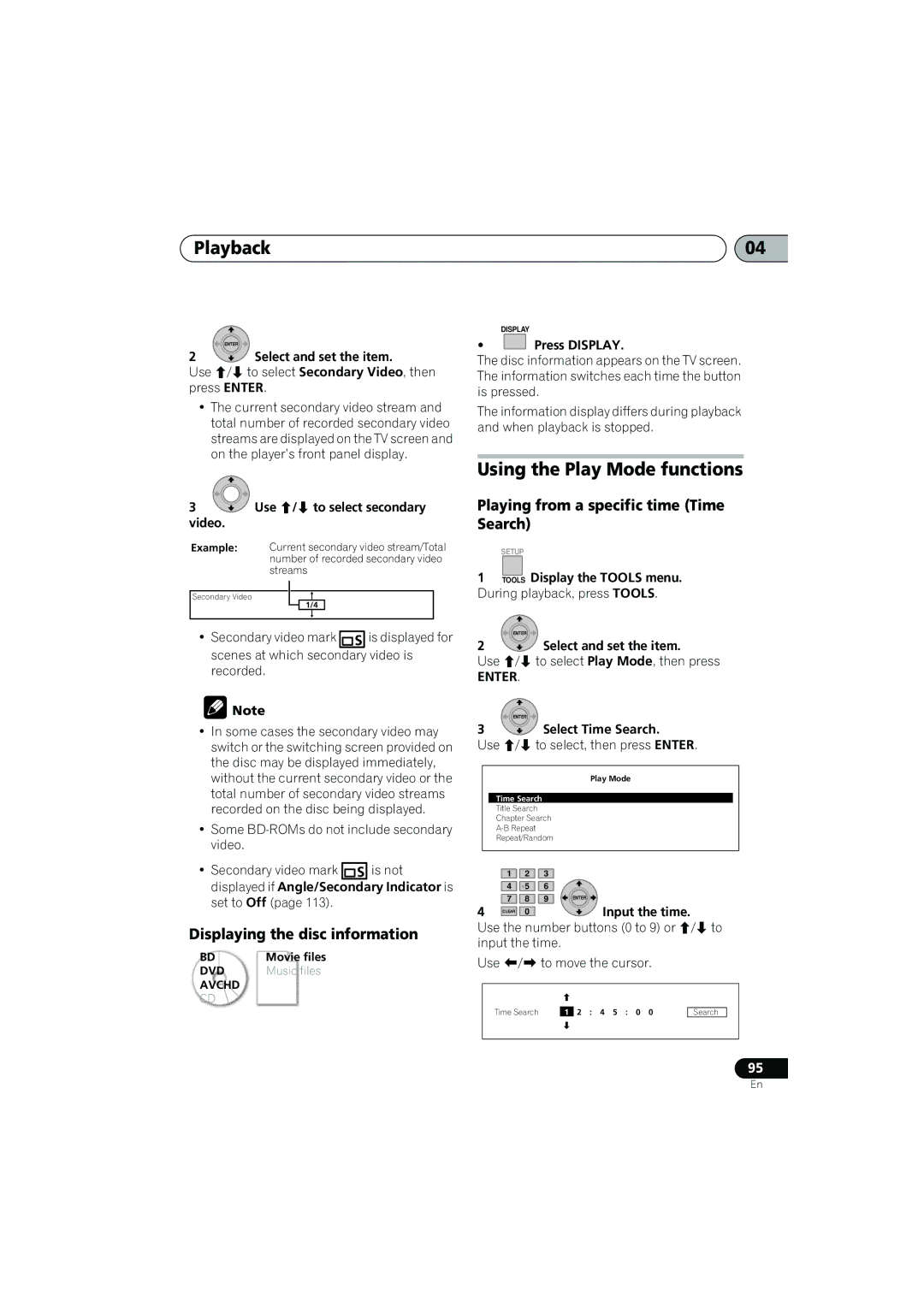SX-LX03
Ventilation Caution
Important the Moulded Plug
Contents
Additional information
Surround sound settings
Other connections
Hdmi Control
Please confirm that the following items are all supplied
Section One What’s in the box
LX03BD model
SX-LX08 model
Controls and displays Chapter
Remote control
Controls and displays
Controls and displays
Close the cover
Putting the batteries in the remote control
Using the remote control
Front panel
Controls and displays Receiver
Display
Using the motion sensor
Use to adjust the volume
Listening mode indicators
Character display Tuner indicators
Digital format indicators
Sound processing indicators
IPod indicators
Audio in Analog jacks
Hdmi OUT connector
Hdmi IN1/2 connectors
Speakers terminals
Controls and displays Blu-ray disc player
Rear Panel
Home theater sound setup
Speaker Setup Guide LX03BD
Speaker Setup Guide LX03BD Chapter
Safety precautions when setting up
Italiano
Preparing the speakers
Connect the speaker system
Speaker Setup Guide LX03BD
Using the supplied speaker stands
Before mounting
Additional notes on speaker placement
Precautions
Wall mounting the speakers
Surround right
Speaker Setup Guide LX03BD Connect the speakers
Center Front right
Green Red
Upper terminal
Black Red + Color-coded wire
Cable To receiver
Using your own speaker cables
Left
Speaker Setup Guide SX-LX08
Speaker Setup Guide SX-LX08 Chapter
Input Front
Left Right
Speaker Setup Guide SX-LX08
Basic connections
Connecting up
Connecting up Chapter
Connecting up
Connect the power cords.1 To AC outlet
Optimal surround sound
Getting started
Getting started Chapter
Getting started
Listening in surround sound
Auto listening mode
Listening to your system
Listening to your system Chapter
Using Advanced Surround
Listening in stereo
Listening to your system Using Front Stage Surround Advance
Listening with headphones
Using the Sound Retriever
Press Enter to confirm
Using Midnight and Quiet listening modes
Enhancing dialogue
Selectvideo Press to open the sound menu
Boosting the bass level
Listening to your system Adjusting the bass and treble
Adjusting sound delay
Setting, then press Enter to confirm
IPod playback
Connecting an iPod
Connecting an iPod Chapter
Connecting your iPod to this unit
Basic playback controls
Connecting an iPod
Finding what you want to play
Symptom What it means
Switching the iPod controls1
Audioctrl Press to switch the iPod controls.2
Improving poor FM reception
Listening to the radio
Listening to the radio Chapter
Listening to the radio
Memorizing stations
Changing the noise cut mode
Listening to station presets
Searching for RDS programs
Listening to the radio Using RDS
Displaying RDS information
Tools Press Setup
Surround sound settings
Surround sound settings Chapter
Using the Sound Setup menu
Speaker distance setting
Surround sound settings
Channel level setting1
Virtual Surround Back
Dual mono setting
Dynamic Range Control
LFE Attenuate
DTS CD setting
Select a setting. Select one of the following
Other connections Chapter
Using this unit for TV audio
Audio input settings from the TVs TV Input
Other connections
Listening to an external audio source
Connecting for digital audio
Connecting an analog audio component
Other connections
If necessary, start playback of the external source
Line Output setting
Line Select an audio input source
Input sources are cycled through as shown below
About control out connections
Other connections Connecting external antennas
HDMI/DVI-equipped component
Other connections Connecting using Hdmi
To Hdmi input
Off’ then press Enter to confirm Tip
Switching the Hdmi audio setting
Setting the Auto Delay
Select ‘HDMI Init’ then press
Resetting the Hdmi connection
About Hdmi
Pioneer Flat Screen TV
Hdmi Control may not operate properly if
You do not use a High Speed Hdmi cable
Hdmi Control-compatible
Hdmi OUT
Hdmi Control
Synchronized amp mode
Hdmi Control Setting the Hdmi options
Before using synchronization
Additional information Chapter
Optional system settings
Setting the sleep timer
Additional information
Additional information
Setting up the remote to control your TV
Changing the display mode
Key lock setting
Dolby Pro Logic II and Dolby Surround
TV Preset code list
Surround sound formats
Dolby Dolby Digital
Don’t
Installation and maintenance
Hints on installation
DTS Digital Surround
General
Additional information Troubleshooting
Raise subwoofers volume level
Be sure subwoofers power is turned on
Front panel display messages
Tuner
Hdmi connection
Line Out Mode
Error MIC
Error Speaker
Error SW
Mcacc EQ
Additional information Resetting the system
Speaker system
Additional information Specifications LX03BD model
Audio Multi-channel Receiver
Receiver box
Specifications SX-LX08 model
Accessories
Subwoofer
Remote control AA/R6 dry cell batteries
BDP-LX08
Playback
Section Two
Section Two Before you start
Player connections
Area Code Table Language Code Table Country/Area Code Table
Adjusting audio and video
Advanced settings
Watching BD-ROMs
Playable discs
Before you start
Before you start Chapter
Types of discs/files that can be played
Linear PCM
Before you start
Discs that cannot be played
About audio formats
Playing DVDs
Playing BDs
DualDisc playback
Playable files
About region numbers
Playing CDs
Playable file extensions
Supported movie file formats
Supported music file formats
Player connections Chapter
Connecting a TV
Connecting using the Hdmi cable included with this receiver
Player connections
About the Hdmi high speed transmission
Player connections
About Hdmi
To use the Hdmi Control function
When connected to a DVI device
About Hdcp
About Hdmi Control function
This receiver cannot use the Pqls function
Connecting to a TV with no Hdmi input
Connect the player’s video output directly to your TV
Connecting the other audio component
Connecting using audio cables
Deutsch Français
Player connections Connecting the power cord
Output terminals
Making settings using the Setup Navigator menu
If the Setup Navigator menu is not displayed
Use / to select, then press Enter
From the Component Video output
Speed Transmission setting
Setting item Output terminal name
Use / to select, then press Enter
Use / to select Yes, then press Enter
Enter Check the settings. Select Proceed, then press Enter
About the screen saver
Use / to select Finish, then press Enter
Tools Display the Tools menu
Getting Started Using the Tools menu
To close the Tools menu
Tools menu item list
With no disc loaded, press the Tools button
Switching the output video resolution
Switch the terminal from which the video signals are output
Getting Started Erasing the additional data from BD-ROMs
TV system
Resolution setting Terminal Output terminals
Output video
To output film material
About the frame/field frequency and NTSC/PAL TV systems
About Film material
If the disc menu is displayed
Playback
Playback Chapter
Playing discs or files
Playing specific titles, chapters or tracks
Skipping content
Playback
Forward and reverse scanning
Step forward and step reverse
Switching the camera angles
Playing in slow motion
Turning the subtitles off
Switching the subtitles
Switching the audio streams/ channels
Audio
Switching the secondary audio
Switching the secondary video
Tools Display the Tools menu. During playback, press Tools
Video
Using the Play Mode functions
Displaying the disc information
Playing from a specific time Time Search
Playing a specific title, chapter or track Search
To cancel Time Search
To cancel the search
Playing repeatedly Repeat Play
To cancel A-B Repeat play
To cancel Repeat Play
Playing in random order Random Play
To cancel Random Play
Movie file Music file
About Play Mode types
Play Mode type
Disc/file type Mark
Closing the Home Media Gallery
Playback Playing from the Home Media
Gallery
Playing discs
Play
Use / to select Movies, then press Enter
If you have selected All Movies, proceed to step
File you want to play
If you have selected All Songs, proceed to step
Use / to select Music, then press Enter
All Songs All the recorded files are displayed
Select Add to HMG Playlist
Load the disc beforehand
Use / to select
Tools Press Tools to display the Tools menu
HMG Playlist, then press Enter
To add the currently playing track/file to the HMG Playlist
Deleting tracks/files from the HMG Playlist
When Memory1, 2 or 3 is selected
Adjusting audio and video
Adjusting audio and video Chapter
Adjusting the video
Press Home Menu
Adjusting audio and video
Closing the Video Adjust screen
About Pure Cinema
Tools During playback, display the Tools menu
Adjusting audio and video Adjusting the Audio DRC
Adjust the setting
Closing the Audio DRC screen
Operating the Initial Setup screen
Advanced settings
Advanced settings Chapter
Changing the settings Initial Setup
Select this when multi-system NTSC-compatible TV
Advanced settings
110
111
Options Explanation
Setting
113
To change the language using numbers
Changing to other language at language setting
Changing the speaker setup
Fix or Variable
Adjust the output level
Use / to select, / to adjust
Select and set Channel Level, then
Select and set Parental Lock
Registering or Changing the password
Closing the Channel Level screen
To change the code number
Lock Next Screen
Changing the Age Restriction for watching BD-ROMs
Changing the Parental Lock level for watching DVDs
Select and set Bdmv Parental
Use / to change, then press Enter to set
Input the password
Select and set DVD-Video
Parental Lock Next Screen
Code
To change the country/area code using numbers
Changing the Country/Area code
Select and set Country/Area
Priority Next Screen
Restoring all the settings to the factory default settings
Video signals
Audio signals
Audio3 Audio4,5
About the audio output settings
Not 2ch2 Multi
122
Check Remedy
Problem
124
Channel
Problem Check Remedy
126
Displayed
When connected using an Hdmi cable
Is Hdmi Control set to On on
Others
129
Language name language code, input code
Language Code Table
Country/Area name, input code, Country/Area code
Country/Area Code Table
Pioneer Corporation