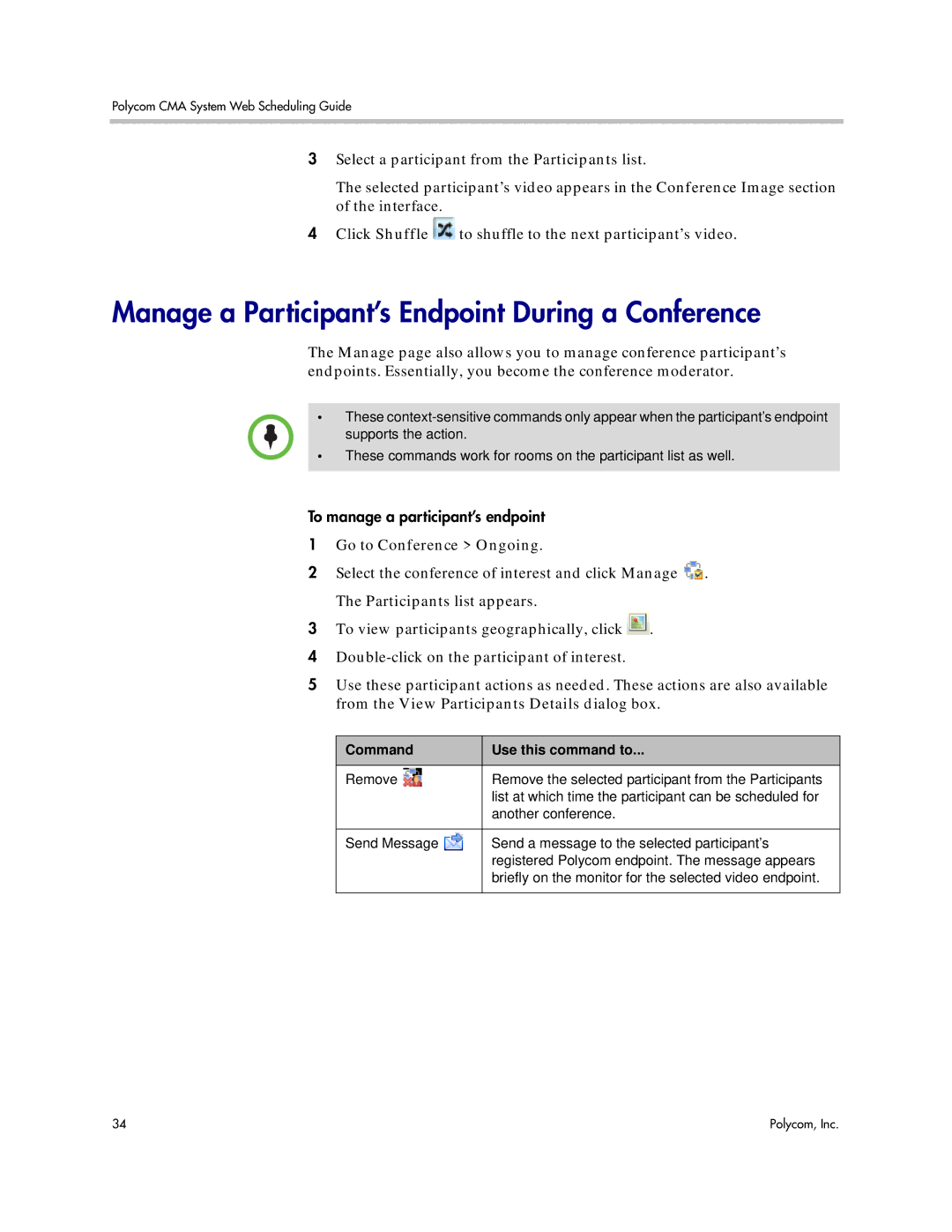Polycom CMA System Web Scheduling Guide
3Select a participant from the Participants list.
The selected participant’s video appears in the Conference Image section of the interface.
4Click Shuffle ![]() to shuffle to the next participant’s video.
to shuffle to the next participant’s video.
Manage a Participant’s Endpoint During a Conference
The Manage page also allows you to manage conference participant’s endpoints. Essentially, you become the conference moderator.
•These
•These commands work for rooms on the participant list as well.
To manage a participant’s endpoint
1Go to Conference > Ongoing.
2Select the conference of interest and click Manage ![]() .
.
The Participants list appears.
3To view participants geographically, click ![]() .
.
4
5Use these participant actions as needed. These actions are also available from the View Participants Details dialog box.
Command | Use this command to... |
|
|
Remove | Remove the selected participant from the Participants |
| list at which time the participant can be scheduled for |
| another conference. |
|
|
Send Message | Send a message to the selected participant’s |
| registered Polycom endpoint. The message appears |
| briefly on the monitor for the selected video endpoint. |
|
|
34 | Polycom, Inc. |