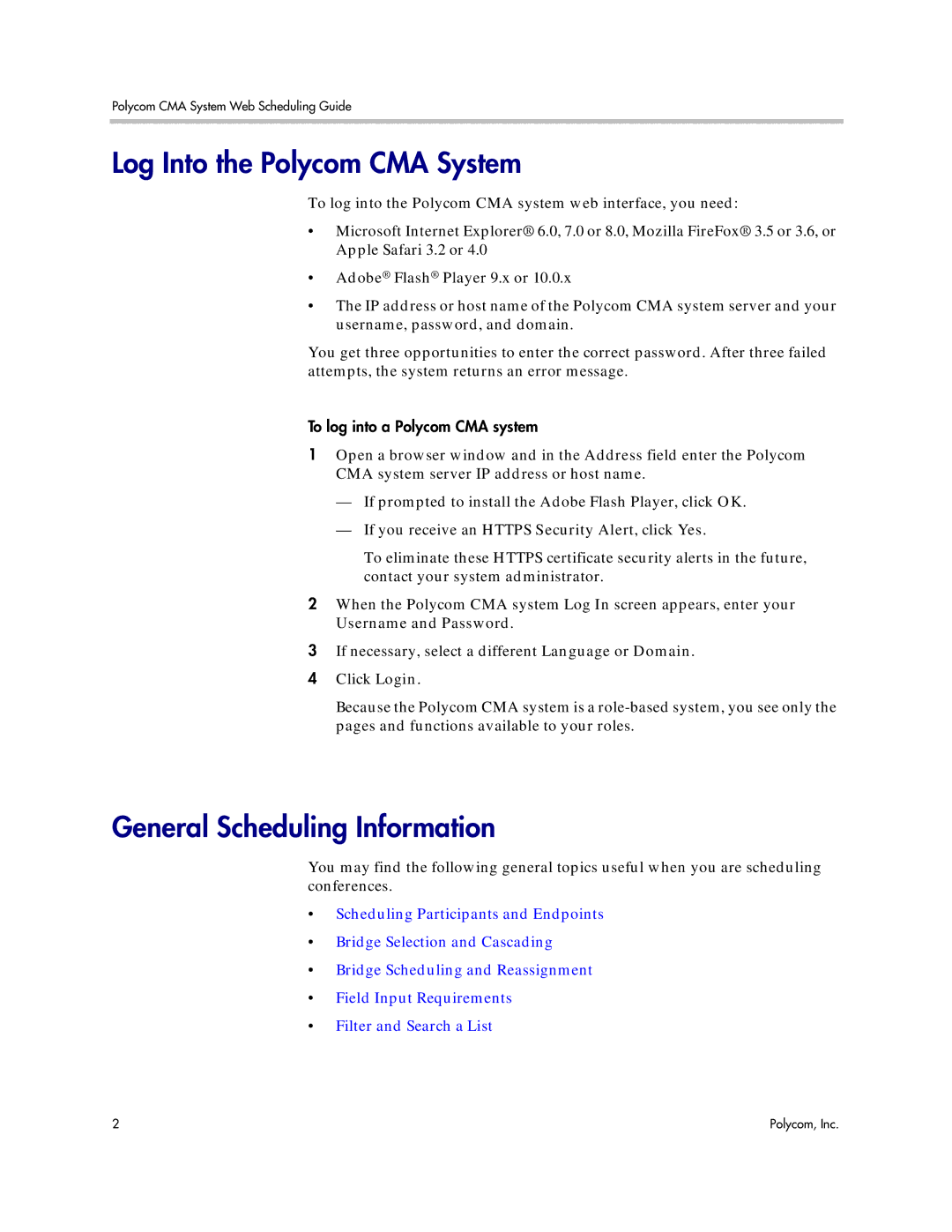Polycom CMA System Web Scheduling Guide
Log Into the Polycom CMA System
To log into the Polycom CMA system web interface, you need:
•Microsoft Internet Explorer® 6.0, 7.0 or 8.0, Mozilla FireFox® 3.5 or 3.6, or Apple Safari 3.2 or 4.0
•Adobe® Flash® Player 9.x or 10.0.x
•The IP address or host name of the Polycom CMA system server and your username, password, and domain.
You get three opportunities to enter the correct password. After three failed attempts, the system returns an error message.
To log into a Polycom CMA system
1Open a browser window and in the Address field enter the Polycom CMA system server IP address or host name.
—If prompted to install the Adobe Flash Player, click OK.
—If you receive an HTTPS Security Alert, click Yes.
To eliminate these HTTPS certificate security alerts in the future, contact your system administrator.
2When the Polycom CMA system Log In screen appears, enter your Username and Password.
3If necessary, select a different Language or Domain.
4 Click Login.
Because the Polycom CMA system is a
General Scheduling Information
You may find the following general topics useful when you are scheduling conferences.
•Scheduling Participants and Endpoints
•Bridge Selection and Cascading
•Bridge Scheduling and Reassignment
•Field Input Requirements
•Filter and Search a List
2 | Polycom, Inc. |