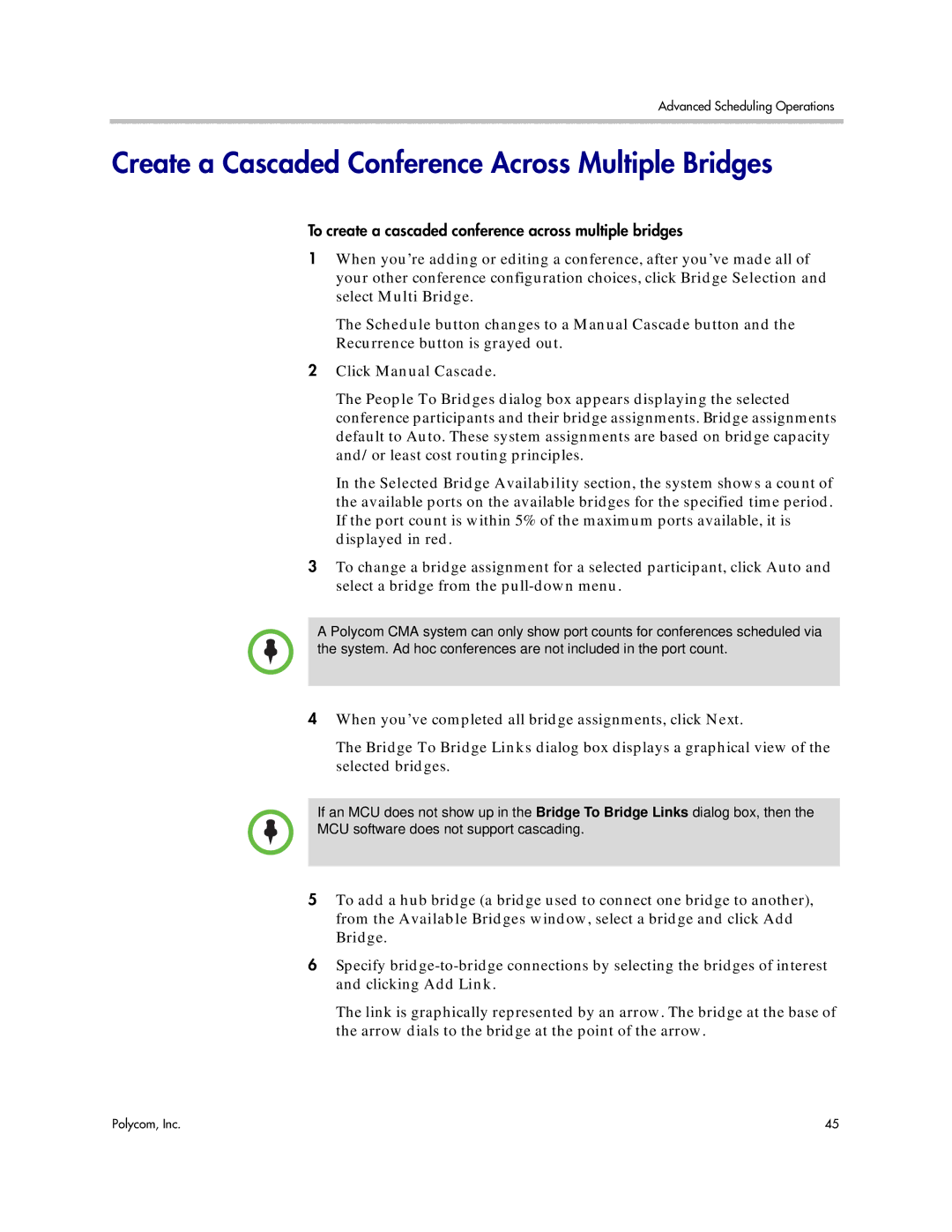Advanced Scheduling Operations
Create a Cascaded Conference Across Multiple Bridges
To create a cascaded conference across multiple bridges
1When you’re adding or editing a conference, after you’ve made all of your other conference configuration choices, click Bridge Selection and select Multi Bridge.
The Schedule button changes to a Manual Cascade button and the Recurrence button is grayed out.
2Click Manual Cascade.
The People To Bridges dialog box appears displaying the selected conference participants and their bridge assignments. Bridge assignments default to Auto. These system assignments are based on bridge capacity and/or least cost routing principles.
In the Selected Bridge Availability section, the system shows a count of the available ports on the available bridges for the specified time period. If the port count is within 5% of the maximum ports available, it is displayed in red.
3To change a bridge assignment for a selected participant, click Auto and select a bridge from the
A Polycom CMA system can only show port counts for conferences scheduled via the system. Ad hoc conferences are not included in the port count.
4When you’ve completed all bridge assignments, click Next.
The Bridge To Bridge Links dialog box displays a graphical view of the selected bridges.
If an MCU does not show up in the Bridge To Bridge Links dialog box, then the
MCU software does not support cascading.
5To add a hub bridge (a bridge used to connect one bridge to another), from the Available Bridges window, select a bridge and click Add Bridge.
6Specify
The link is graphically represented by an arrow. The bridge at the base of the arrow dials to the bridge at the point of the arrow.
Polycom, Inc. | 45 |